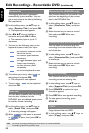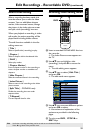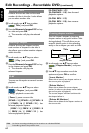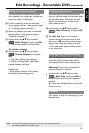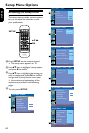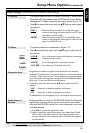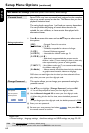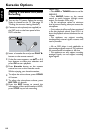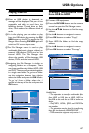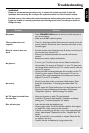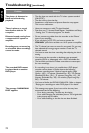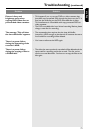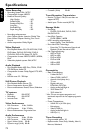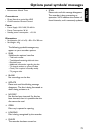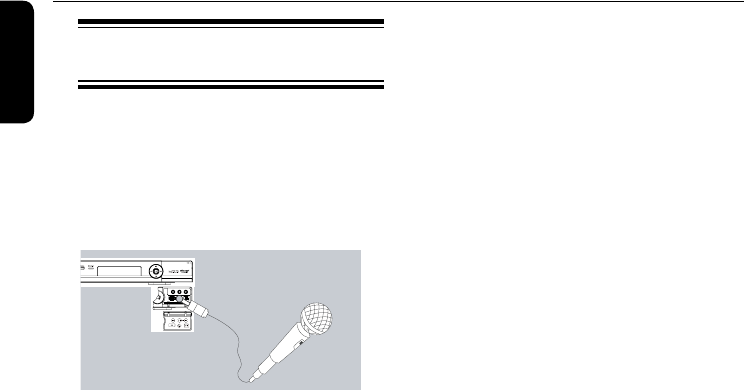
English
66
Karaoke Options
Playing a Karaoke disc,HDD
Recording
A
Turn on the TV power. Select the correct
Video In channel at the TV (See page 23
“Finding the correct viewing channel”).
B
Connect a microphone(not supplied) to
the MIC jack on the front panel of the
DVD recorder.
C
Insert a karaoke disc and press
PLAY
button on the remote control.
l
If the disc menu appears, use or 0-9
keys buttons to make your selection and
press OK to start playback.
D
Press
Karaoke button on the remote
control to turn on the Karaoke mode.
Whilst enjoying your karaoke session,
l
To adjust the echo volume, press ECHO
+/- button.
l
To adjust the microphone volume, press
MIC VOL +/- button.
E
Press the
REC button to record the
information of discs and Karaoke to HDD,
press STOP key to halt recording.
Helpful Hint:
– Press HDD or TUNER button to end the
KARAOKE.
– Press
AUDIO button on the remote
control to switch between left/right stereo
output. (For karaoke VCDs only).
– Set the microphone volume its minimum
level to prevent howling when you connect the
microphone.
– If mic volume is still too soft when compared
to the disc playback volume, Press VOL+/- to
lower the playback volume to balance the mic
volume.
– This appliance can support recording
simultaneously external signals resource and
vocal of karaoke.
– Mic on DVD player is only applicable to
input analogue signals resource. The resistence
for recommended microphone is 60 ohm.
– This appliance can only support recording
analogue signals, can not support recording
digital signals.