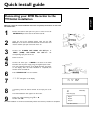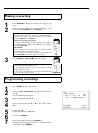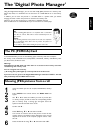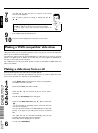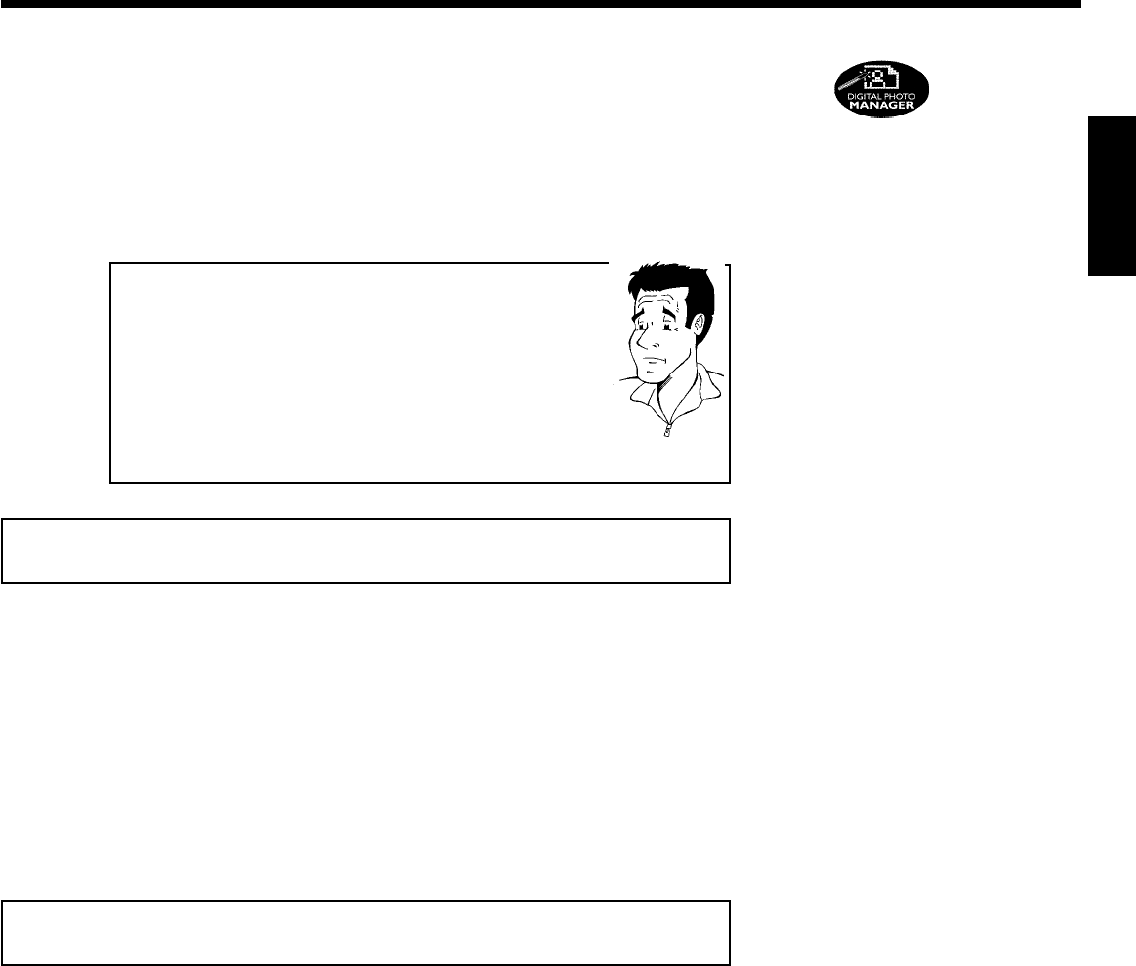
The 'Digital Photo Manager'
Using the 'Digital Photo Manager', you can view and modify JPEG pictures from a memory card,
Picture CD, DVD, or a CD ROM. You can store them on a DVD+RW/+R or on the memory
card.
In addition, you can store the pictures in a so-called album in a specific order, yet without
changing the order in which the pictures are stored on the memory card.
Moreover, you can view the pictures in a slide show at adjustable intervals.
Store the slide show on a DVD+RW/+R so you can view them on a DVD player.
What is the difference between a 'Roll' and 'Albums'?
'Roll'
A folder containing JPEG pictures. It is comparable with a conventional
35mm film for cameras. Rolls will be created automatically from the
digital cameras.
'Albums'
A file containing references to the pictures on the rolls. It is comparable
with a conventional photo album that may contain the pictures of
different films (rolls).
You can delete an album without deleting the pictures of the rolls.
?
The PC (PCMCIA) Card
In this DVD-Recorder you can use the following types of memory cards with an adapter:
SD memory cards, Multimedia Card, CompactFlash, SmartMedia, Memory Stick/Memory Stick
pro, Micro Drive, xD Picture Card.
Warning !
Insert/Remove the PC Card only when there is no access to the memory card. This
could damage the memory card.
You can recognise the access by:
•) A moving disc symbol lights up on the top left corner of the screen
If you were not sure, press in the 'Digital Photo Manager' the button PHOTO . This will
take you directly into the 'Media menu' screen.
Showing JPEG pictures from a roll
1
Insert the medium you want to use (CD, DVD+RW/+R, memory
card).
2
Press PHOTO on the remote control. The 'Media menu' will
appear.
3
Use B or A to select the medium you want to process (disc
or memory card). If you did not insert the corresponding medium
(disc or memory card), a warning sign will appear above the
symbol on the left hand side of the screen.
4
Confirm with C .
5
Select 'Roll' using B or A and confirm with C .
You will see an overview with the first picture of each roll that
contains pictures. The display and the description of the roll will
depend on the camera or the computer program used to create
this roll.
6
Select the desired roll using B or A and confirm with OK .
ENGLISH