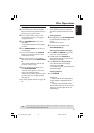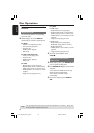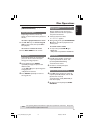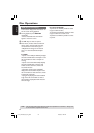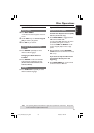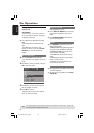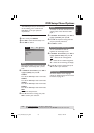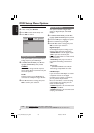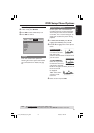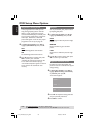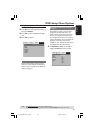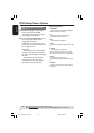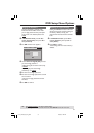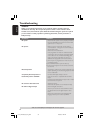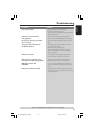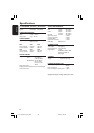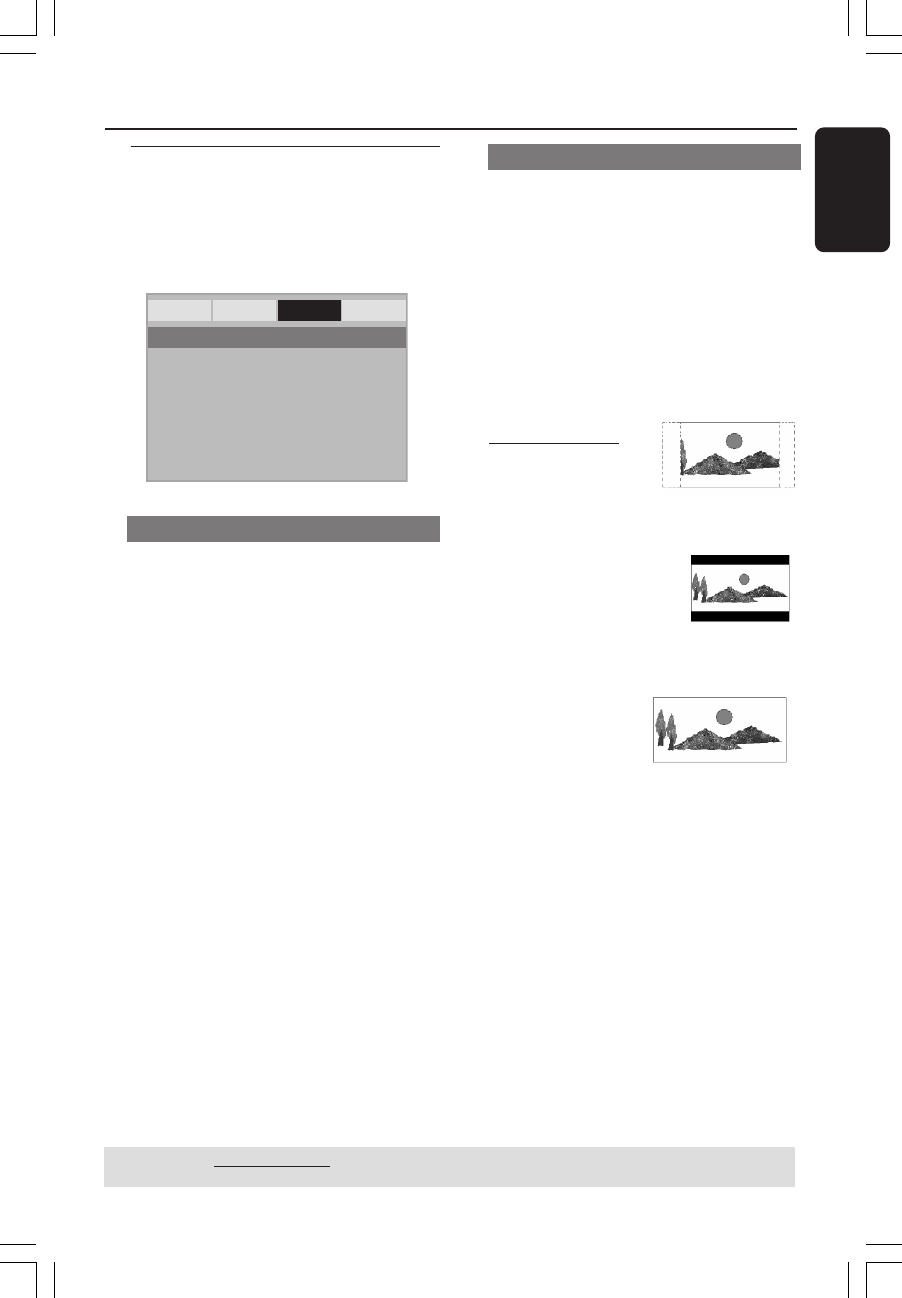
English
27
DVD Setup Menu Options
TIPS: The underlined option is the factory default setting.
Press 1 to go back to the previous menu item. Press SETUP to exit the menu item.
Video Setup Menu
1 In disc mode, press SETUP.
2 Press 1 2 to select ‘Video Setup’ icon.
3 Press OK to confirm.
TV Type
This menu contains the options for
selecting the colour system that matches
the connected TV. For details, see page
16.
Setting the TV Display
Set the aspect ratio of the DVD Player
according to the TV you have connected.
The format you select must be available
on the disc. If it is not, the setting for TV
display will not affect the picture during
playback.
1 In ‘VIDEO SETUP PAGE’, press 3 4 to
highlight {TV DISPLAY}, then press 2.
2 Press 3 4 to highlight one of the options
below:
4:3 PAN SCAN –
Select this if you have
a normal TV and want
both sides of the
picture to be trimmed or formatted to fit
your TV screen.
4:3 LETTER BOX –
Select this if you have a
normal TV. In this case, a
wide picture with black
bands on the upper and lower portions of
the TV screen will
be displayed.
16:9 – Select this if
you have a wide-
screen TV.
3 Select an item and press OK.
General Audio Video Preference
TY Type
TV Display
Progressive
Sharpness
Brightness
Contrast
Color
- - Video Setup Page - -
01-37_DVP3020_94_Eng_RC2 27/06/06, 1:28 PM27