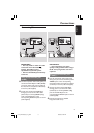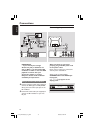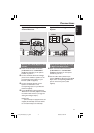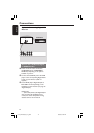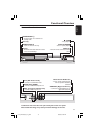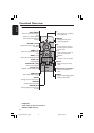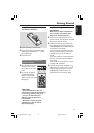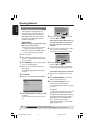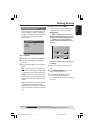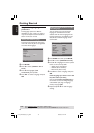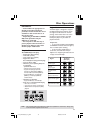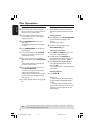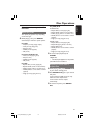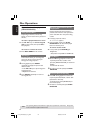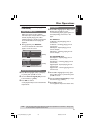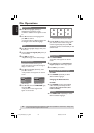English
17
Selecting the colour system that
corresponds to your TV
This DVD player is compatible with both
NTSC and PAL. In order for a DVD disc
to play on this player, the colour system of
the Disc, the TV and the DVD player
should match.
NTSC TV
- - Video Setup Page - -
TV Type PAL
TV Display Multi
Progressive NTSC
Picture Setting
1 Press SETUP.
2 Press 2 to select {VIDEO SETUP PAGE}.
3 Press 3 4 to highlight {TV TYPE}, then
press 2.
4 Press 3 4 to highlight one of the options
below:
PAL – Select this if the connected TV is
PAL system. It will change the video signal
of a NTSC disc and output in PAL format.
NTSC – Select this if the connected TV
is NTSC system. It will change the video
signal of a PAL disc and output in NTSC
format.
Multi – Select this if the connected TV is
compatible with both NTSC and PAL
(multi-system). The output format will be
in accordance with the video signal of the
disc.
Getting Started
5 Select an item and press OK.
➜Follow the instructions shown on the
TV to confirm the selection (if any).
Helpful Hints:
– Before changing the current TV
Standard setting, ensure that your TV
supports the ‘selected TV Type’ system.
– If there is no proper picture on
your TV, wait for 15 seconds for auto
recovery.
CHANGING PAL TO NTSC:
1. ENSURE THAT YOUR TV SUPPORTS
NTSC STANDARD.
2. IF THERE IS A DISTORTED PICTURE
DISPLAYED ON THE TV, WAIT 15
SECONDS FOR AUTO RECOVERY.
CANCELOK
CONFIRM AGAIN TO USE NEW TV
TYPE SETTING.
CANCELOK
To reset to default TV colour system
manually:
● Wait for 15 seconds for auto recovery.
OR
1 Press OPEN CLOSE 0 on the DVD
player to open the disc tray.
2 Press numeric keypad ‘3’ on the
remote control for few seconds.
➜ The DVD background screen appears
on the TV.
TIPS: The underlined option is the factory default setting.
Press 1 to go back to the previous menu item. Press SETUP to exit the menu item.
01-43_DVP3046_94_eng_RC2 30/06/06, 5:10 PM17