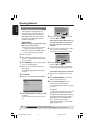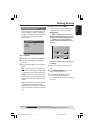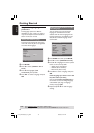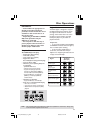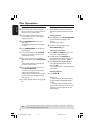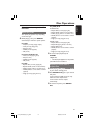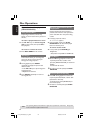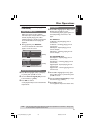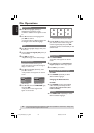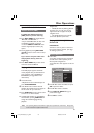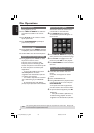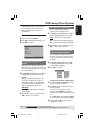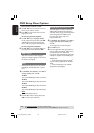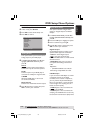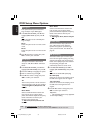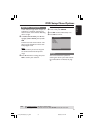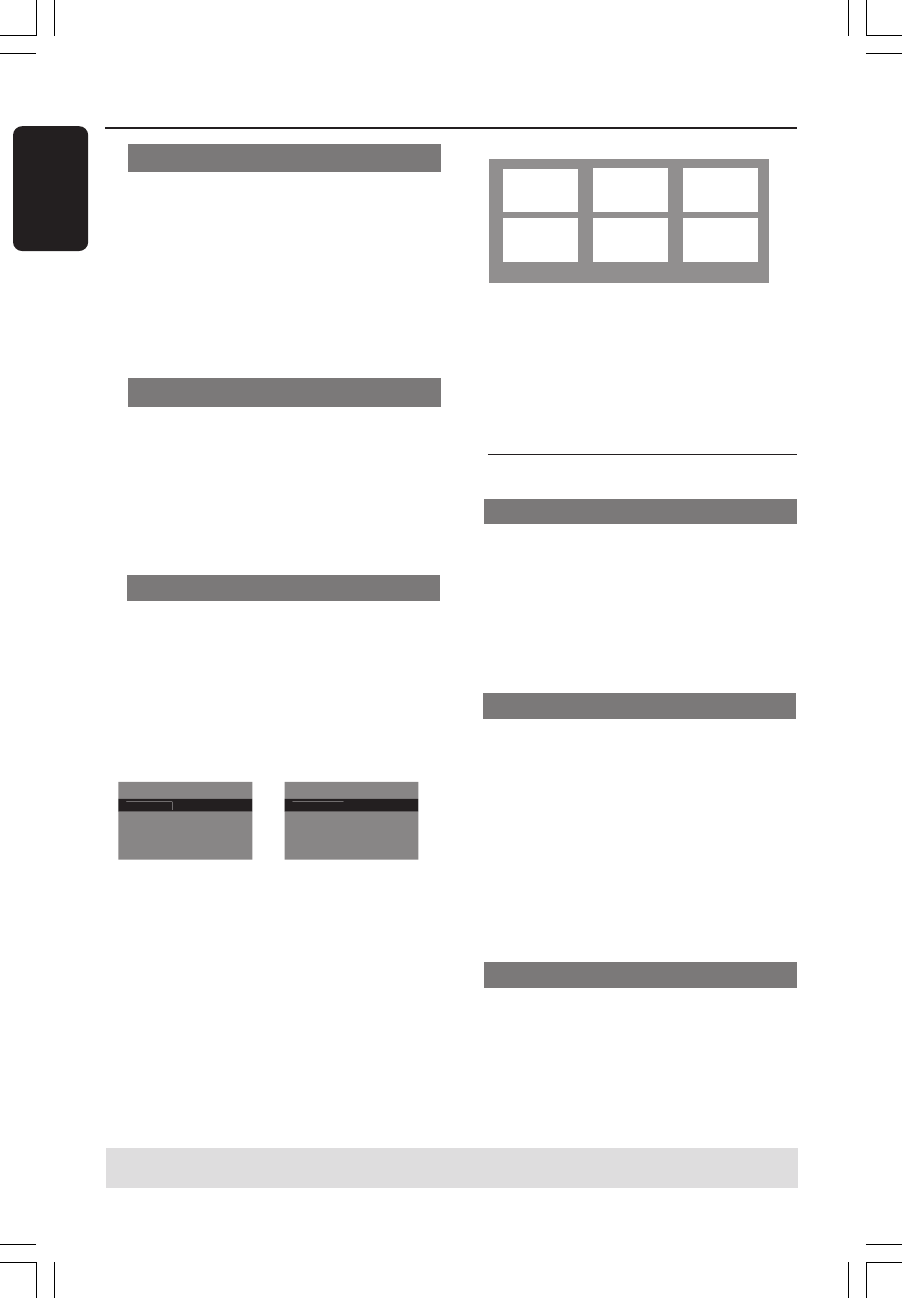
English
24
Audio/Subtitle
1 Press 3 4 to highlight {Audio} or
{Subtitle}, then press 2 to access.
➜ Audio or Subtitle menu appears on the
TV.
2 Press 3 4 to select one language, then
press OK to confirm.
➜ Current audio or subtitle language will
be changed to the selected language.
Angle
1 Press 3 4 to highlight {Angle}, then press
2 to access.
2 Use the numeric keypad (0-9) to key in
a valid number.
3 Press OK to confirm.
➜Playback will go to the selected angle.
Disc Operations
TIPS:
The operating features described here might not be possible for certain discs. Always refer
to the instructions supplied with the discs.
Preview Function
The preview function allows you to
reduce the picture of 6 tracks enough to
display in a full screen.
1 Press 3 4 to highlight {Preview} , then
press 2 to access.
➜The preview menu appears on the TV
screen.
Select Digest Type:
Track Di
g
es
t
Disc Interval
Track Interval
Select Digest Type:
Title Di
g
es
t
Chapter Digest
Title Interval
Chapter Interval
2 Press 3 4 to select the PREVIEW type,
then press OK.
➜The picture of each segment will
appear on the screen.
(DVD example)
(Video CD example)
ABC
DEF
01
02 03
04
05
06
(example for 6 thumbnail pictures display)
3 Press 3 4 1 2 to select a track or input
your selected track number using the
numeric keypad (0-9), then press OK.
➜ Playback will start automatically on the
selected track.
Special DVD Features
Playing a Title
1 Press DISC MENU.
➜The disc menu appears on the TV
screen.
2 Use 3 4 1 2 keys or alphanumeric
keypad (0-9) to select a play option.
3 Press OK key to confirm.
Changing the Audio Language
For DVD
● Press AUDIO repeatedly to select
different audio languages.
Changing the Audio Channel
For VCD
● Press AUDIO to select the available
audio channels provided by the disc
(MONO LEFT, MONO RIGHT, MIX-
MONO, STEREO).
Subtitles
● Press SUBTITLE repeatedly to select
different subtitle languages.
01-43_DVP3046_94_eng_RC2 30/06/06, 5:10 PM24