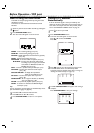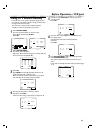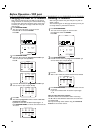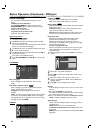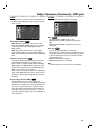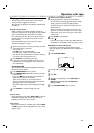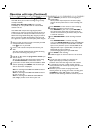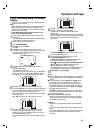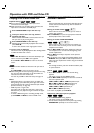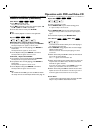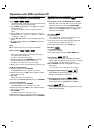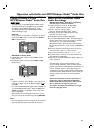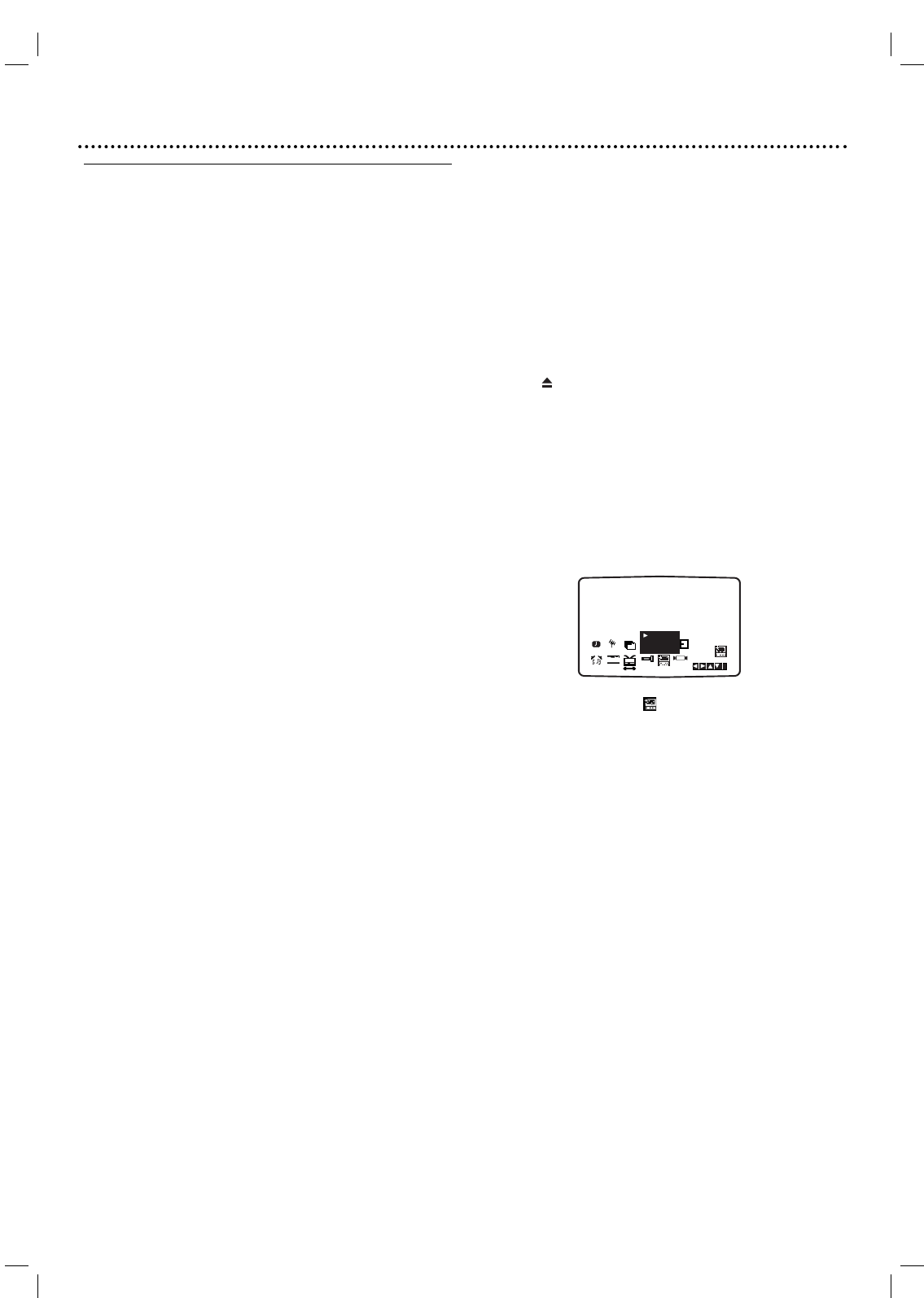
Operation with tape
21
Playing a tape
You will only be able to load and eject video cassettes
when your VCR is plugged into the mains.
Your VCR may also playback recordings from NTSC tapes
(on PAL TV).
Getting a better picture
When a cassette is inserted and playback started, the
automatic tracking function works to get the best possible
picture automatically. If the quality of the recording is
poor, repeatedly press 3 or 4 on the remote control to
manually adjust the tracking until any distortions have
been removed.
Press numbered 0 on the remote control to switch
automatic tracking back on again.
1
Make sure that you have correctly connected your VCR
as described earlier in this book.
Turn on your TV.
Press
11
to turn on your DVD+VCR.
Insert the video cassette into your DVD+VCR.
The video cassette should have the window side facing
up and the arrow facing away from you.
2
Press PLAY B to start playing your tape.
If you load a video cassette which has had its record
protection tab removed, playback of the cassette will
start automatically.
AUTO TRACKING
Your DVD+VCR will automatically adjust the tracking to
give the best picture quality.
3
Press PAUSE/STEP ; to still a picture.
Press PAUSE/STEP ; repeatedly to advance the tape
frame by frame.
If you press T, the picture will be slowed down at
about 1/19 times the normal playback.
Tapes can be paused for up to 5 minutes.After 5
minutes your DVD+VCR will stop the tape to prevent
damaging the tape or your DVD+VCR .
Still picture quality can be improved slightly by using 3
or 4.
4
Press PLAY B to continue playing your tape.
Picture search:
During playing back press either S or T to this will
enable you to rapidly wind the tape (7 times normal
playback) see where you are on the tape.
Logic search:
During fast forwarding or rewinding press and hold S
or T the picture will be played back at 7 times normal
playback speed.
5
Slow motion playback, Shuttle :
During playing back or still picture press 1 or 2.
You can reach the following playback speeds. (-7xplay,
-5xplay, -play, still, 1/19 slow, play, 2xplay, 7xplay)
To switch off the slow motion and shuttle, press the
desired function.
During slow motion and shuttle, the noise bars may
appear on the picture according to the status of tape.
If distortions can be seen in the picture, reduce them
with 3 or 4.
6
Press STOP to end playback.
Press .
If the end of the tape is reached, your DVD+VCR will
stop playback automatically, rewind, stop, eject the tape.
OPR (Optimum Picture Response)
This feature automatically improves playback picture
quality by adjusting your DVD+VCR to the condition of
the tape.
1
Press SYSTEM MENU.
2
Press 1 or 2 to select .
3
Press OK.
4
Press 3 or 4 repeatedly to select: OFF, SOFT or
SHARP.
Please note you may only set OPR when
playing a tape.
5
Press SYSTEM MENU return to screen.
REC
i
Pr-12
ACMS
P
SET
R
12
SET
SYS
OSD
ON
OFF
OSD
f
NIC
DECO-
DER
+
-
AUD
OFF
SOFT
SHARP