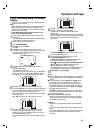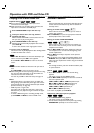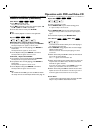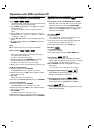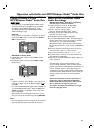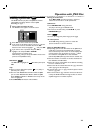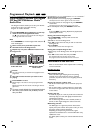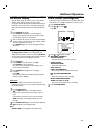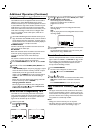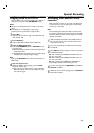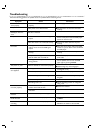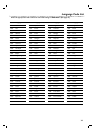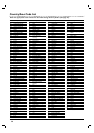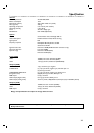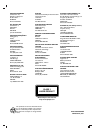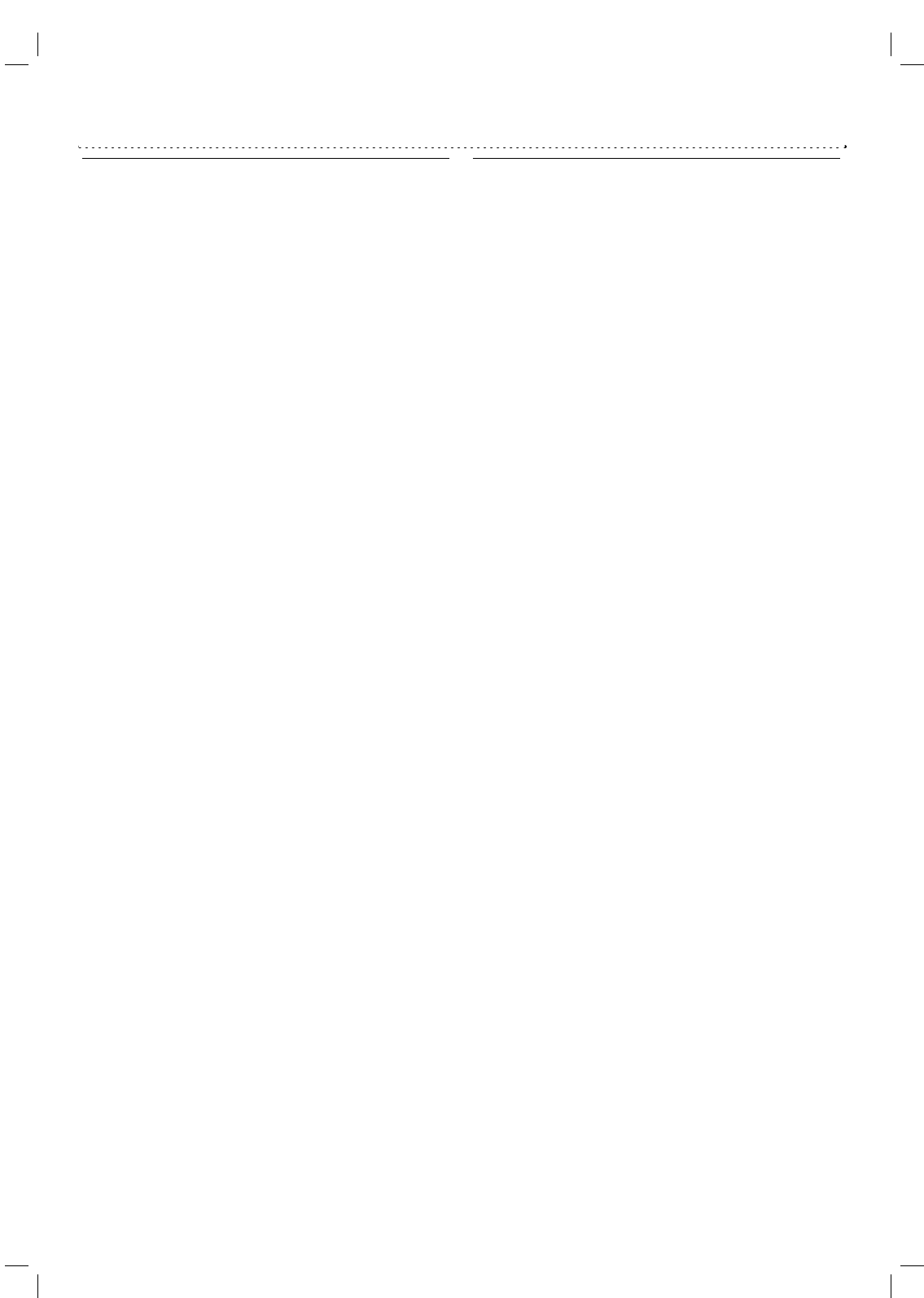
33
Special Recording
Copying from DVD To VCR
This unit allows you to copy the contents of a DVD to a
VHS tape with a press of the D.DUBBING button.
Notes
● Be sure to set ‘Progressive Scan’ to “Off” on the setup
menu.
● If the DVD you are attempting to copy is copy
protected, you may not be able to copy the disc.
1
Insert Disc
Insert the disc you wish to copy in the DVD deck and
close the disc tray.
2
Insert VHS Tape
Insert a blank VHS videotape into the VCR deck.
3
Copy the DVD to VHS Tape
Press the D.DUBBING button or RECORD on the
unit front panel.
● The DVD will go into Play mode and the VCR will go
into Record mode.
● If the DVD disc menu appears, you may need to press
the Play button manually to begin copying.
Note
If you press RECORD button, make sure the player is in
DVD mode.
4
Stop the Copy Process.
When the DVD is finished playing, press the STOP
button to end the copy.
● You must stop the Copy process manually when the
DVD movie ends, or the unit may replay and record
over and over again.
Recording from another video
recorder
With this video recorder you can make recordings from
an external source, such as copying from another video
recorder or a camcorder.
Note
In the following description, this video recorder will be
one used for recording and will be referred to as VCR B.
The other appliance will be used for playback and will be
referred to as VCR A.
1
VCR A should be connected to the SCART socket on
the rear panel of your unit or the AV sockets on the
front panel of your unit.
2
Insert the recorded tape into VCR A and a blank tape
into VCR B.
3
Press INPUT until the socket you wish to record from
is displayed. (VCR B).
AV 1 for recording from EURO AV1 SCART socket on
the rear of your unit.
AV 2 for recording from EURO AV2 SCART socket on
the rear of your unit.
AV 3 for recording from VIDEO IN and AUDIO IN
(Left & Right) sockets on the front of your unit.
4
To start recording, press the RECORD on VCR B and
PLAY B on VCR A.
5
When you want to finish copying, press the STOP 9 on
both video recorders.