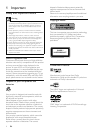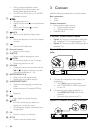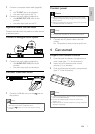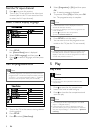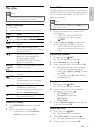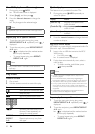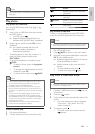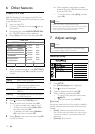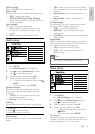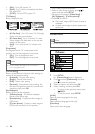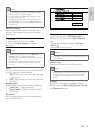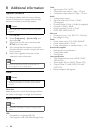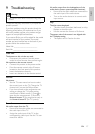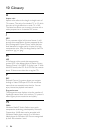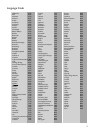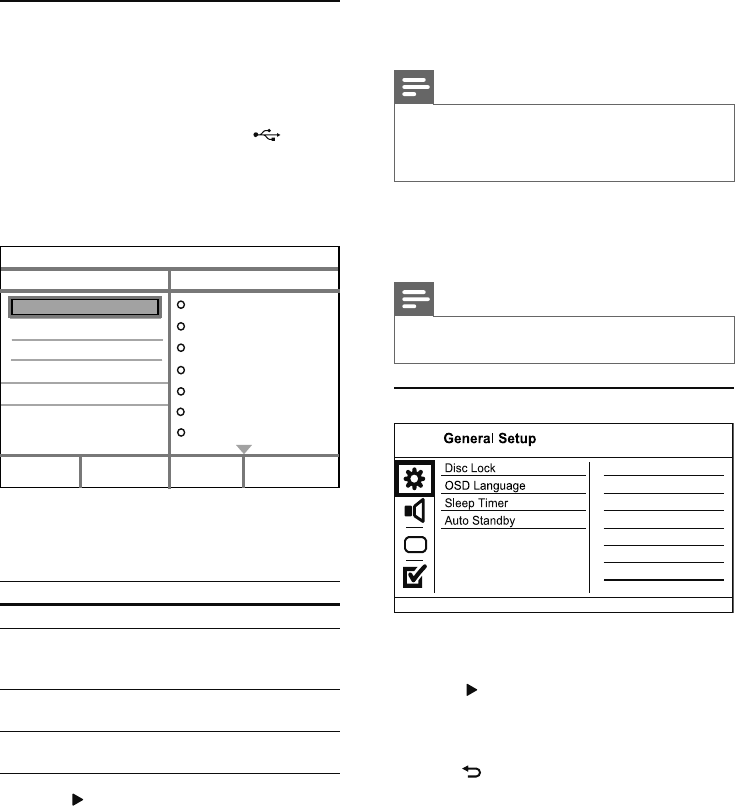
12
Once complete, a new folder is created »
automatically in the USB flash drive to store
all the new MP3 files.
To exit the menu, select • [Exit], and then
press OK.
Note
When you convert, never press any button. •
DTS CDs and copy-protected CDs cannot be converted. •
Writer-protected or password-protected USB flash •
drives cannot be used to store MP3 files.
7 Adjust settings
Note
If the setup option is grayed out, it means the setting •
cannot be changed at the current state.
General setup
1 Press SETUP.
» [General Setup] menu is displayed.
2 Press to enter the submenu.
3 Select an option, and then press OK.
4 Select a setting, and then press OK.
To return to the previous menu, press •
BACK.
To exit the menu, press • SETUP.
[Disc Lock]
Set the play restriction for a disc which is loaded in
the disc compartment (maximum 20 discs can be
locked).
• [Lock] - Restrict the access to the current
disc. At the next time when you want to play
this disc or unlock it, you need to enter the
password.
• [Unlock] - Play all discs.
6 Other features
Create MP3 files
With this product, you can convert audio CDs into
MP3 audio files. The created MP3 audio files are saved
in the USB flash drive.
1 Insert an audio CD.
2 Connect a USB flash drive to the jack on
this product.
3 During disc play, press AUDIO/CREATE MP3.
The MP3 creation menu is displayed. »
4 Select [Yes] in the menu, and then press OK.
5 Select a conversion option in the [OPTIONS]
panel, and then press OK repeatedly to select
an item.
Option Description
[Speed] Select a copying speed.
[Bitrate] Select a quality level.
Higher bitrate for better sound
quality and bigger file size.
[CRT ID3] Copy track information into the
MP3 file.
[Device] The created files can only be saved
in a USB flash drive.
6 Press to access the [TRACK] panel.
7 Select an audio track, and then press OK.
To select another track, repeat step 7.•
To select all tracks, select • [Select all] in
the menu, and press OK.
To deselect all tracks, select • [Deselect
all] in the menu, and press OK.
8 Select [Start] in the menu, and then press OK
to start to convert.
Create MP3
OPTIONS
TRACK
SUMMARY
Start Exit
Select all
Deselect all
to change speed.
Track01 04:14
Track02 04:17
Track03 03:58
Track04 04:51
Track05 03:53
Track06 04:09
Track07 04:38
Press [OK] button
CRT ID3 Yes
Device USB 1
Speed Normal
Bitrate 128kbps
EN