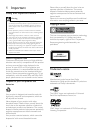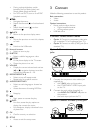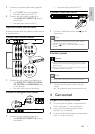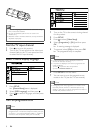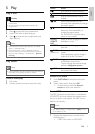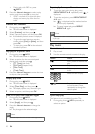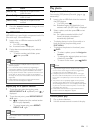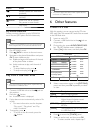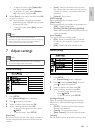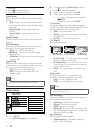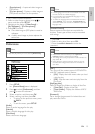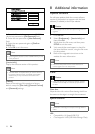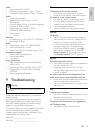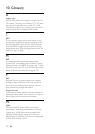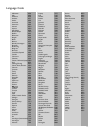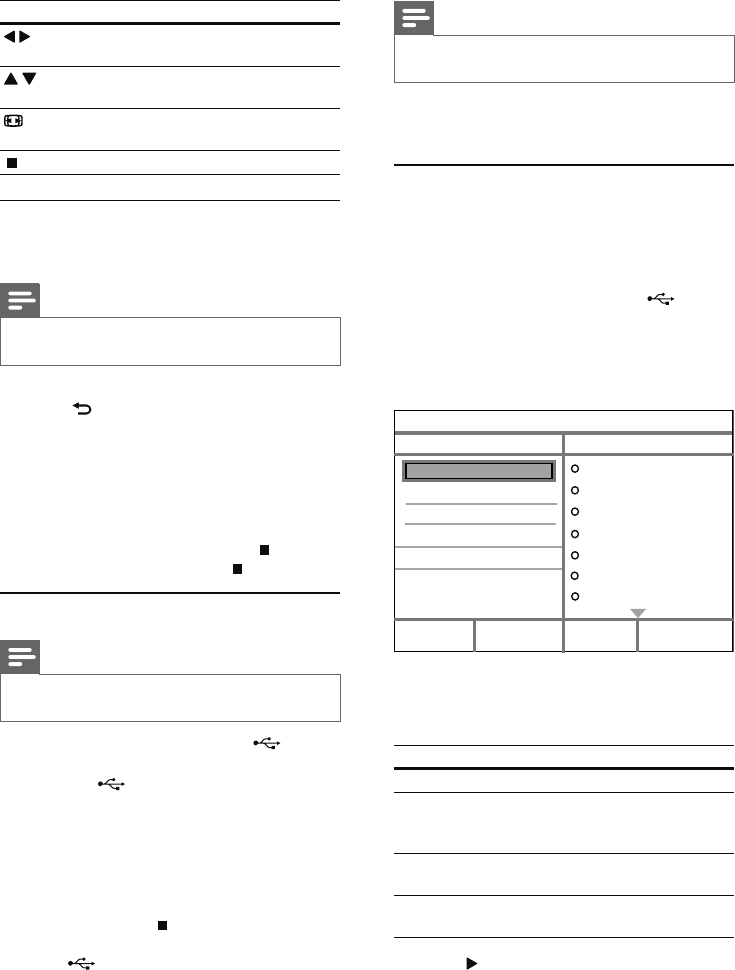
12
Note
This product plays/views MP3, WMA or JPEG files that •
are stored on a USB flash drive.
6 Other features
Create MP3 files
With this product, you can convert audio CDs into
MP3 audio files. The created MP3 audio files are saved
in the USB flash drive.
1 Insert an audio CD.
2 Connect a USB flash drive to the jack on
this product.
3 During disc play, press AUDIO/CREATE MP3.
The MP3 creation menu is displayed. »
4 Select [Yes] in the menu, and then press OK.
5 Select a conversion option in the [OPTIONS]
panel, and then press OK repeatedly to select
an item.
Option Description
[Speed] Select a copying speed.
[Bitrate] Select a quality level.
Higher bitrate for better sound
quality and bigger file size.
[CRT ID3] Copy track information into the
MP3 file.
[Device] The created files can only be saved
in a USB flash drive.
6 Press to access the [TRACK] panel.
7 Select an audio track, and then press OK.
To select another track, repeat step 7.•
Create MP3
OPTIONS
TRACK
SUMMARY
Start Exit
Select all
Deselect all
to change speed.
Track01 04:14
Track02 04:17
Track03 03:58
Track04 04:51
Track05 03:53
Track06 04:09
Track07 04:38
Press [OK] button
CRT ID3 Yes
Device USB 1
Speed Normal
Bitrate 128kbps
Button Action
/
Rotate a photo anti-clockwise/
clockwise.
/
Rotate a photo horizontally/
vertically.
ZOOM
Zoom in or out of a photo.
Play pauses in zoom mode.
Stop a play.
Play musical slideshow
Create a musical slideshow to play MP3/WMA
music files and JPEG photo files simultaneously.
Note
To create a musical slideshow, you must store the MP3/ •
WMA and JPEG files on the same disc/USB flash drive.
1 Play MP3/WMA music.
2 Press BACK to return to the main menu.
3 Navigate to the photo folder/album and press
OK to start slideshow play.
Slideshow begins and continues till the end »
of the photo folder or album.
Audio continues to play until the end of »
the disc.
To stop slideshow play, press•
.
To stop music play, press•
again.
Play from a USB flash drive
Note
This product plays/views MP3, WMA, or JPEG files that •
are stored on a USB flash drive.
1 Connect a USB flash drive to the jack on
this product.
2 Press the button.
A contents menu is displayed. »
3 If play does not start automatically, select a file
to play.
For more information, see the chapters •
“Play music”, “Play photo” and “Play
video” for details.
4 To stop play, press .
To switch to the disc mode, press the •
button.
EN