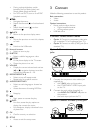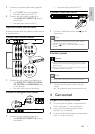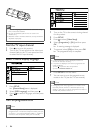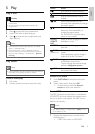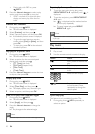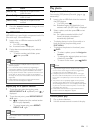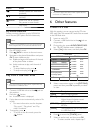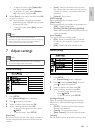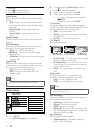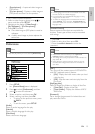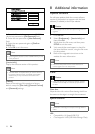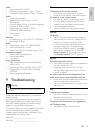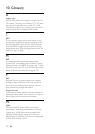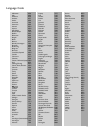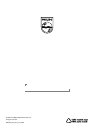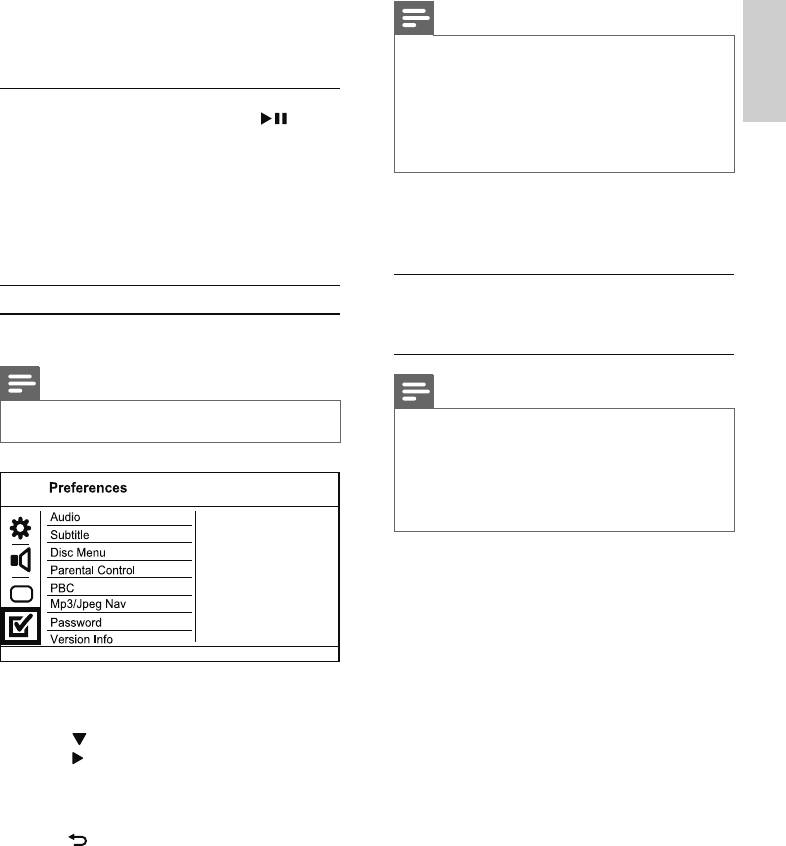
15
Note
If the language you have set is not available on the disc, •
the disc uses its own default language.
For some DVDs, the subtitle/audio language can only
•
change from the disc menu.
To select the languages that are not listed in the menu,
•
select [Others]. Then check the “Language Code” list
at the back of this user manual and enter the respective
language code.
[Parental Control]
Restrict access to discs that are unsuitable for
children. These types of discs must be recorded
with ratings.
1. Press OK.
2. Select a rating level, then press OK.
3. Press the numeric buttons to enter the
password.
Note
Rated DVDs above the level you set in • [Parental
Control] require a password to be played.
The ratings are country-dependent. To allow all discs to
•
play, select ‘8’.
Some discs have ratings printed on them but are not
•
recorded with ratings. This function has no effect on
such discs.
[PBC]
Turn on or off the content menu of VCDs/SVCDs
with PBC (playback control) feature.
• [On] - Display the index menu when you load
a disc for play.
• [Off] - Skip the menu and start play from the
first track.
[Mp3/Jpeg Nav]
Select to display the folders or display all the files.
• [View Files] - Display all the files.
• [View Folders] - Display the folders of MP3/
WMA files.
[Password]
Set or change the password for locked discs and
play restricted DVDs.
• [Saved picture] - A captured video image or
JPEG photo.
• [Current picture] - Capture a video image or
JPEG photo and save it on the product.
1. Play a video or photo slideshow.
2. Select a video image or photo: press
to
pause, and then press SETUP.
3. Navigate to the option ([Video Setup] >
[My Wallpaper] > [Current picture]).
4. Press OK to confirm.
One video image or JPEG photo is saved as »
wallpaper.
A newly saved image or photo replaces the »
earlier one.
Preferences
Note
Stop disc play before you can access to • [Preferences].
1 Press SETUP.
» [General Setup] menu is displayed.
2 Press to select [Preferences], and then
press
to enter the submenu.
3 Select an option, and then press OK.
4 Select a setting, and then press OK.
To return to the previous menu, press •
BACK.
To exit the menu, press • SETUP.
[Audio]
Select an audio language for disc play.
[Subtitle]
Select a subtitle language for disc play.
[Disc Menu]
Select a disc menu language.
English
EN