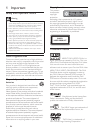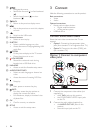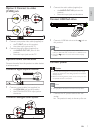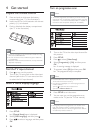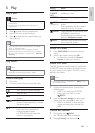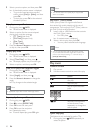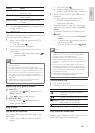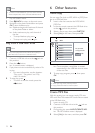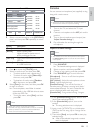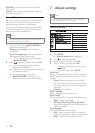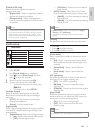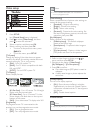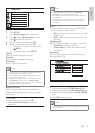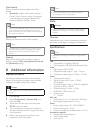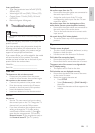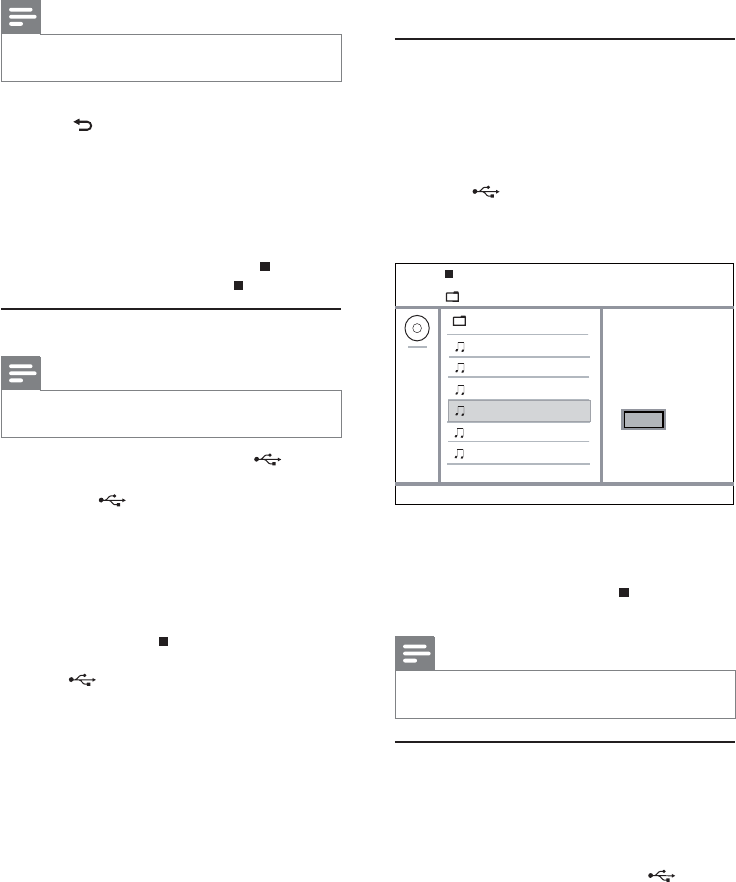
12
6 Other features
Media copy
You can copy files (such as MP3, WMA or JPEG) from
disc to a USB flash drive.
1 Insert a disc that contains the MP3/WMA/
JPEG files.
2 In the stop mode, connect the USB flash drive
to the
jack on this product.
3 Select a file to copy, then press SUBTITLE.
4 Select [Yes] in the menu, then press OK.
Once complete, a new folder is created »
automatically in the USB flash drive to store
all the new files.
5 To stop copy progress, press , then press
OK.
Note
When you copy, never press any button. •
Copy-protected media cannot be copied. •
Create MP3 files
With this product, you can convert audio CDs into
MP3 audio files. The created MP3 audio files are saved
in the USB flash drive.
1 Insert an audio CD.
2 Connect a USB flash drive to the jack on
this product.
3 During disc play, press AUDIO/CREATE MP3.
The MP3 creation menu is displayed. »
4 Select [Yes] in the menu, and then press OK.
Previous
Do you want
00:00/00:00 005/030
to copy this file
\MP3
Track 1
Track 2
Track 3
Track 4
Track 5
Track 6
Yes No
Note
To create a musical slideshow, you must store the MP3/ •
WMA and JPEG files on the same disc/USB flash drive.
1 Play MP3/WMA music.
2 Press BACK to return to the main menu.
3 Navigate to the photo folder/album and press
OK to start slideshow play.
Slideshow begins and continues till the end »
of the photo folder or album.
Audio continues to play until the end of »
the disc.
To stop slideshow play, press•
.
To stop music play, press•
again.
Play from a USB flash drive
Note
This product plays/views MP3, WMA, DivX (Ultra) or •
JPEG files that are stored on a USB flash drive.
1 Connect a USB flash drive to the jack on
this product.
2 Press the button.
A contents menu is displayed. »
3 If play does not start automatically, select a file
to play.
For more information, see the chapters •
“Play music”, “Play photo” and “Play
video” for details.
4 To stop play, press .
To switch to the disc mode, press the •
button.
EN