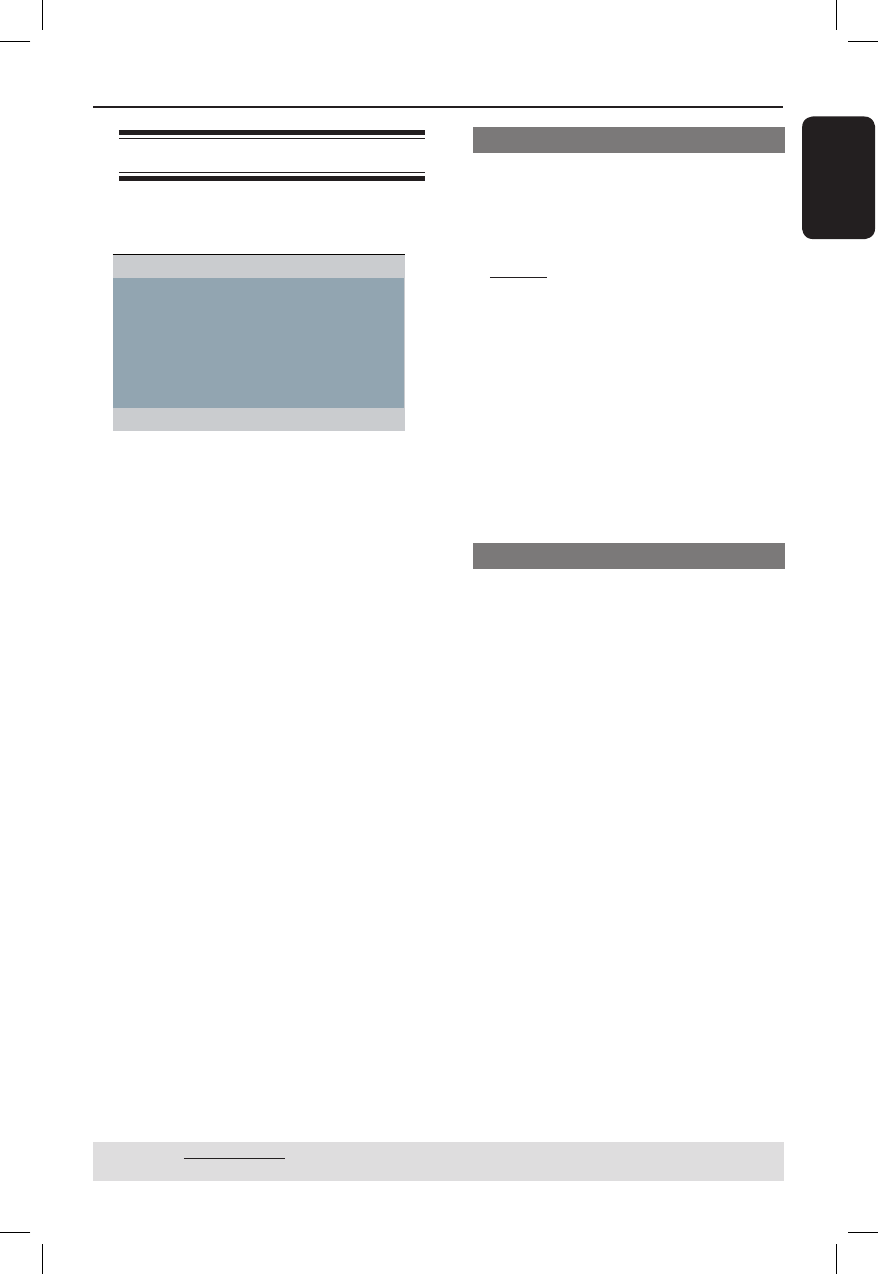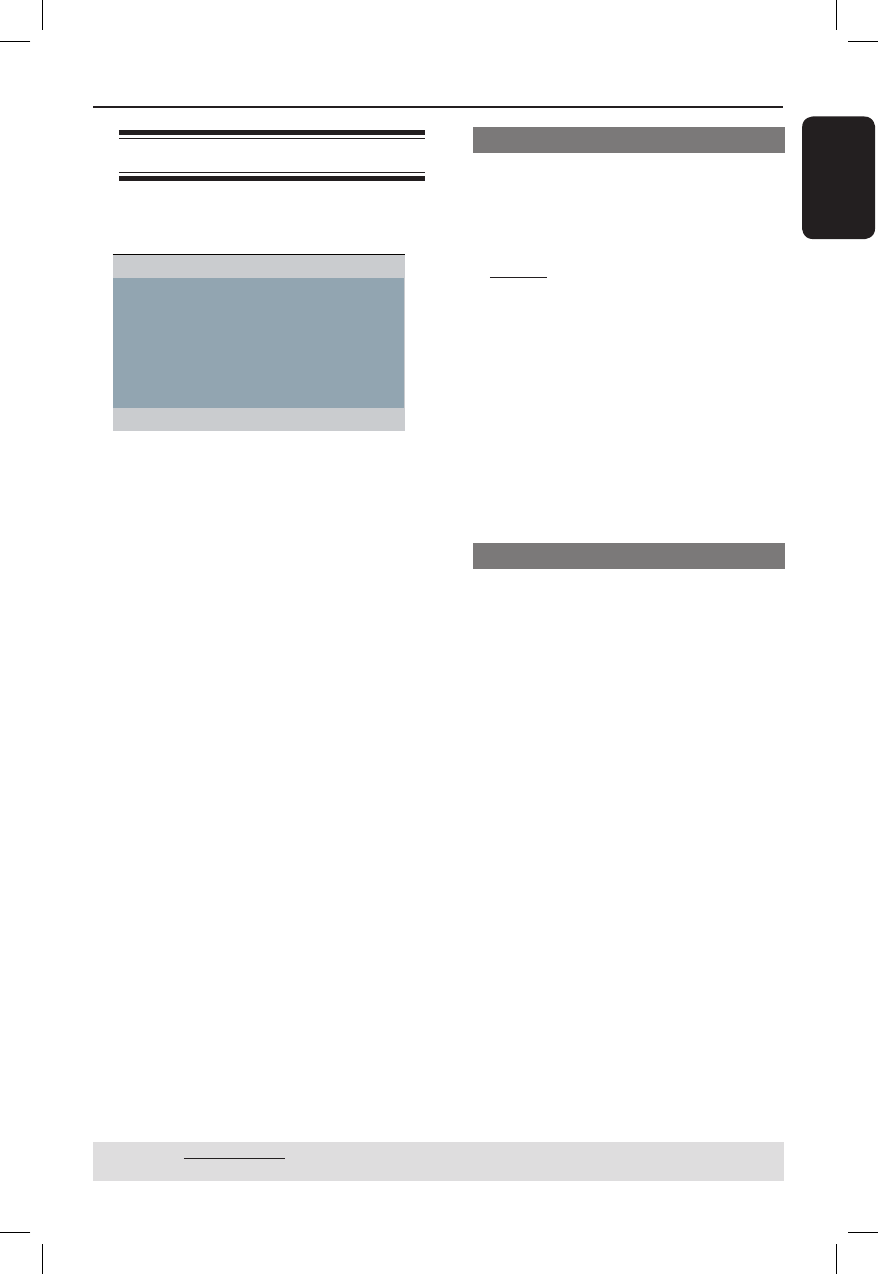
English
39
DVD Menu Options (continued)
TIPS: The underlined option is the factory default setting.
Press W to go back to previous menu item. Press SETUP to exit the menu item.
Using the Audio setup menu
A Press SETUP on the remote control.
The system setup menu appears.
Analog Output
Digital Audio Setup
Sound Mode
CD Upsampling
Night Mode
Audio Setup Page
B Press W X to select { Audio Setup
Page }.
C Press S T to select an item, then press
X to access.
Example: { Night Mode }
The options for the selected item
appears.
If the selection in the menu is greyed
out, that means the feature is not
available or not possible to change at
the current state.
D Use S T to select a setting and press
OK to con rm.
Example: { On }
The setting is selected and setup is
complete.
E To exit, press SETUP.
Analog Output
This option allows you to set the stereo
analog output of your DVD player.
A In ‘Audio Setup Page’, press S T to
select { Analog Output }, then press X.
{ Stereo }
Select this option when output delivers
sound from only the two front speakers.
{ LT/RT }
Select this option if your DVD player is
connected to a Dolby Pro Logic decoder.
{ V SURR }
Allows the DVD player to use virtual
surround sound effects.
B Use S T to select a setting and press
OK to con rm.
Digital Audio Setup
The options included in Digital Audio
Setup are: {Digital Output}, {LPCM
Output} and {HDMI Audio Setup}.
A In ‘Audio Setup Page’, press S T to
select { Digital Audio Setup }, then
press X.
B Press S T to select an item, then press
X to access.
C Use S T to select a setting and press
OK to con rm.
01-57_dvp5982_37_eng3.indd 3901-57_dvp5982_37_eng3.indd 39 2007-06-13 2:13:00 PM2007-06-13 2:13:00 PM