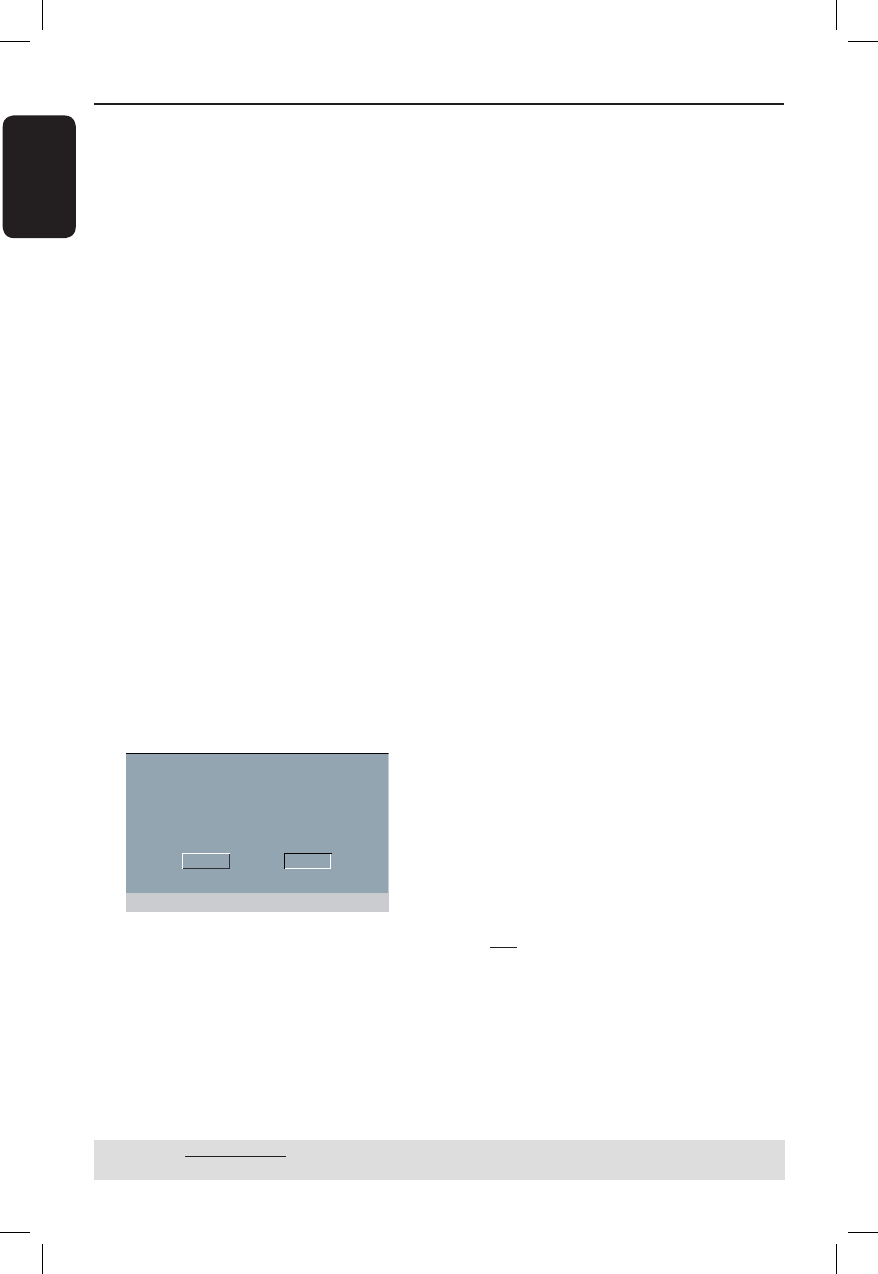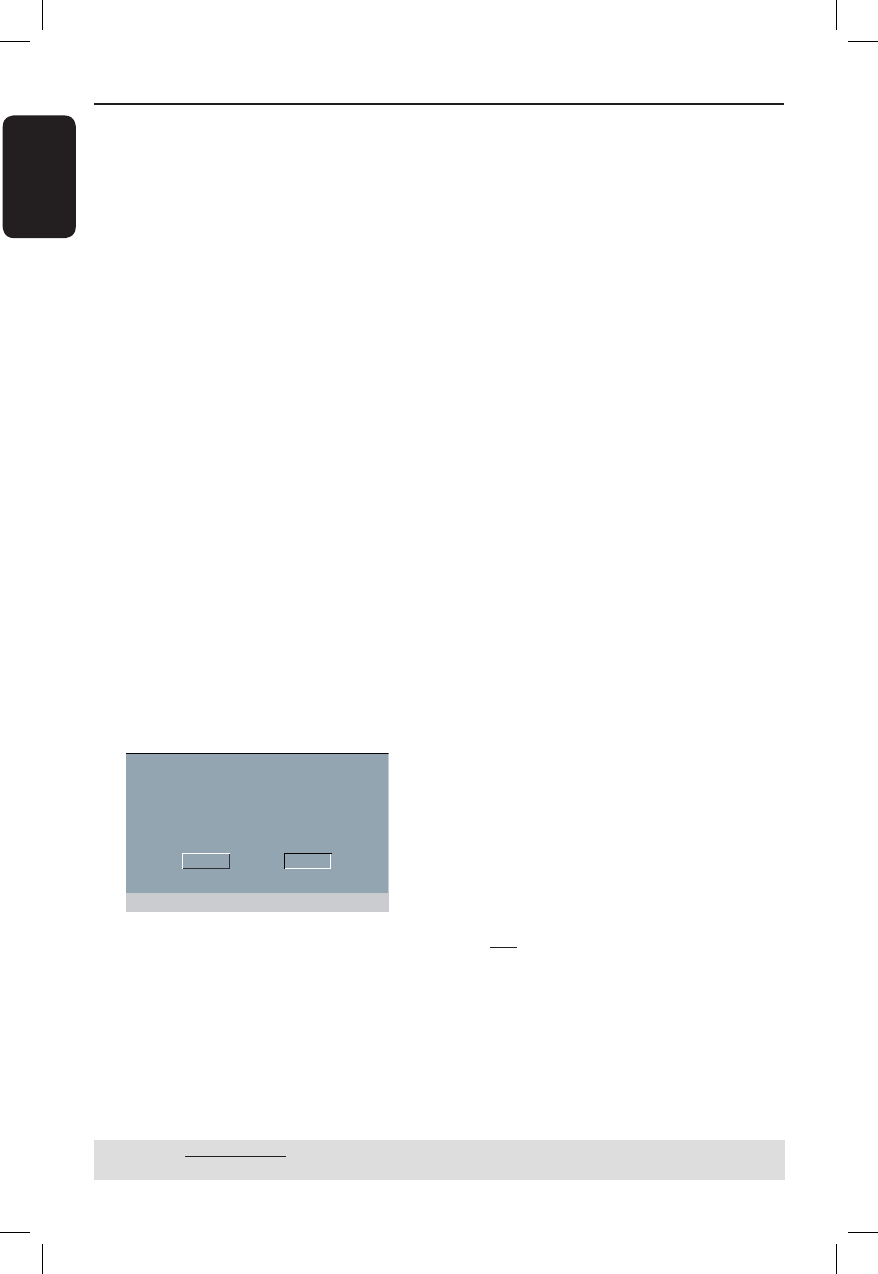
English
46
DVD Menu Options (continued)
TIPS: The underlined option is the factory default setting.
Press W to go back to previous menu item. Press SETUP to exit the menu item.
Tips:
– If no display or distorted pictures appears
on the TV screen due to unsupported
resolution, reconnect any available video
output to your DVD player and re-adjust the
resolution setting.
– When changing the resolution of the DVD
player, the HDMI TV will automatically
change to t the DVD Player resolution.
– {Progressive} and {TV Type} options will
not be available when a HDMI cable is
connected and the DVD player will turn to
HDMI mode automatically.
– {HD JPEG} and {HDMI Video Setup} are
only available when DVD player in HDMI
mode.
– This DVD player supports 1080p at
50/60Hz, check if your TV supports 1080p
at 50/60Hz.
(For DVI TV only)
If a DVI TV is connected (see page 17) all
above resolution options can be chosen,
including the resolution that are not
supported by the TV.
A Use S T to select a resolution and
press OK to con rm.
The menu will appear on the TV.
OK CANCEL
CONFIRM AGAIN TO USE THIS RESOLUTION
For resolution supported by the DVI TV,
the picture will be in a normal mode,
press W to highlight { OK } and press
OK to con rm.
For resolution that are not supported by
the DVI TV, when black TV screen
appears.
To deactivate resolution change
manually:
Wait for 5 seconds for the auto
recovery.
OR
A Press OPEN/CLOSE ç on the DVD
player to open the disc tray.
B Press HD UPSCALE on the front panel
to switch to the available resolution.
For resolution that are not supported by
the DVI TV, when ‘snow akes’ appears
on TV screen,
To deactivate resolution change
manually:
Press STANDBY to reset the display
screen.
Wide Screen Format
If the 4:3 picture needs output to the
16:9 TV, you could select the following
output format.
{ Super Wide }
The left and right side of a 4:3 video
picture will be scaled in the wide
direction, but the center portion of
screen is stretch less then the side.
{ 4:3 Pillarbox }
The left and right side of a 4:3 video
picture will be lled with black edge on a
16:9 TV screen.
{ Off }
No ratio adjustment.
Tip:
– This option is only available when in high
de nition mode (resolution not below 720p)
and when { TV Display } is set to {16:9} (see
page 42 { Setting TV Display }.
01-57_dvp5982_37_eng3.indd 4601-57_dvp5982_37_eng3.indd 46 2007-06-13 2:13:06 PM2007-06-13 2:13:06 PM