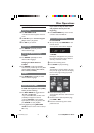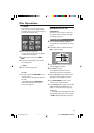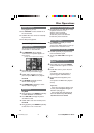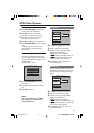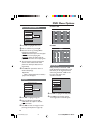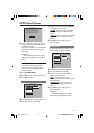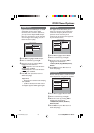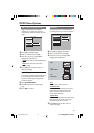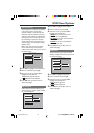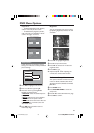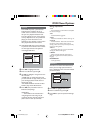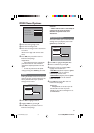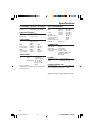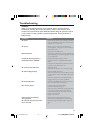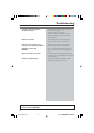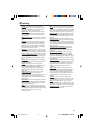/05_8239 210 98393
28
DVD Menu Options
Video Output
Video Output selection enables you to
choose the type of video output suitable
for your DVD player.
- - VIDEO SETUP PAGE - -
TV STANDARD
TV DISPLAY
CLOSED CAPTIONS
VIDEO OUTPUT
PROGRESSIVE
SMART PICTURE
MAIN PAGE
S-VIDEO
YPbPr
RGB
Progressive
To select this item you must set ‘Video
Output’ to YPbPr and ensure that your TV
has progressive scan.
- - VIDEO SETUP PAGE - -
TV STANDARD
TV DISPLAY
CLOSED CAPTIONS
VIDEO OUTPUT
PROGRESSIVE
SMART PICTURE
ON
OFF
MAIN PAGE
1 Press 34 to highlight ‘Progressive’.
2 Enter its submenu by pressing 2.
3 Move the cursor by pressing 34 to
highlight the selected item.
➜ On: Enable Progressive.
➜ Off: Disable Progressive.
4 Press OK, then press 1 to return to
Video Setup Page.
Closed Captions
Closed captions are data that are hidden
in the video signal on specific discs,
invisible without a special decoder. The
difference between subtitles and closed
captions is that subtitles are intended for
hearing persons and closed captions are
for the hearing impaired. For example,
closed captions show sound effects (e.g.,
“phone ringing” and “footsteps”), while
subtitles don’t.
Before you select this function, please
ensure that the disc contains closed
captions information and your TV set also
has this function.
- - VIDEO SETUP PAGE - -
TV STANDARD
TV DISPLAY
CLOSED CAPTIONS
VIDEO OUTPUT
PROGRESSIVE
SMART PICTURE
MAIN PAGE
ON
OFF
1 Press 34 to highlight ‘Closed Captions’.
2 Enter its submenu by pressing 2.
3 Move the cursor by pressing 34 to
highlight the selected item.
➜ On: Enable Closed Captions.
➜ Off: Disable Closed Captions.
4 Press OK, then press 1 to return to
Video Setup Page.
1 Press 34 to highlight ‘Video Output’.
2 Enter its submenu by pressing 2.
3 Move the cursor by pressing 34 to
highlight the selected item.
➜ RGB: If you connected the video
output to a TV using RGB jack.
➜
S-Video: If you have connected the S-
Video output to a TV.
➜
YPbPr: If you have connected the
YPbPr output to a TV.
4 Press OK, then press 1 to return to
Video Setup Page.
01-36 DVP630_EU_051 18/03/2004, 10:05 AM28