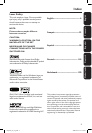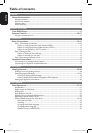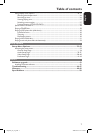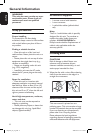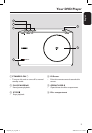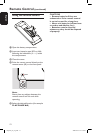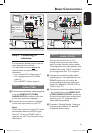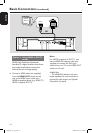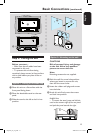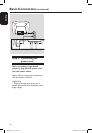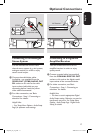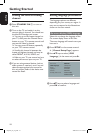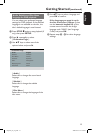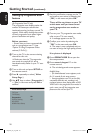English
13
Basic Connections
Option 2: Using Component Video
sockets (Y Pb Pr)
You can connect this unit to a TV
through the component video cables
which provides superior picture quality.
The progressive scan video quality is only
available when using Y Pb Pr connection
and a progressive scan TV is required.
A Connect the component video cables
(red/blue/green - not supplied) from the
Y Pb Pr sockets on this unit to the
corresponding component video input
sockets (or labeled as Y Pb/Cb Pr/Cr or
YUV) on your TV.
B Connect the audio/video cable (red/white
- not supplied) from the VIDEO OUT
(CVBS) AUDIO OUT R/L sockets on
this unit to the audio input sockets (red/
white) on your TV. Leave the yellow
video cable disconnected.
C Proceed to ‘Getting Started - Setting up
Progressive Scan feature’ for detailed
progressive feature setup.
Audio
Video
Step 1: Connecting to
television
This connection enables you to view the
video playback from this unit.
You only need to choose one of the
options below to make the video
connection.
– For a standard TV, follow option 1.
– For a progressive scan TV, follow
option 2.
– For a HDMI TV, follow option 3.
Option 1: Using Composite Video
sockets (CVBS)
A Connect the audio/video cables (supplied)
from the VIDEO OUT (CVBS)
AUDIO OUT R/L sockets on this unit
to the scart convertor (supplied).
B Connect the scart convertor (supplied)
to the scart input socket on your TV.
Note:
When scart convertor is used, TV cannot
automatically detect the SCART signal.
Manual TV tuning to ‘SCART’ input is
required, see your TVs manual for more
information.
TV
COMPONENT VIDEO OUT
DIGITAL OUT
Scart convertor
Note: Switch to
INPUT when it is
used.
1
2
AUDIO IN VIDEO
(L) ( R )
INPUT OUTPUT
TV
COMPONENT VIDEO OUT
DIGITAL OUT
1
2
(red/white cables)
(red/white cables)
(yellow cable)
1dvp6620_eu_eng.indd 13 2008-08-06 2:21:20 PM