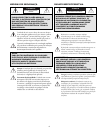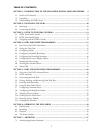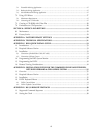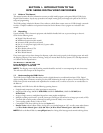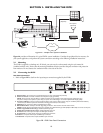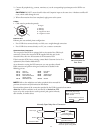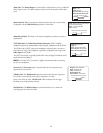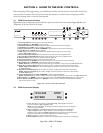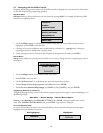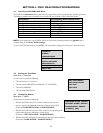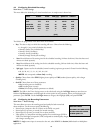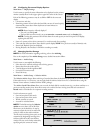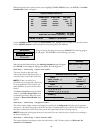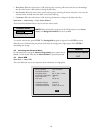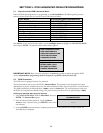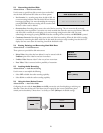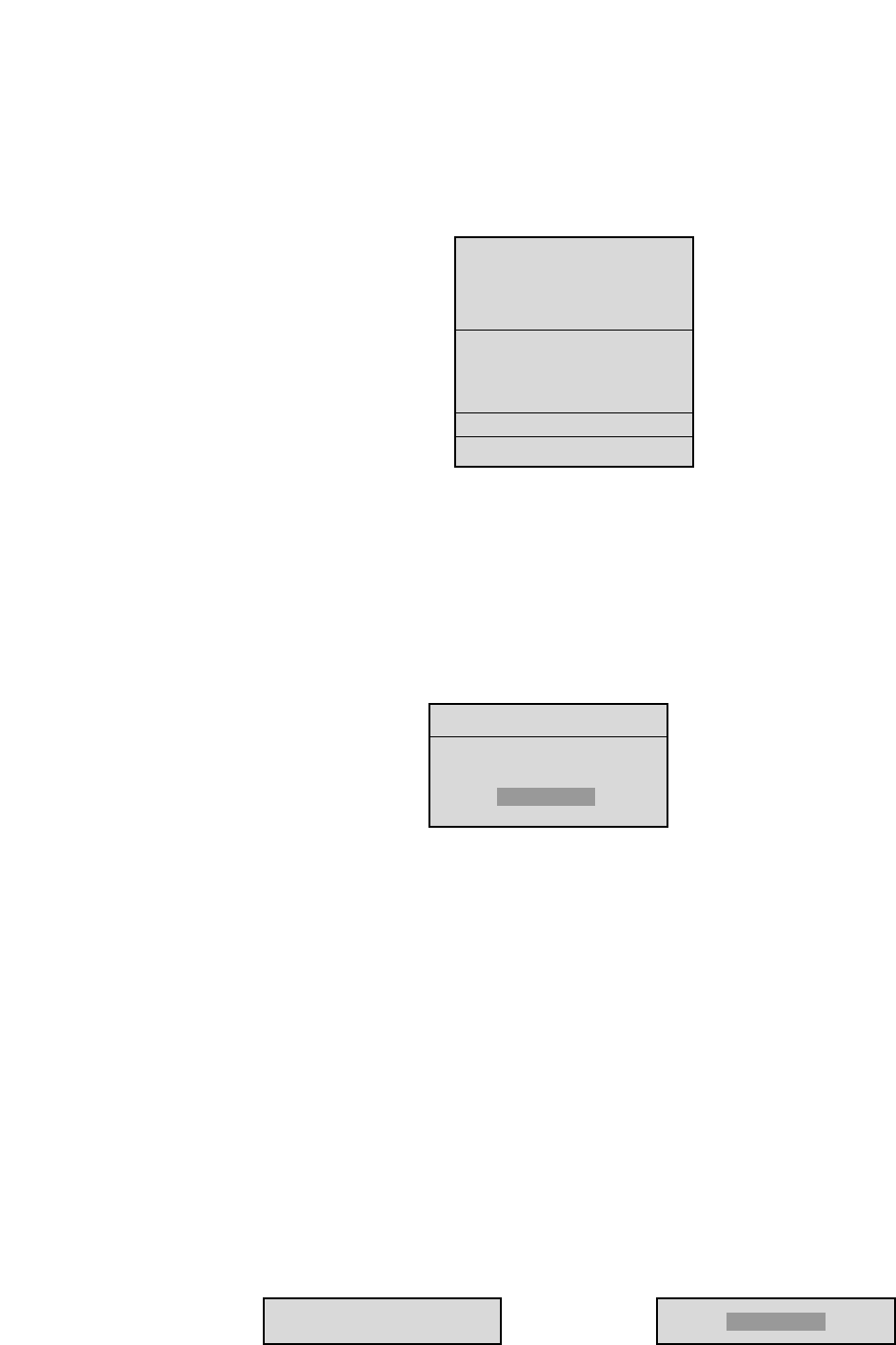
14
3.3 Navigating with the DVR1 Controls
Navigating and entering parameter values with the DVR1 controls are designed to be easy and intuitive. Most menus
use the same navigation for programming operations.
Pull-down Menus
Pull-down menus are the top-level menus, and are accessed by pressing MENU. For example, the following DVR1
Main Menu is a pull-down menu.
• Use the Left/Right Arrows to scroll through the items or fields shown in a menu. When the desired item is
highlighted, press ENTER to select that item.
• Choosing an item from a pull-down menu typically leads to a sub-menu (i.e., a pop-up menu). Changes to
operating parameters are usually made in pop-up menus.
• To exit the program menu or menu level (after all parameter changes have been made), press MENU.
Pop-up Menus
Pop-up menus usually have a parameter(s) from which you can select or change the value. A sample pop-up menu is
shown below.
• Use the Left/Right Arrows to move between fields in the menu.
• Press ENTER to select any item.
• Use the Up/Down Arrows to scroll through the values of that particular parameter.
• To save changes and exit the pop-up menu: select [OK] and/or press ENTER.
• To exit the menu without making changes: press MENU or select [CANCEL], and press ENTER.
Programming Notations in this Manual
Throughout the programming sections in this manual, programming instructions appear in special subheadings, as in
the following example:
Main Menu ➝ Record Settings ➝ Normal Record Speed
Meaning: At the Main Menu, select RECORD SETTINGS, then ENTER. This opens another menu. In this
menu, select NORMAL RECORD SPEED, then press ENTER. A pop-up menu will appear.
On-screen Representations
On-screen representations are shown in this manual as follows (note the distinction between items that appear
highlighted on-screen and those that do not):
Not highlighted: Highlighted:
TIME/DATE
ALARMS
TIMER SETTINGS
RECORD SETTINGS
DISPLAY SETTINGS
ARCHIVE SETUP
ADVANCED MENU
ABOUT DSR
TIME/DATE TIME/DATE
TIME/DATE
DATE FORMAT SETUP
SELECT FORMAT
MM/DD/YY