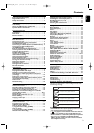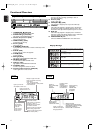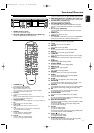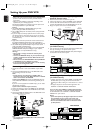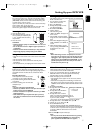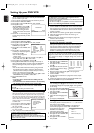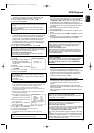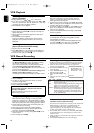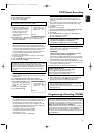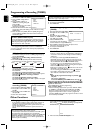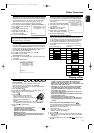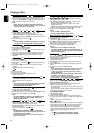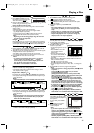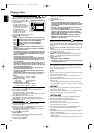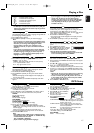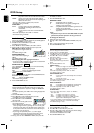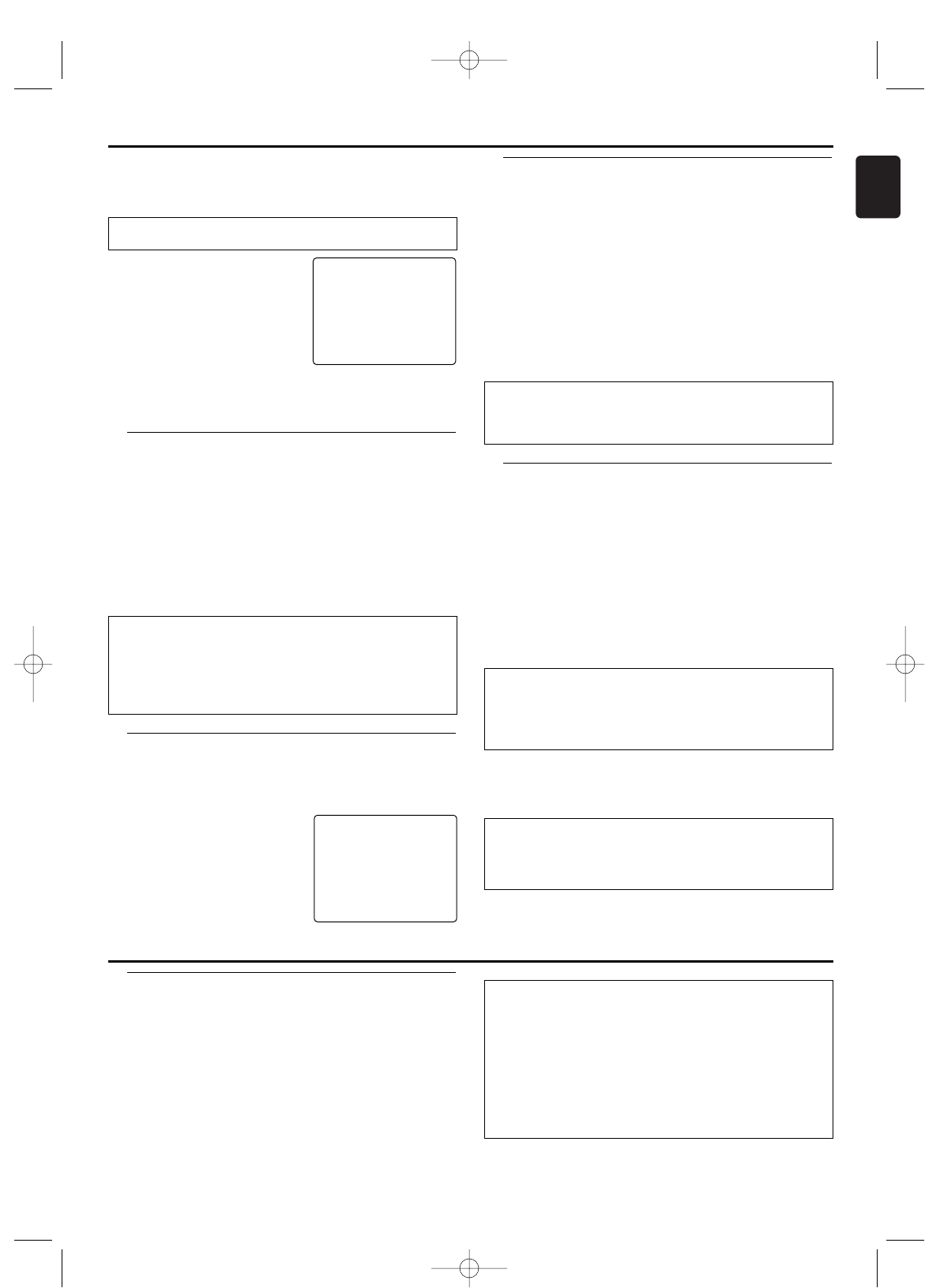
11
English
Direct Record
With Direct Record,you can record the right TV channel in
seconds even if your DVD/ VCR is switched off.If the recording
is started manually,the DVD/ VCR uses the current TV channel
set on the TV. You will find more information on how to
switch Direct Record on or off in the next section.Make sure
that your DVD/ VCR socket (AV1/TV) and the TV are
connected by a SCART cable.
1 On the TV,select the programme number you want to make
the recording from.
2 Press RECORD I with the DVD/ VCR switched off.
3 Stop recording with STOP C.
How does Direct Record work?
The DVD/ VCR compares the TV channel selected on the TV with
its stored TV channels via the SCART cable.If the same TV
channel is found,it switches the DVD/ VCR to the corresponding
programme number and starts recording.Please do not change
the TV channel on the TV during the search so as not to affect
the process.
Switching Direct Record on or off
1 Switch on the TV.If required,select the programme number for
the DVD/ VCR.
2 Press DISC/VCR MENU.The main menu will appear.
3 Select “RECORD SET UP” with K/L and confirm with B.
4 Select “DIRECT RECORD”, with
K/L.Select “OFF” (Direct Record
off) or “ON” (Direct Record on)
with B.
5 To end, press STATUS/EXIT.
6 Press STANDBY-ON
yy
.
SELECT KL CHOOSE B
RECORD SPEED [SP]
→DIRECT RECORD [OFF]
RECORD LINK [OFF]
END=EXIT
Direct dubbing
Follow the steps below to copy a DVD or video disc to a
video tape.This will be possible only if the DVD is not copy
protected.
1 Put a video tape in the cassette compartment.Make sure the
video tape’s record tab is intact and the video tape is long
enough to record the disc.
2 Press VCR.
3 Select the recording speed.
Details are at Selecting the recording speed (SP or LP).
4 Put the DVD you want to copy in the disc tray.
5 Press DVD.
6 Press PLAY B.While disc is playing,press PAUSE F at the
point you wish to start recording.
7 Press D. DUBBING to record.
4 Select “RECORD SET UP” with K/L and confirm with B.
5 Select “RECORD LINK” with K/L.
6 Select function “ON” with B.
7 To end, press STATUS/EXIT.
8 Insert a video tape.
9 Programme the satellite receiver
with the required information
(programme number of the TV
channel,start time,end time).
If necessary,please see the
operating instructions for your
satellite receiver.
10 Press TIMER SET.The DVD/ VCR is now ready to record.The
beginning and end of the recording is controlled via scart
socket AV2 (DECODER).
SELECT KL CHOOSE B
RECORD SPEED [SP]
DIRECT RECORD [OFF]
→RECORD LINK [OFF]
END=EXIT
Switching off Record Link
To s witch off the function, select “OFF” with B.
Copying a video tape
You can make copies of video tapes made by friends or
relatives for your own enjoyment.
WARNING:
Unauthorized recordings of copyrighted video tapes
may be an infringement of copyright laws.
Connect the recording DVD/ VCR (this unit) and the playback
video recorder (another video recorder) by using scart socket
AV2 (DECODER) or front AUDIO/ VIDEO IN jacks.
1 Insert a pre-recorded video tape into the playback DVD/ VCR.
2 Insert a blank video tape, or one you want to record over, into
the cassette compartment of this unit.
3 Select programme number AV2 or AV3 on this unit.
4 Press RECORD I on the front panel of this unit.
5 Begin playback of the video tape in the playback DVD/ VCR.
6 To stop recording,press STOP C on this unit,then stop
playback of the video tape in the playing DVD/ VCR.
Programme numbers of AV2 scart socket and front
AUDIO/ VIDEO IN jacks
If you are using the scart socket AV2 (DECODER),
select programme number AV2 with 0.0.2.
If you are using the front AUDIO/ VIDEO IN jacks,
select programme number AV3 with 0.0.3.
• For the best results during dubbing,use the DVD/ VCR’s front
panel controls whenever possible.The remote control might
affect the playback DVD/ VCR’s operation.
• If video or colour fades in and out,you may be copying a copy
guarded video tape.
To pause the recording: Press VCR,then PAUSE F.
To r esume recording: Press PAUSE F again.
To stop the recording: Press VCR,then STOP C.
VCR Manual Recording
Programming a Recording (TIMER)
General information
Use a TIMER programming to automatically start and stop a
recording at a later time or date.The DVD/ VCR will switch to
the right programme number and begin recording at the
correct time.With this unit, you can pre-programme up to 8
recordings within a period of one year.To make a programmed
recording,your DVD/ VCR needs to know:
* the date you want to make the recording
* the programme number of the TV channel
* the start and stop time of the recording
* VPS or PDC on or off
This information is saved in a TIMER block.
What is “VPS/PDC”?
“VPS” (Video Programming System)/ “PDC” (Programme Delivery
Control) are used to control the start and duration of TV channel
recordings.If a TV programme starts earlier or ends later than
scheduled,the DVD/ VCR will turn on and off at the correct time.
What do I need to know about “VPS/PDC”?
Usually the VPS or PDC time is the same as the start time.But if
your TV guide shows a VPS or PDC time which is different from
the programme’s scheduled start time,e.g.20.10 (VPS/PDC
20.14),you must enter the VPS/PDC time exact to the minute. If
you want a start time different from the VPS/PDC time, you must
switch VPS/PDC off.
H9924RD_EN_0316 3/17/05 10:11 AM Page 11