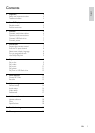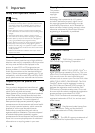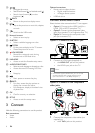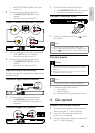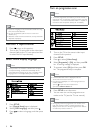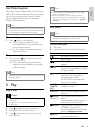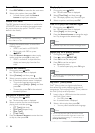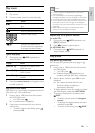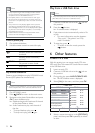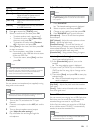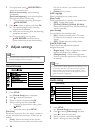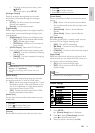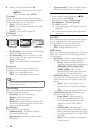6
Optional connections:
Route audio to other devices:•
Digital amplifier/receiver•
Analogue stereo system•
USB flash drive•
Connect audio/video cables
Select the best video connection that TV can support.
• Option 1: Connect to the HDMI jack (for a
HDMI, DVI or HDCP-compliant TV).
• Option 2: Connect to the component video
jacks (for a standard TV or Progressive Scan TV).
• Option 3: Connect to the composite video
jack (for a standard TV).
Option 1: Connect to the HDMI jack
1 Connect an HDMI cable (supplied) to:
the • HDMI OUT jack on this product.
the HDMI input jack on the TV. •
Note
If the device supports HDMI CEC, you can control •
compliant devices with a single remote control
(see “Get started” > “Use Philips EasyLink”).
Option 2: Connect to the component
video jacks
1 Connect the component video cables (not
supplied) to:
the • Y Pb Pr jacks on this product.
HDMI OUT
HDMI IN
Pb
Y
Pr
Pb
COMPONENT VIDEO OUT
Y
Pr
AUDIO IN
d
Navigate the menus.•
Search fast-forward (•
) or fast-backward ( ).
Search slow-forward (•
) or slow-
backward (
).
e
BACK
Return to the previous display menu.•
f
/
Skip to the previous or next title, chapter, •
or track.
g
Switch to the USB mode.•
h Numeric buttons
Select an item to play.•
i SUBTITLE
Select a subtitle language on a disc.•
j
ZOOM
Fit the picture display to the TV screen.•
Zoom the picture in or out.•
k
KOK RECORD
Record the voice and music during •
karaoke into a USB flash drive.
l KARAOKE
Access or exit the Karaoke setup menu.•
m AUDIO/CREATE MP3
Select an audio language or channel on a disc.•
Access the menu of creating MP3 files.•
n
Stop play.•
o
Start, pause or resume disc play.•
p
INFO
For discs, access the play options or •
display the current disc status.
For slideshows, display a thumbnail view •
of photo files.
q OK
Confirm an entry or selection.•
r SETUP
Access or exit the setup menu.•
3 Connect
Make the following connections to use this product.
Basic connections:
Video•
Audio•
EN