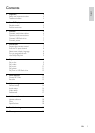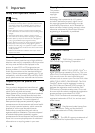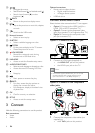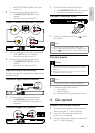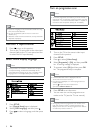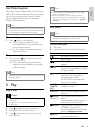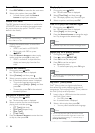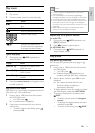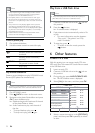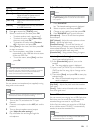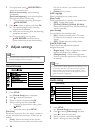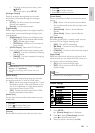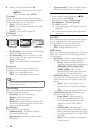9
Note
Check the types of discs supported (see “Your DVD •
player” > “Playable media”).
If the password entry menu is displayed, enter the
•
password before you can play the locked or restricted
disc (see “Adjust settings” > “Preferences” > [Parental
Control]).
Play video
Note
Some operations may not work with some discs. See the •
information accompanying the disc for details.
Control video play
1
Play a title.
2 Use the remote control to control the play.
Button Action
Start, pause or resume disc play.
Stop disc play.
,
Skip to a previous/next title or
chapter.
,
Search fast-backward or fast-
forward. Press repeatedly to change
the search speed.
,
Search slow-forward or slow-
backward. Press repeatedly to
change the search speed.
For VCD/SVCD, slow-backward
search is not available.
AUDIO/
CREATE
MP3
Select an audio language or channel
available on a disc.
SUBTITLE Select a subtitle language available
on a disc.
ZOOM
(Screen fit)
Fit the picture format to the TV
screen.
Press repeatedly until the image is
scaled to fit to the TV screen.
ZOOM
Toggle between screen aspect ratio
and different zoom factor.
To pan through the zoomed image,
press the Navigation buttons.
INFO
Access the play options and display
the current disc status.
Use Philips EasyLink
This product supports Philips EasyLink which uses the
HDMI CEC (Consumer Electronics Control) protocol.
You can use one single remote control to control
EasyLink-compliant devices that are connected
through HDMI connectors.
Note
To enable the EasyLink feature, you must turn on the HDMI •
CEC operations on the TV and on other devices connected
to TV. Refer to the TVs/devices manual for details.
One-touch play
1
Press to turn on this product.
The TV (if supports one-touch play) »
automatically turns on and switches to the
correct video-in channel.
If a disc is loaded in this product, disc play »
automatically starts.
One-touch standby
1
Press and hold on the remote control for
more than 3 seconds.
All the connected devices (if the device »
supports one-touch standby) automatically
switch to standby.
Note
Philips does not guarantee 100% interoperability with all •
HDMI CEC devices.
5 Play
Play a disc
Caution
Do not place any objects other than discs into the disc •
compartment.
Do not touch the disc optical lens inside the disc
•
compartment.
1 Press to open the disc compartment.
2 Insert a disc with its label facing up.
3 Press to close the disc compartment and
start disc play.
English
EN