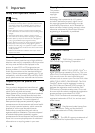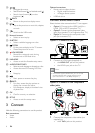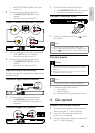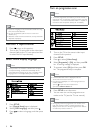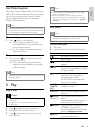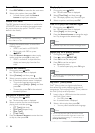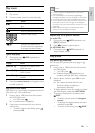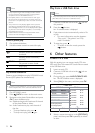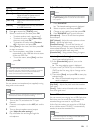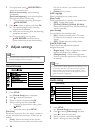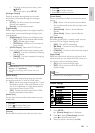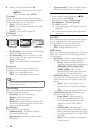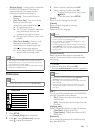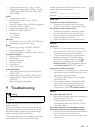12
Play from a USB flash drive
Note
This product plays/views MP3, WMA, DivX (Ultra) or •
JPEG files that are stored on a USB flash drive.
1 Connect a USB flash drive to the jack on
this product.
2 Press the button.
A contents menu is displayed. »
3 If play does not start automatically, select a file
to play.
For more information, see the chapters •
“Play music”, “Play photo” and “Play
video” for details.
4 To stop play, press .
To switch to the disc mode, press the •
button.
6 Other features
Create MP3 files
With this product, you can convert audio CDs into
MP3 audio files. The created MP3 audio files are saved
in the USB flash drive.
1 Insert an audio CD.
2 Connect a USB flash drive to the jack on
this product.
3 During disc play, press AUDIO/CREATE MP3.
The MP3 creation menu is displayed. »
4 Select [Yes] in the menu, and then press OK.
5 Select a conversion option in the [OPTIONS]
panel, and then press OK repeatedly to select
an item.
Create MP3
OPTIONS
TRACK
SUMMARY
Start Exit
Select all
Deselect all
to change speed.
Track01 04:14
Track02 04:17
Track03 03:58
Track04 04:51
Track05 03:53
Track06 04:09
Track07 04:38
Press [OK] button
CRT ID3 Yes
Device USB 1
Speed Normal
Bitrate 128kbps
Note
It may require longer time to display the disc content •
on the TV due to the large number of songs/photos
compiled onto one disc/USB flash drive.
If the JPEG photo is not recorded with an ‘exif’ type
•
file, the actual thumbnail picture cannot be shown on
the screen. It is replaced by a ‘blue mountain’ thumbnail
picture.
This product can only display digital camera pictures
•
according to the JPEG-EXIF format, typically used by
almost all digital cameras. It cannot display Motion JPEG,
or pictures in formats other than JPEG, or sound clips
associated with pictures.
Folders/files that exceed the supported limit of this
•
product cannot be displayed or played.
Control photo play
1
Play a photo slideshow.
2 Use the remote control to control the play.
Button Action
/
Rotate a photo anti-clockwise/
clockwise.
/
Rotate a photo horizontally/
vertically.
ZOOM
Zoom in or out of a photo.
Play pauses in zoom mode.
Stop a play.
Play musical slideshow
Create a musical slideshow to play MP3/WMA music
files and JPEG photo files simultaneously.
Note
To create a musical slideshow, you must store the MP3/ •
WMA and JPEG files on the same disc/USB flash drive.
1 Play MP3/WMA music.
2 Press BACK to return to the main menu.
3 Navigate to the photo folder/album and press
OK to start slideshow play.
Slideshow begins and continues till the end »
of the photo folder or album.
Audio continues to play until the end of »
the disc.
To stop slideshow play, press•
.
To stop music play, press•
again.
EN