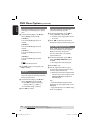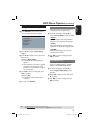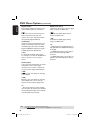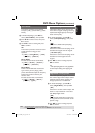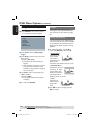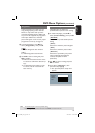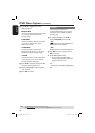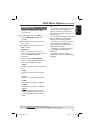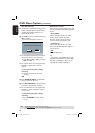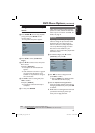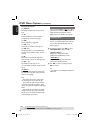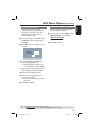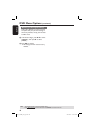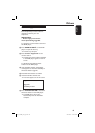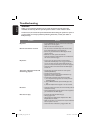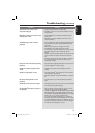English
44
TIPS: The underlined option is the factory default setting.
Press W to go back to previous menu item. Press SETUP to exit the menu item.
DVD Menu Options (continued)
(For DVI TV only)
If a DVI TV is connected (see page 15) all
above resolution options can be chosen,
including the resolution that are not
supported by the TV.
A Use ST to select a resolution and press
OK to con rm.
The menu will appear on the TV.
OK CANCEL
CONFIRM AGAIN TO USE THIS RESOLUTION
For resolution supported by the DVI TV,
the picture will be in a normal mode,
press W to highlight { OK } and press
OK to con rm.
For resolution that are not supported by
the DVI TV, when black TV screen
appears.
To deactivate resolution change
manually:
Wait for 5 seconds for the auto
recovery.
OR
A Press OPEN/CLOSE ç on the DVD
player to open the disc tray.
B Press HD UPSCALE on the front panel
to switch to the available resolution.
For resolution that are not supported by
the DVI TV, when ‘snow akes’ appears
on TV screen,
To deactivate resolution change
manually:
Press STANDBY to reset display
screen.
Wide Screen format
If the 4:3 picture need output to the 16:9
TV, you could select the following output
format.
{ Super Wide }
The left and right side of a 4:3 video
picture will be scaled in the wide
direction, but the center portion of
screen is stretch less then the side.
{ 4:3 Pillarbox }
The left and right side of a 4:3 video
picture will be lled with black edge on a
16:9 TV screen.
{ Off }
No ratio adjustment.
Tip:
– This option is only available when in high
de nition mode (resolution not below 720p)
and when { TV Display } is set to { 16:9 }
(see page 40 { Setting TV Display }).
01_dvp5980K_93_eng2.indd 4401_dvp5980K_93_eng2.indd 44 2007-06-25 11:09:12 AM2007-06-25 11:09:12 AM