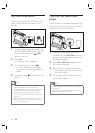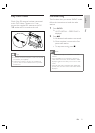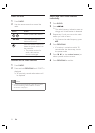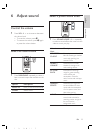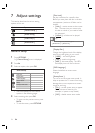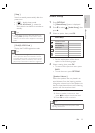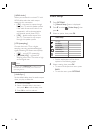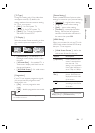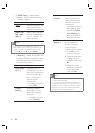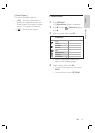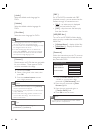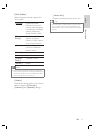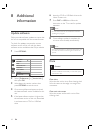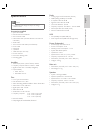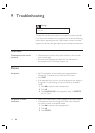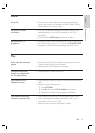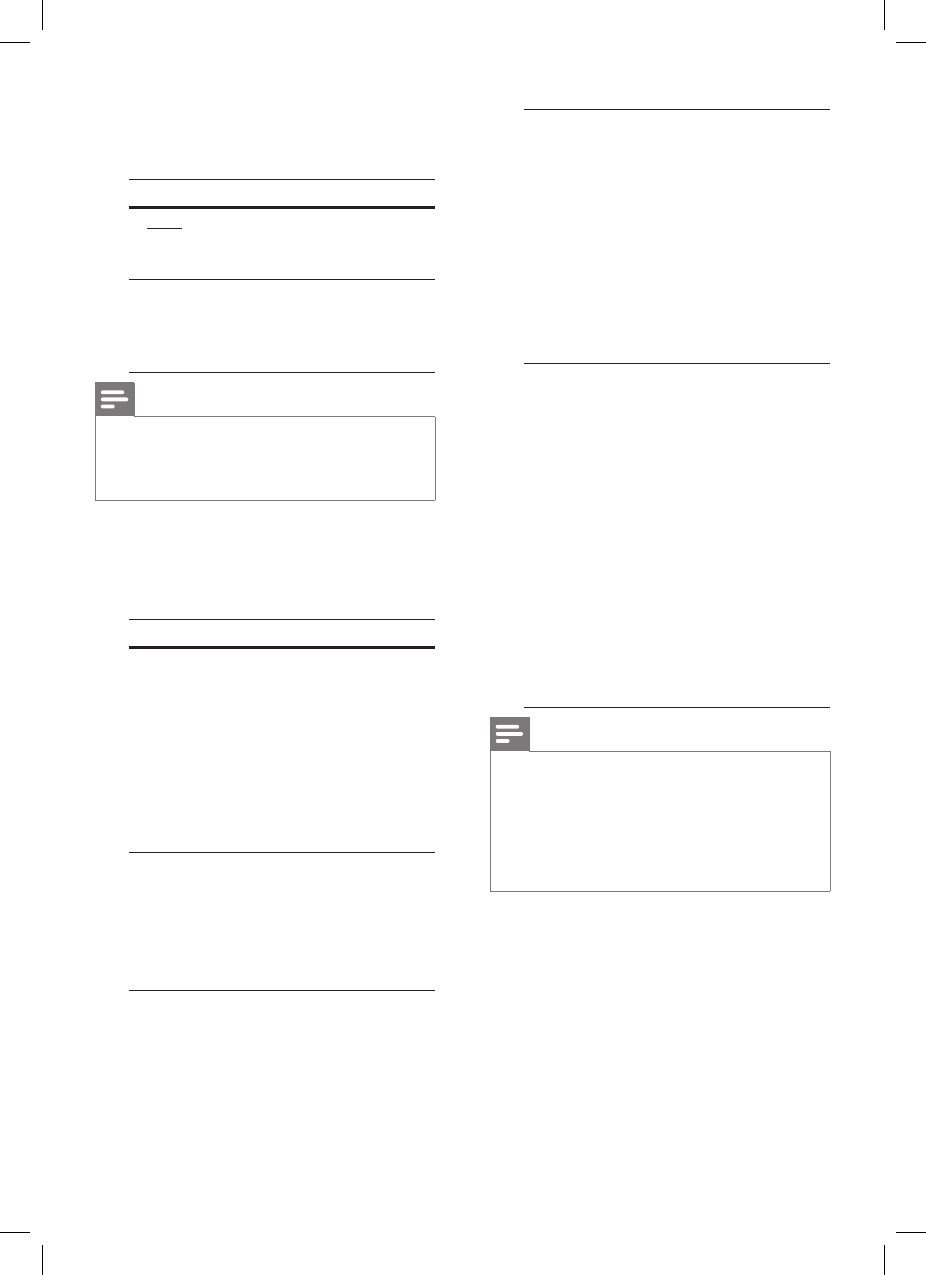
38 EN
[ HDMI Video ] – select a video
resolution that is compatible with your
TV display capability.
Options Descriptions
[ Auto ] It detects and selects the
best supported video
resolution automatically.
[ 480p, 576p,
720p, 1080i,
1080p ]
Select a video resolution
that best supported by
your TV. See your TVs
manual for details.
Note
If the setting is not compatible with your TV, a
blank screen appears. Wait for 15 seconds for auto
recover or switch to its default mode as follows:
1) Press Z. 2) Press b. 3) Press ZOOM.
•
[ EasyLink ] – enable all the HDMI CEC
compliant TV/device response or react
to certain commands simultaneously
with one touch control.
Options Descriptions
[ Auto Wake-
up TV ]
It wake-ups your TV
automatically when you
press PLAY to power up
this unit and start disc
play (if a video disc is
found in the disc
compartment).
To disable this feature,
select [ Off ]
.
•
[ System
Standby ]
Respond to standby
command from other
HDMI CEC compliant
TV/devices.
To disable this feature,
select [ Decline ].
•
•
•
[ System Audio
Control ]
It enables this DVD
Home Theatre unit to
switch automatically to
the audio input of the
active device.
To enable this feature,
select [ On ]. Then
proceed to [ HDMI
Input Mapping ] to
scan and map all the
connected devices.
•
[ HDMI Input
Mapping ]
Map the audio input to
the connected TV/
devices correctly to
enable automatic
switching of input source.
Press OK to start
scanning of devices.
Select the audio input
to map (e.g. AUX,
Coaxial In), then press
B.
Select the correct
device that connected
to this audio input,
then press OK.
1.
2.
3.
Note
Your TV and other connected devices must be
compliant with HDMI CEC.
You must turn on the HDMI CEC operations on
your TV/devices before you can enjoy the EasyLink
controls. See your TVs/devices manual for details.
Philips does not guarantee 100% interoperability
with all HDMI CEC compliant devices.
•
•
•