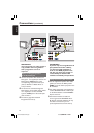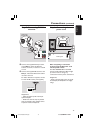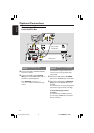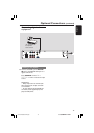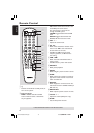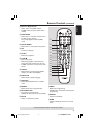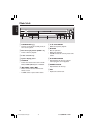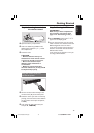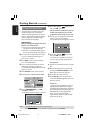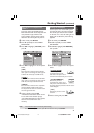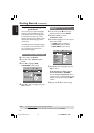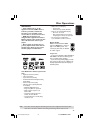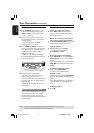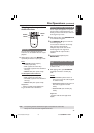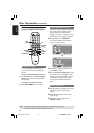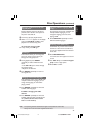20
3139 115 14781
English
Setting up Progressive Scan feature
(for Progressive Scan TV only)
The progressive scan display twice the
number of frames per seconds than
interlaced scanning (ordinary normal TV
system.) With nearly double the number
of lines, progressive scan offers higher
picture resolution and quality.
IMPORTANT!
Before enabling the progressive scan
feature, you must ensure :
1) Your TV can accept progressive signals,
a progressive scan TV is required.
2) You have connected the DVD system
to your TV using Y Pb Pr (see page 12.)
1 Turn off your TV progressive scan mode
or turn on interlaced mode (refer to
your TV user manual.)
2 Press DISC on the remote control to
turn on the DVD system.
3 Turn on your TV and select the correct
Video Input channel (see page 19.)
➜The blue DVD background screen will
appear on the TV.
4 Press SETUP on the remote control.
5 Press 2 to select ‘VIDEO SETUP PAGE.’
TV TYPE
TV DISPLAY
PROGRESSIVE
PICTURE SETTING
BLACK LEVEL
ON
OFF
6 Select { PROGRESSIVE } > { ON, }
then OK to confirm.
➜The below menu will appear on the TV.
HINTS:(refer to the owner's manual)
ACTIVATING PROGRESSIVE:
1. Ensure your TV has progressive scan.
2. Connect with YPbPr(GBR) video cable.
3. If there is a blank screen on normal TV,
wait 15 seconds for auto recover.
Cancel
OK
< > - Move
OK - Select
7 Press 1 to highlight
OK
in the menu
and press OK to confirm.
There will be no picture on your TV
at this state until you turn on the
progressive scan mode on your TV.
8 Turn on your TV progressive scan mode
(refer to your TV user manual.)
➜The below menu will appear on the TV.
Confirm again to use progressive scan
If picture is good press OK on remote
TO DEACTIVATE PROGRESSIVE:
1. Open tray
2. Press '1' Key
Cancel
OK
< > - Move
OK - Select
9 Press 1 to highlight
OK
in the menu
and press OK to confirm.
➜The set up is complete now and you
can start enjoy the high quality picture.
If no picture:
● Wait for 15 seconds for the auto recovery.
OR
1 Deactivate Progressive Scan feature by
pressing the OPEN CLOSE 0 on the
DVD system to open the disc tray.
2 Press 1 on the remote control.
3 Press MUTE on the remote control.
➜The blue DVD background screen will
appear on the TV.
Helpful Hint:
– There are some progressive scan TV and
High-Definition TV sets that are not fully
compatible with this DVD system, resulting in
the unnatural picture when playing back a
DVD VIDEO disc in the progressive scan
mode. In such a case, turn off the
progressive scan feature on both the DVD
system and your TV set.
TIPS: The underlined option is the factory default setting.
To return to the previous menu, press 1. To remove the menu, press SETUP.
Getting Started (continued)
001-053-hts5500-37-Eng47 13/04/05, 4:13 PM20