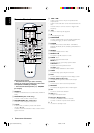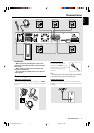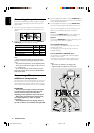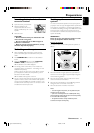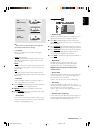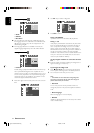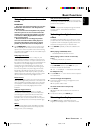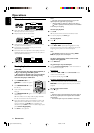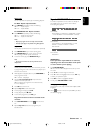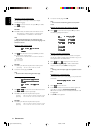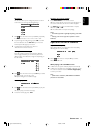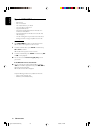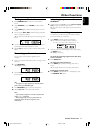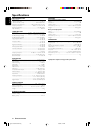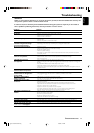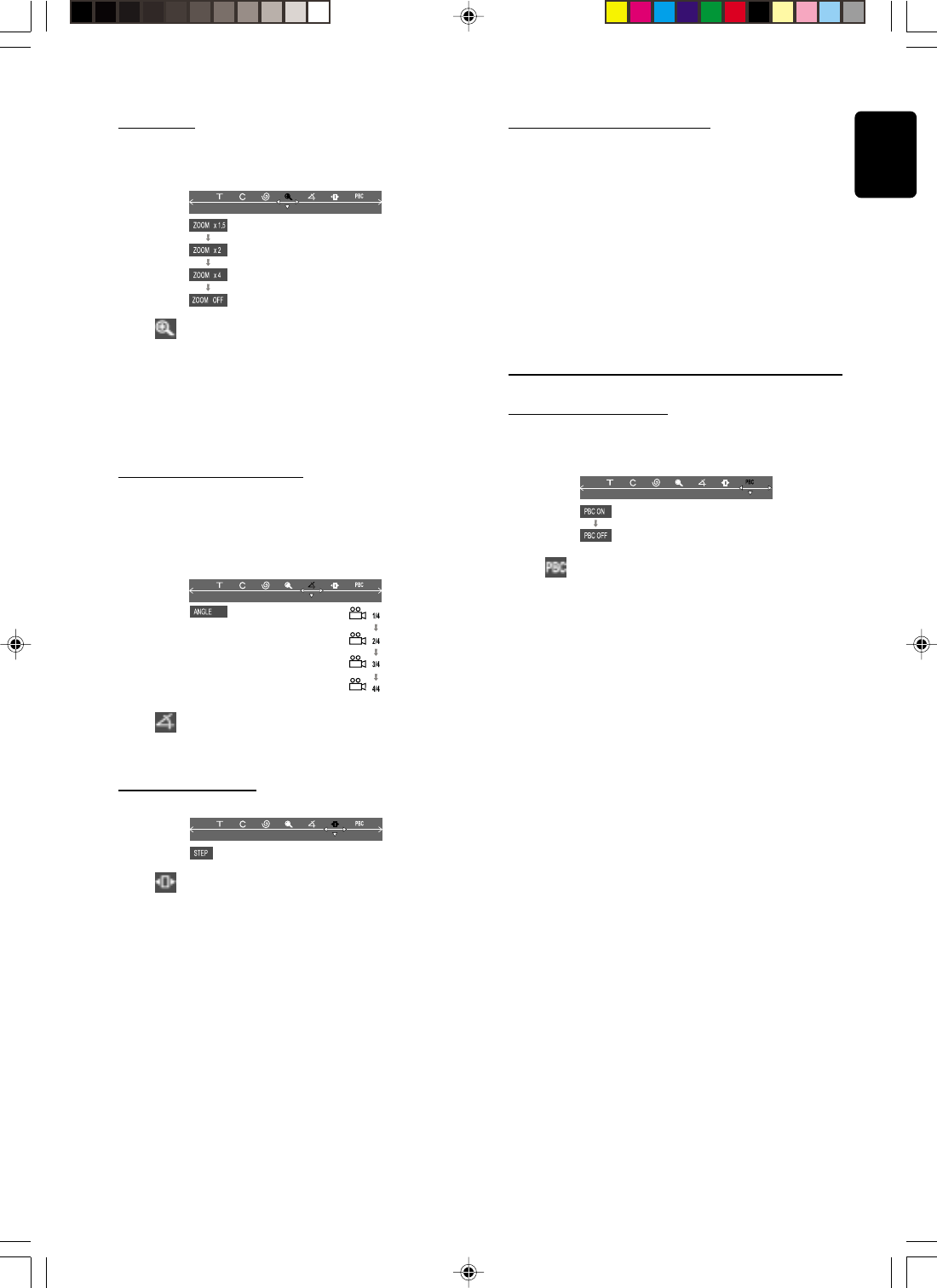
19
English
OPERATIONS
Zooming in
This function allows you to enlarge the picture on the TV
screen and to pan through the enlarged image.
1 Select from the menu bar and press 4 key repeatedly
to select a zoom factor : x1.5 ™ x2.0 ™ x4.0 ™ OFF.
2 To pan through the enlarged image, press OK to confirm
the zoom selection and use 1 2 34 keys to move the
zoomed picture left, right, up and down.
3 To exit ZOOM mode, select zoom factor to
“ZOOM OFF” from the menu bar.
Viewing from another angle
If the disc contains sequences recorded from different
camera angles, this allows you to view the picture from
different angles. The selections of angle are depending on
the disc format.
● Select from the menu bar and press 34 keys to select
the desired angle : 1/4, 2/4, 3/4 or 4/4.
➜ Playback changes to the selected angle.
Advancing by frames
1 Select from the menu bar and press 4 key to play the
disc step by step (one frame each step).
2 To resume normal play, press ÉÅ.
Checking the contents of DVD
1 Press DISC MENU on the remote control.
➜ If the current title has a menu, the menu will appear on
the screen. Otherwise, the disc menu will be displayed.
2 Use 1 2 34 keys to select the desired title or chapter,
followed byÉÅ or OK.
➜ The selected title or chapter starts playing.
Notes:
– The details of operation might differ depending on the DVD
disc.
– Selecting a title or disc might not be possible on certain
DVD discs.
Special VCD/SVCD features
Playback Control (PBC)
PBC playback allows you to play Video CDs interactively,
following the menu on the display.
● Select in the menu bar and press 4 key to select
PBC ON or PBC OFF.
When playing a disc with PBC function
● If “PBC OFF”, the system will start playback automatically.
● If “PBC ON”, the PBC menu (if available) will appear on the
TV screen for selection. Use the numeric keypad (0-9)
to enter your choice.
Note:
– If PBC mode is switched on, TIME SEARCH and REPEAT
functions are not available.
pg 001-023/LX3xxx/22-Eng 4/16/02, 1:22 PM19