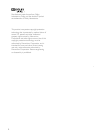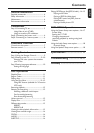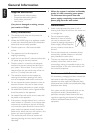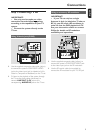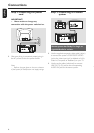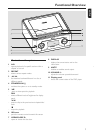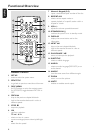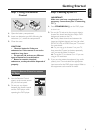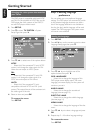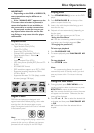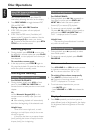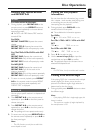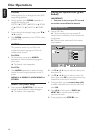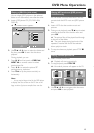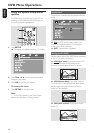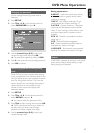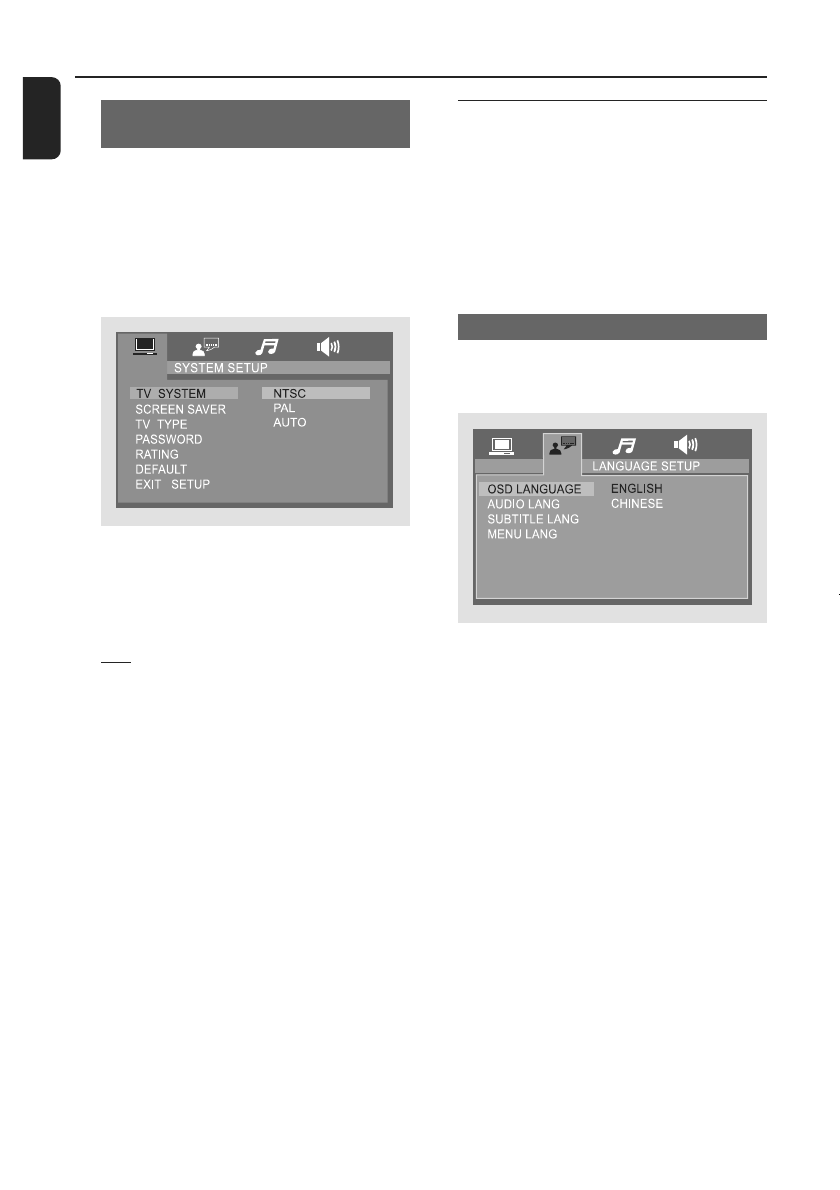
10
English
Getting Started
Selecting the color system that matches
your TV set
This DVD player is compatible with both NTSC
and PAL. For the playback of a DVD disc on this
DVD player, the color systems of the DVD, TV
set and DVD player should match.
1. Press SETUP.
2. Press ▼ to select TV SYSTEM in System
Setup Page, then press É.
3. Press ▼ / ▲ to select one of the options below:
NTSC
– Select this if the connected TV set is NTSC
system. It will change the video signal of a PAL
video disc and output to NTSC system.
PAL
– Select this if the connected TV set is PAL
system. It will change the video signal of an
NTSC disc and output to PAL format.
AUTO
– Select this if the connected TV set is
compatible with both NTSC and PAL (multi
system). The output format will be consistent wit
the video signal of the disc.
4. Select an item and press OK.
To remove the menu
Press SETUP.
Step 3: Setting language
preference
You can select your own preferred language
settings. This DVD player will automatically switch
to the selected language whenever you load a
disc. If the language selected is not available on
the disc, the disc’s default language will be used
instead. The OSD language in the system menu
will remain once selected.
Setting the Language
1. Press SETUP.
2. PressÑ/Ékeys on the remote control to select
Language Setup page, then press ▼.
3. Press ▼ / ▲ keys to highlight one of the
options below, then press É.
OSD LANGUAGE
– Select this to change the language of this
DVD player screen display menu. The menu
language (on-screen display) for the system will
remain as you set it.
AUDIO LANG
– Select this to change disc soundtrack
language (also see page 14)
SUBTITLE LANG
– Select this to change the subtitle language
(also see page 14)
MENU LANG
– Select this to change the language of the disc
menu.
4. Press ▼ / ▲ keys to select a language and press
OK.
5. Repeat step 3 - 4 for other language settings.
To remove the menu
Press SETUP.
0&'BB,)8BYBSGI
0&'BB,)8BYBSGI
0&'BB,)8BSGI
0&'BB,)8BB&&5SGI