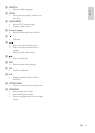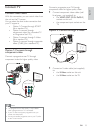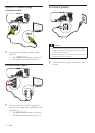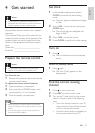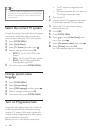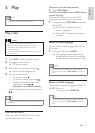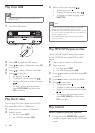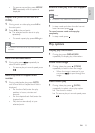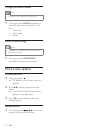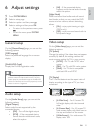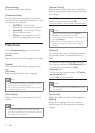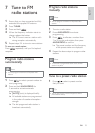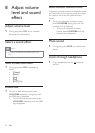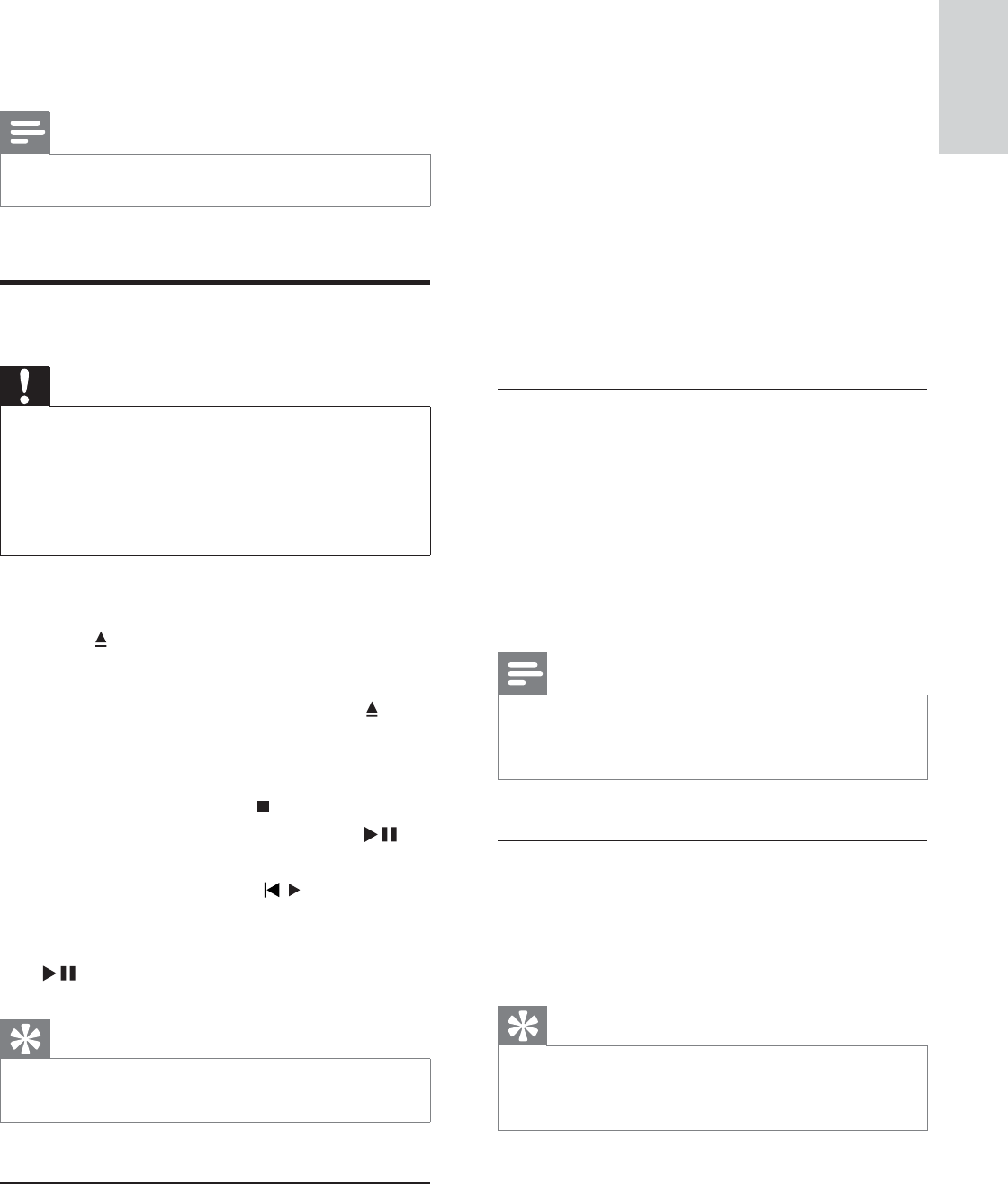
17
To access or exit the menu manually:
1 Press DISC MENU.
For VCD with PlayBack Control (PBC) feature
(version 2.0 only):
With the PBC feature, you can play VCD
interactively according to the menu screen.
1 During play, press DISC MENU to enable/
disable PBC.
When PBC is enabled, the menu »
screen is displayed.
When PBC is disabled, normal play is »
resumed.
Select an audio language
You can select an audio language on DVDs or
DiVx video.
1 During disc play, press AUDIO.
The language options appear. If the »
selected audio channels is unavailable,
the default disc audio channel is used.
Note
For some DVDs, the language can only be changed •
from the disc menu. Press DISC MENU to access the
menu.
Select a subtitle language
You can select a subtitle language on DVDs or
DivX® Ultra discs.
During play, press • SUBTITLE.
Tip
For some DVDs, the language can only be changed •
from the disc menu. Press DISC MENU to access the
menu.
5 Play
Note
With some disc/fi le types, play may differ.•
Play a disc
Caution
Never look at the laser beam inside the unit.•
Risk of product damage! Never play discs with •
accessories such as disc stabilizer rings or disc
treatment sheets.
Never put any objects other than discs into the disc
•
compartment.
1 Press DISC to select the DISC source.
2 Press on the front panel.
The disc tray opens.»
3 Place a disc onto the tray and press .
Ensure that the label faces up.»
4 Play starts automatically.
To stop play, press •
.
To pause or resume play, press •
.
To skip to the previous/next title/•
chapter/track, press
/ .
If play does not start automatically:
Select a title/chapter/track and then press •
.
Tip
To play a locked DVD, enter the 4-digit parental control •
password.
Use the disc menu
When you load a DVD/(S)VCD disc, a menu
may be displayed on the TV screen.
English
EN