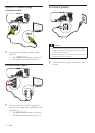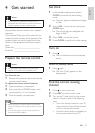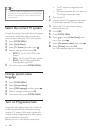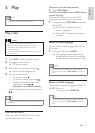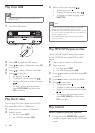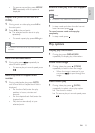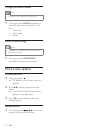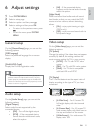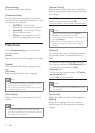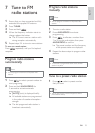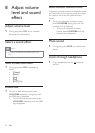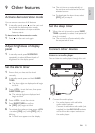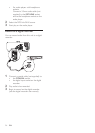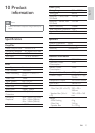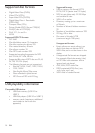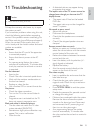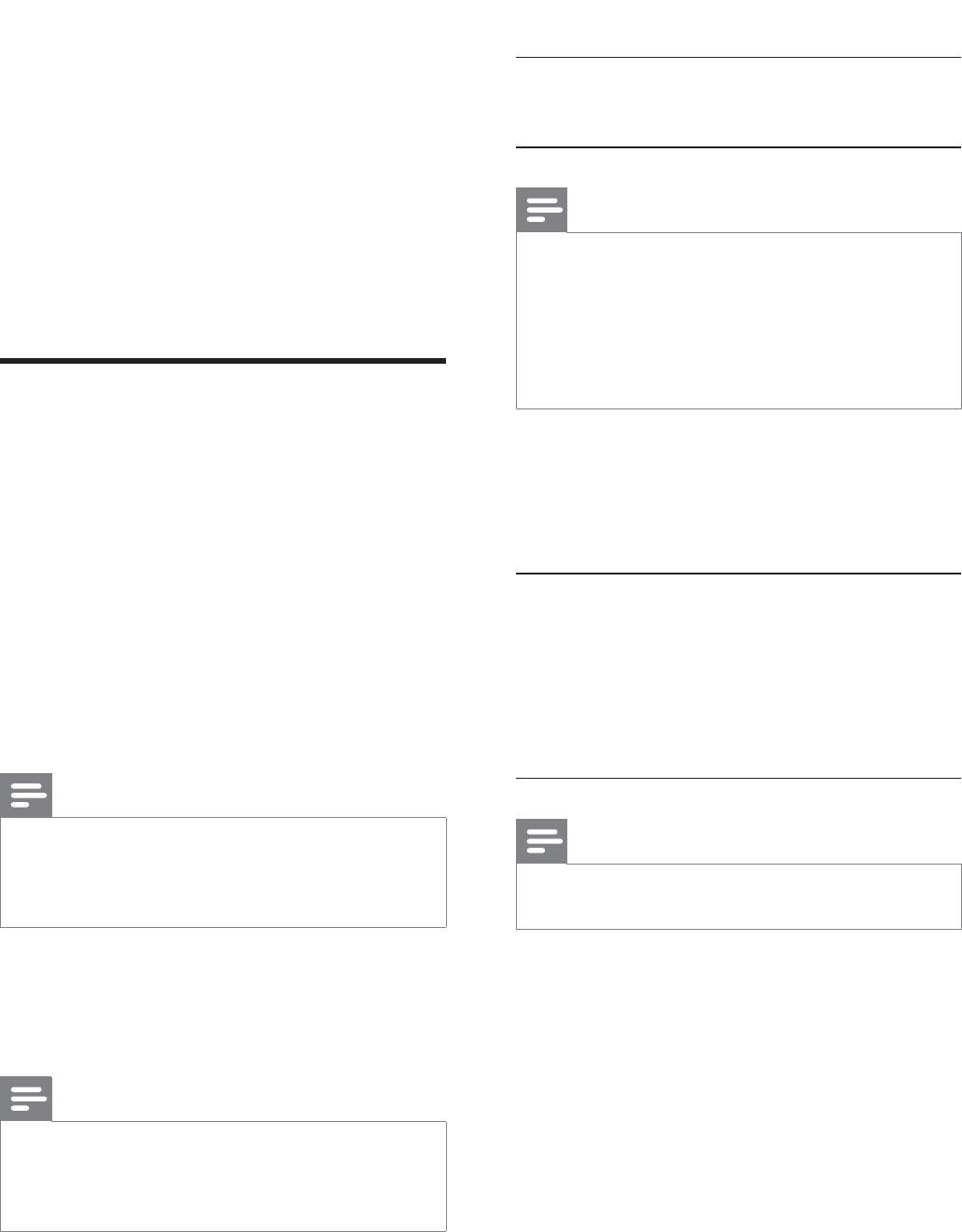
22
[Parental Control]
Restricts access to discs that are unsuitable for
children. These types of discs must be recorded
with ratings.
Press OK.
Select a rating level, then press OK.
Press the numeric keys to enter the password.
Note
Rated discs above the level you set in • [Parental
Control] require a password to be played.
The ratings are country-dependent. To allow all discs to
•
play, select [8. Adult].
Some discs have ratings printed on them but are not
•
recorded with ratings. This function has no effect on
such discs.
[Password]
This setting allows you to change the password
for parental control. The default password is
0000.
1) Press the numeric keys to enter ‘0000’ or
your last set password at [Old Password] fi eld.
2) Enter the new password at [New
Password] fi eld.
3) Enter the new password again at [Confi rm
new password] fi eld.
4) Press OK to exit the menu.
Note
If you forget the password, enter ‘0000’ before you set •
a new password.
[Version Info]
Display the software version of this apparatus.
[Default]
Resets all the settings of this unit to factory
default, except for the password and parental
settings.
[Picture Setting]
Customize picture color settings.
[Component Video]
Set the video output according to the video
connection. If the composite connection is used,
this setting is not required.
• [S-VIDEO] – If the S-Video
connection is used, select this option.
• [Interlaced] – For ordinary TV: turn
on the interlace mode.
• [P-Scan] – For progressive scan TV:
turn on the progressive scan mode.
Preferences
On the [Preferences] page, you can set the
following options:
[Audio]
Select the preferred audio language for disc play.
[Subtitle]
Select the preferred subtitle language for disc
play.
[Disc Menu]
Select the preferred disc menu language.
Note
If the language you have set is not available on the disc, •
the disc uses its own default language.
For some discs, the subtitle/audio language can only be
•
changed from the disc menu.
[DivX Subtitle]
Select a character set that supports the DivX
subtitle.
Note
Ensure that the subtitle fi le has the exact same fi le •
name as the movie fi le. If for example the fi le name of
the movie is ‘Movie.avi’, then you will need to name the
text fi le ‘Movie.sub’ or ‘Movie.srt’.
EN