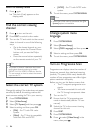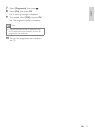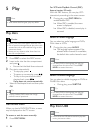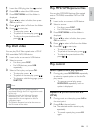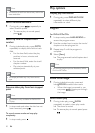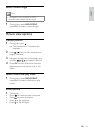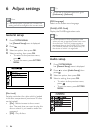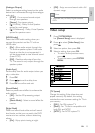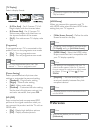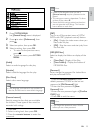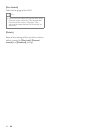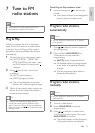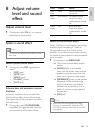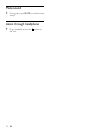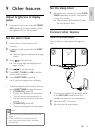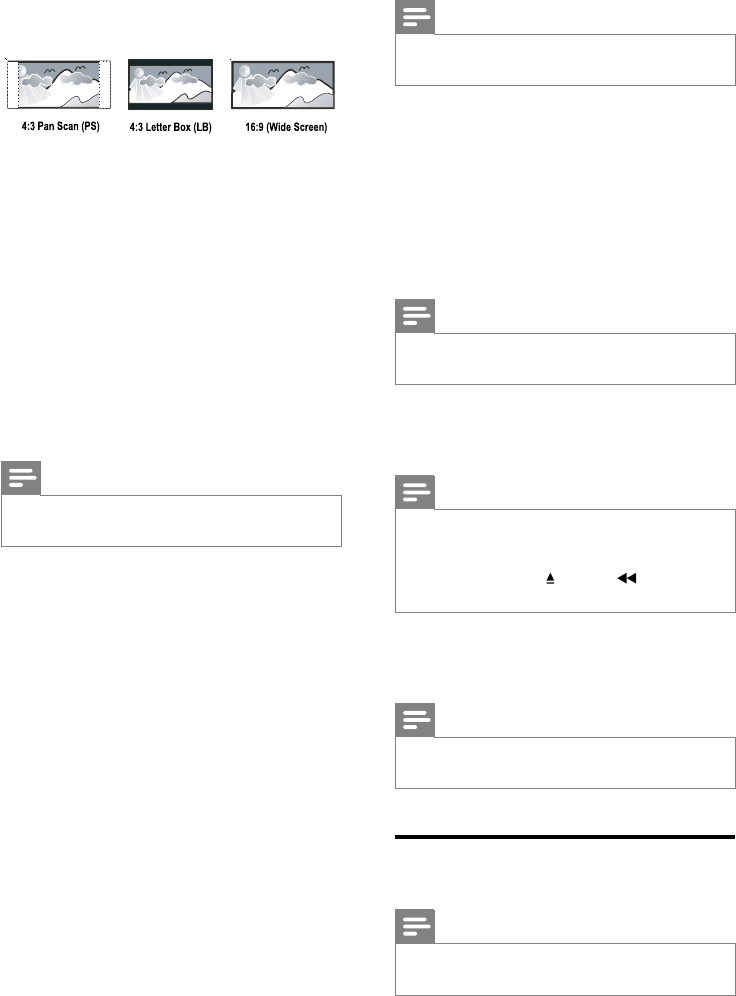
24
Note
This product supports the resolution display of •
720p and above.
[HDMI Setup]
When you connect this apparatus and TV
with HDMI cable, select the best HDMI video
setting that your TV supports.
• [Wide Screen Format] – Define the wide
screen format for disc play.
Note
This setting is only available if you have set the •
[TV Display] setting to [16:9 Wide Screen].
• [HDMI Video] – Select the HDMI video
output resolution that is compatible with
your TV display capability.
Note
If the setting is not compatible with your TV, •
a blank screen appears. Wait for 15 seconds
for auto recover or switch to its default mode
as follows: 1) Press
. 2) Press . 3) Press
ZOOM.
• [EasyLink] -- Set one-touch play and
one-touch standby between EasyLink-
compliant devices.
Note
Compliant devices must be connected to the •
unit via HDMI.
Preferences
Note
Stop disc play before you can access to •
[Preferences].
[TV Display]
Select a display format:
• [4:3 Pan Scan] - For 4:3 screen TV: full-
height display with the trimmed sides.
• [4:3 Letter Box] - For 4:3 screen TV:
wide-screen display with black bars on
the top and bottom of the screen.
• [16:9] - For wide-screen TV: display ratio
16:9.
[Progressive]
If a progressive scan TV is connected to this
product, turn on the progressive scan mode.
• [On] - Turn on progressive scan.
• [Off] - Turn off progressive scan mode.
Note
For more detailed description, see “Get •
started” > “Turn on progressive scan”.
[Picture Setting]
Select a predefined set of picture color
settings or customize the personal setting.
• [Standard] - Original color setting.
• [Bright] - Vibrant color setting.
• [Soft] - Warm color setting.
• [Personal] - Customize the color setting.
Set the level of brightness, contrast, tint
and color saturation, then press OK.
[HD JPEG]
Enjoy untouched and uncompressed JPEG
pictures at its original resolution when you
you connect this product and the TV with an
HDMI cable.
• [On] - Display high definition picture.
• [Off] - Display standard picture.
EN