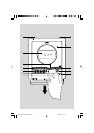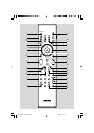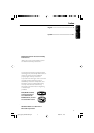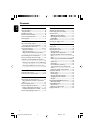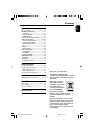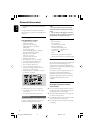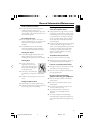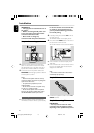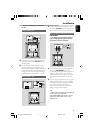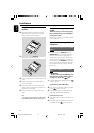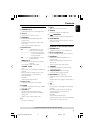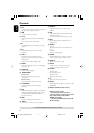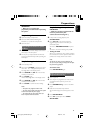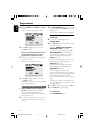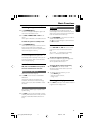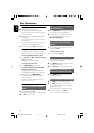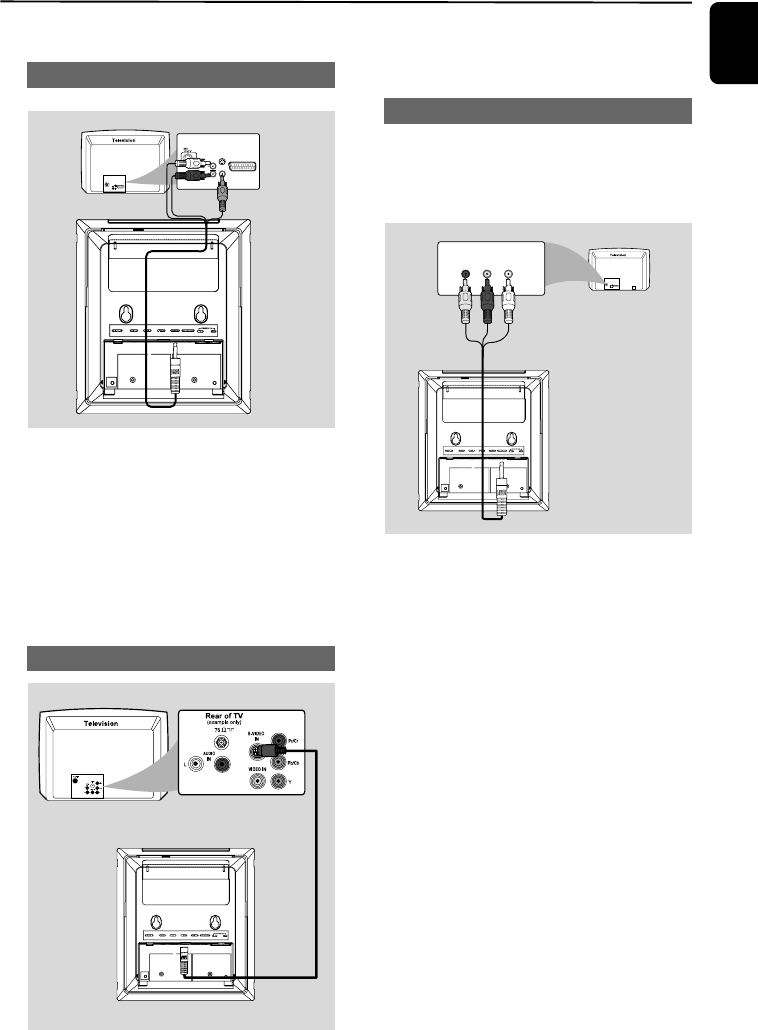
English
11
Installation
– Connect the DVD system directly to
the TV.
Using A/V OUT jack
AUDIO
IN
S-VIDEO
IN
VIDEO IN
TV IN
AUDIO
IN
S-VIDEO
IN
VIDEO IN
TV IN
1 Connect the end of the supplied AV cord with
only one connector to the A/V OUT jack of
the DVD system.
2 For the other end, connect the video output
connector (yellow) to the video input jack (or
labeled as A/ V In, CVBS, Composite or Baseband)
on the TV. To hear the sound of this DVD system
through your TV, connect the audio connectors
(white/ red) to the audio input jacks on the TV.
Using S-Video In jack
1 Use the S-Video cable (not supplied) to connect
the system's S-VIDEO jack to the S-Video input
jack (or labeled as Y/C or S-VHS) on the TV set.
Using Component Video jacks (Y Pb Pr)
IMPORTANT!
– The progressive scan video quality is
only possible when using Y Pb Pr, and a
progressive scan TV is required.
Red
Red Blue
COMPONENT
Green
Yellow White
1 Use the supplied AV cord (red/white/yellow) to
connect the COMPOENT jack to the
corresponding Component video input jacks (or
labeled as Y Pb/Cb Pr/Cr or YUV) on the TV:
yellow connector to the red jack, red connector
to the blue jack, white connector to the green
jack.
2 If you are using a Progressive Scan TV (TV must
indicate Progressive Scan or ProScan capability),
to activate TV Progressive Scan, please refer to
your TV user manual. For DVD system
Progressive Scan function, see "Preparations-
Setting up Progressive Scan feature".
Note:
– If your TV does not support Progressive Scan, you
will not be able to view the picture.
Press SYSTEM MENU on the remote to exit the
system menu and then DISC and “1” to exit
progressive scan.
R
pg001-pg016_MCD289-58-Eng-A 2008.2.21, 14:3111