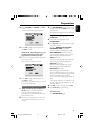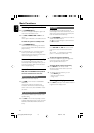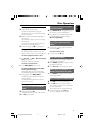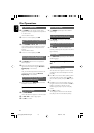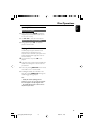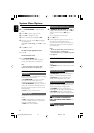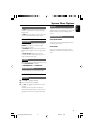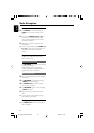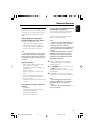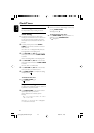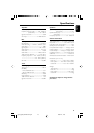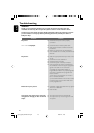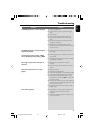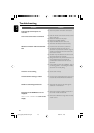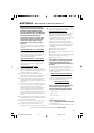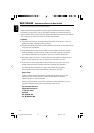English
23
External Sources
Using a USB mass storage device
By connecting a USB mass storage device to the
Hi-Fi system, you can enjoy the device's stored
music through the powerful speakers of Hi-Fi
system.
Playing a USB mass storage device
Compatible USB mass storage devices
With the Hi-Fi system, you can use:
– USB flash memory (USB 2.0 or USB1.1)
– USB flash players (USB 2.0 or USB1.1)
– memory cards (requires an additional card
reader to work with this Hi-Fi system)
Note:
– In some USB flash players (or memory devices),
the stored contents are recorded using copyright
protection technology. Such protected contents will
be unplayable on any other devices (such as this
Hi-Fi system).
Supported formats:
– USB or memory file format FAT12, FAT16,
FAT32 (sector size: 512 bytes)
– MP3 bit rate (data rate): 32-320 Kbps and
variable bit rate
– WMA v9 or earlier
– Directory nesting up to a maximum of 8
levels
– Number of albums/ folders: maximum 99
– Number of tracks/titles: maximum 999
– ID3 tag v2.0 or later
– File name in Unicode UTF8 (maximum length:
128 bytes)
The system will not play or support the
following:
– Empty albums
– Non-supported file formats are skipped.
–AAC, WAV, PCM audio files
– DRM protected WMA files
– WMA files in Lossless format
How to organize your MP3/WMA files on
the USB mass storage device
This Hi-Fi system will browse the MP3/WMA
files in the folders/sub-folders/titles order.
Organize your MP3/WMA files in different
folders or subfolders as required.
Notes:
– If you have not organized MP3/WMA files into
any albums on your disc, an album "00" will be
automatically assigned for all those files.
– Make sure that the file names of MP3 files end
with .mp3. and the file names of WMA files end
with .wma.
–For DRM protected WMA files, use Windows
Media Player 10 (or later) for conversion. Visit
www.microsoft.com for details about Windows
Media Player and WM DRM (Windows Media
Digital Rights Management).
1 Check the USB device has been properly
connected. (See Installation: Connecting an
additional appliance).
2 Press SOURCE once or more to select USB
(or USB on the remote control).
-NO AUDIO appears if no audio file is found in
the USB device.
3 Play the USB's audio files as you do with the
albums/tracks on a CD (See Disc Operations).
Notes:
–For compatibility reasons, the album/track
information may differ from what it is displayed
through flash players' music management
software.
– File names or ID3 tags will be displayed as --- if
they are not in English.
pg016-pg028_MCD289-79-Eng-B 2008.2.21, 14:3023