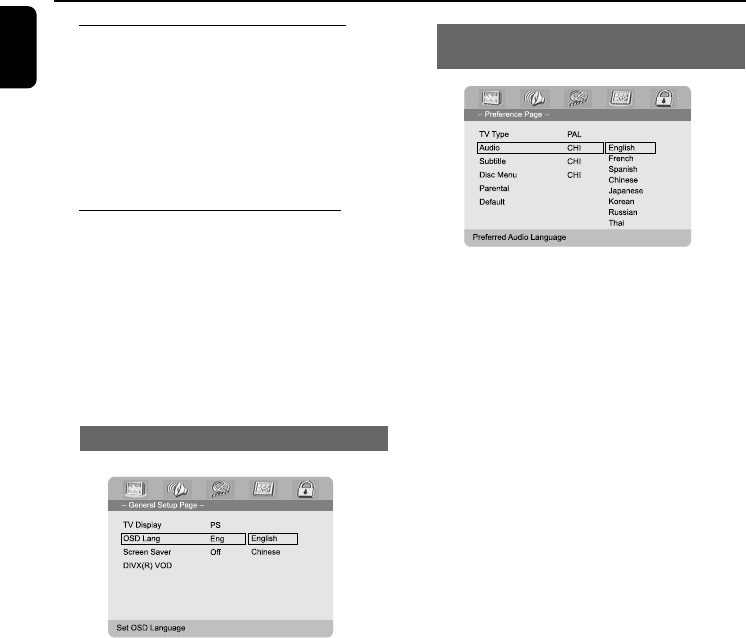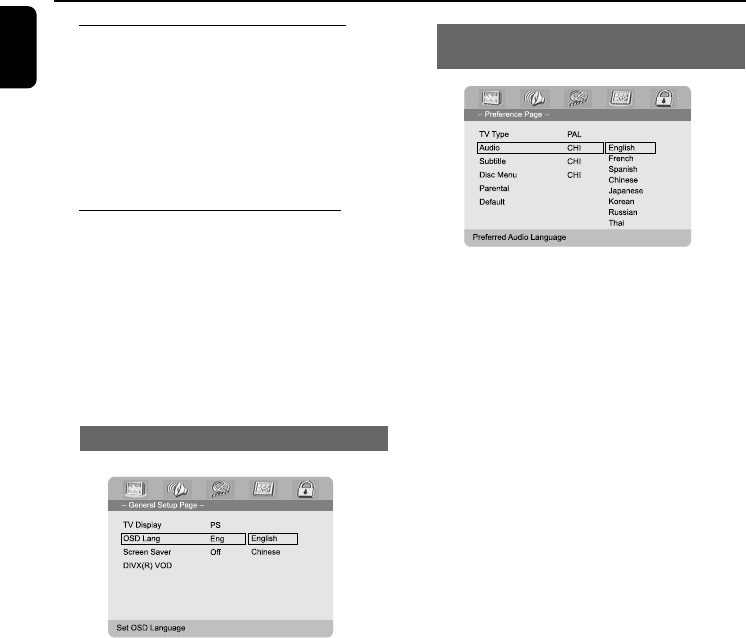
18
English
Step 3: Setting the speakers
You can adjust the volume level for individual
speakers. These adjustments let you optimize the
sound according to your surroundings and setup.
● Press VOL.SEL on the remote repeatedly to
select HIGH LEVEL, MID LEVEL and LOW
LEVEL.
Step 4: Setting language
preference
You can select your own preferred language
settings. This DVD system will automatically
switch to the selected language whenever you
load a disc. If the language selected is not
available on the disc, the disc’s default language
will be used instead. The OSD language in the
system menu will remain once selected.
Setting the OSD Language
1 Press SYSTEM.
2 Press 1 2 to select “General Setup Page”.
3 Use 1 2 3 4 on the remote to navigate in
the menu.
Move to “OSD Lang” and press 2.
4 Select a language and press OK.
To exit from the menu
● Press SYSTEM again.
Connections
Setting the Audio, Subtitle and Disc
Menu language
1 Press SYSTEM in stop mode.
2 Press 1 2 to select “Preference Page”.
3 Press 3 4 to highlight the following in the
Preference Page.
– “Audio” (disc’s soundtrack)
– “Subtitle” (disc’s subtitles)
– “Disc Menu” (disc’s menu)
4 Enter its submenu by pressing 2.
5 Select a language and press OK.
6 Repeat steps 3~5 for other language settings.
To exit from the menu
● Press SYSTEM again.
If you choose OTHERS in Audio, Subtitle
or Disc Menu,
1 Press 3 4 to highlight “Others”.
2 Press OK.
3 When you are asked to enter a language code,
input a language code by using the Numeric
Keypad (0-9).
4 Press OK to confirm.
pg 001-038_MCD705_98_Eng 2006.3.17, 17:0618