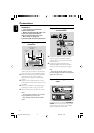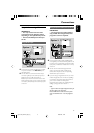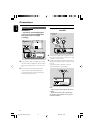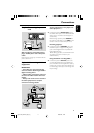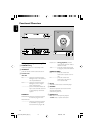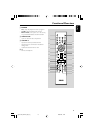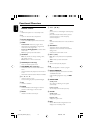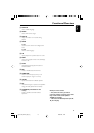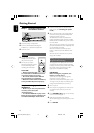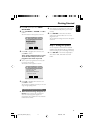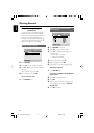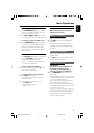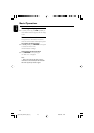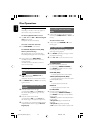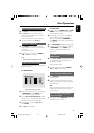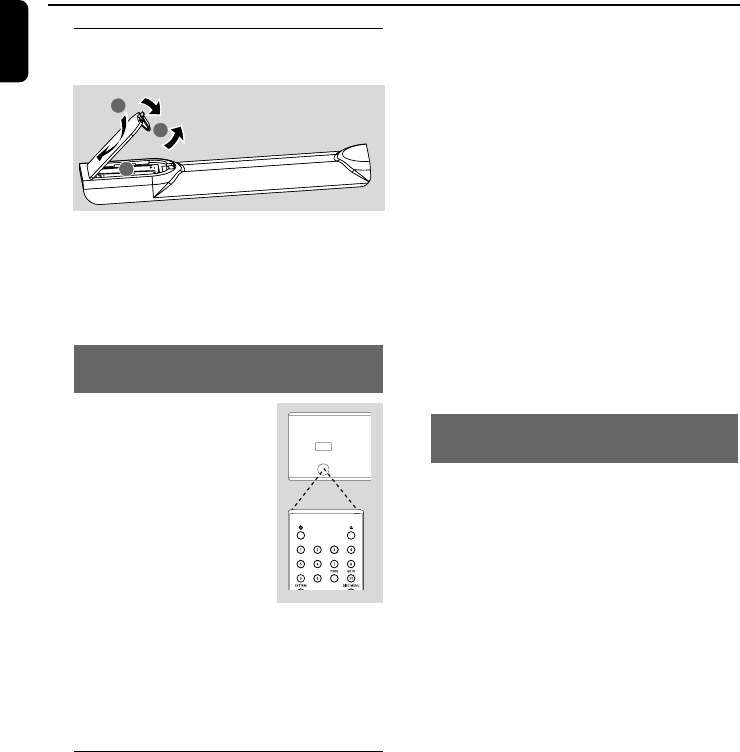
16
English
Step 1: Inserting batteries into
the Remote Control
1
3
2
1 Open the battery compartment.
2 Insert two AAA batteries following the
indications (+/-) inside the compartment.
3 Close the cover.
Using the Remote Control to operate
the Player
1 Aim the Remote Control
directly at the remote sensor
(IR) on the front panel.
2 Do not put any objects
between the Remote Control
and the DVD Player while
operating the DVD Player.
CAUTION!
– Remove batteries if they
are exhausted or if the Remote Control
is not being used for a long time.
– Do not use old and new or different
types of batteries in combination.
– Batteries contain chemical substances,
so they should be disposed of properly.
Step 2: Setting up the TV
IMPORTANT!
– Make sure you have completed all the
necessary connections. (See
“Connecting TV”).
– In order for a DVD disc to play on this
Player, the colour system of the Disc, the
TV and the DVD Player should match.
1 Switch the DVD system on and then select
DISC source. (See “Switching the system
on/off”).
2 Turn on the TV and set to the correct video-in
channel. You should see the blue Philips DVD
background screen on the TV.
➜ Usually these channels are between the
lowest and highest channels and may be called
FRONT, A/V IN, or VIDEO. See your TV manual
for more details.
➜ Or, you may go to channel 1 on your TV, then
press the Channel down button repeatedly until
you see the Video In channel.
➜ Or, the TV Remote Control may have a
button or switch that chooses different video
modes.
➜ Or, set the TV to channel 3 or 4 if you are
using an RF modulator.
Setting up Progressive Scan feature (for
Progressive Scan TV only)
The progressive scan display twice the number
of frames per seconds than interlaced scanning
(ordinary normal TV system). With nearly double
the number of lines, progressive scan offers
higher picture resolution and quality.
IMPORTANT!
Before enabling the progressive scan
feature, you must ensure:
1) Your TV can accept progressive signals, a
progressive scan TV is required.
2) You have connected the DVD player to your
TV using Y Pb Pr (see “Step 4:Connecting a TV-
Using Component Video jacks (Y Pb Pr)”.)
1 Turn on your TV.
2 Turn off your TV progressive scan mode or turn
on interlaced mode (refer to your TV user
manual).
3 Press STANDBY ON B (B on the remote)
to turn on the DVD player.
4 Select the correct Video Input channel.
➜ The DVD background screen appears on the
TV.
5 Press SYSTEM.
Getting Started
STANDBY-ON
IR SENSOR
pg001-040_MCD735_93_Eng 2006.8.29, 14:4416