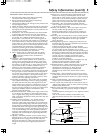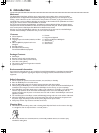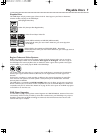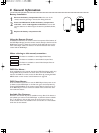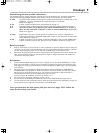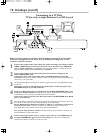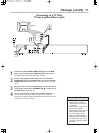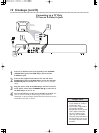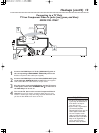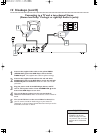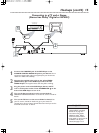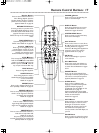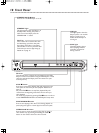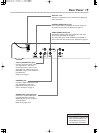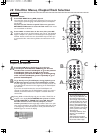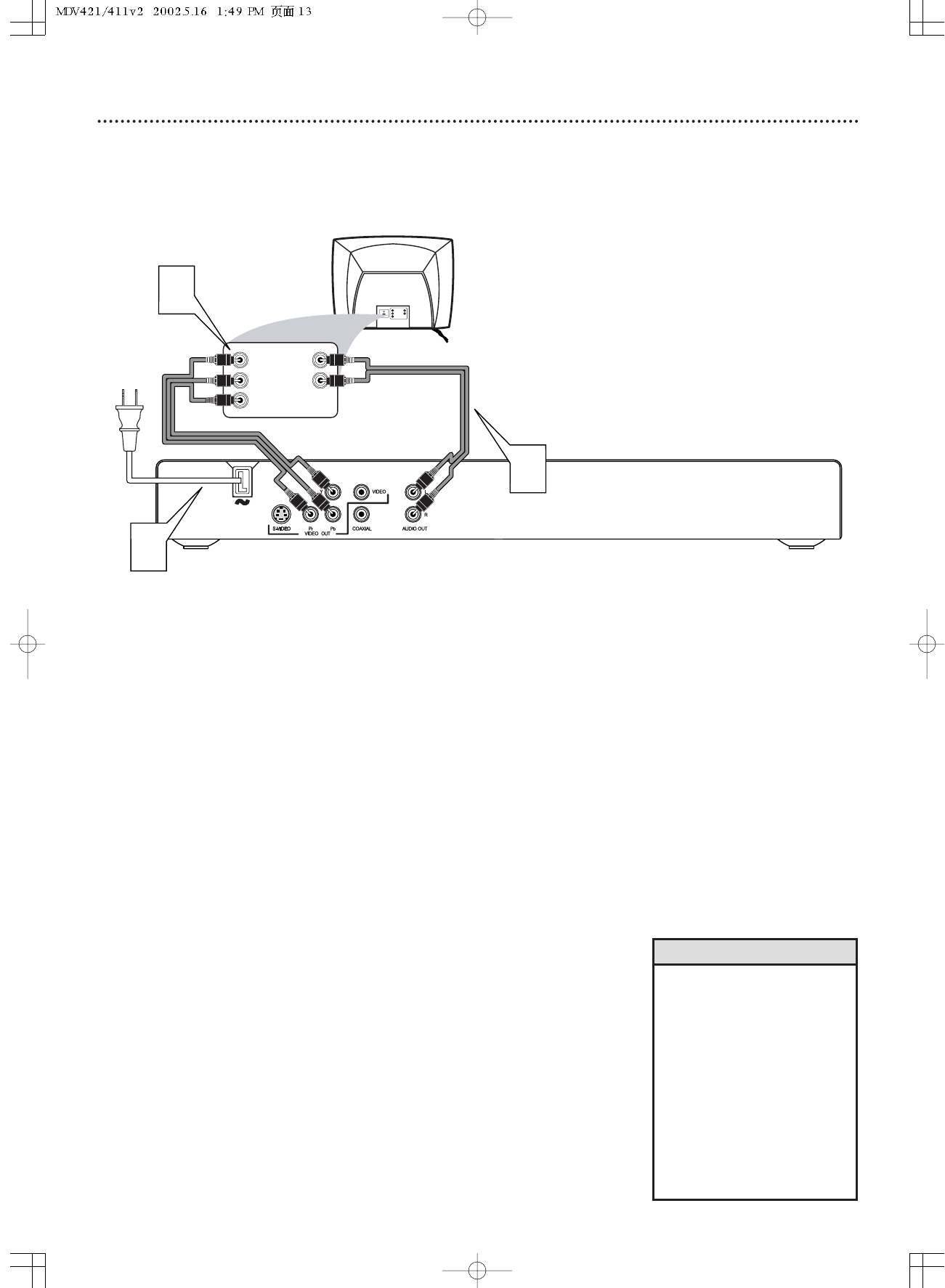
Hookups (cont’d) 13
Connecting to a TV Only
TV has Component Video In Jacks (red, green, and blue)
MDV421SL ONLY
Back of TV
(example only)
LEFT AUDIO IN
RIGHT AUDIO IN
Pr/Cr
Y
Pb/Cb
LEFT AUDIO IN
RIGHT AUDIO IN
Pr/Cr
Y
Pb/Cb
2
1
3
1
Connect the DVD Player’s Y Pb Pr (VIDEO OUT) jacks to
the corresponding COMPONENT VIDEO IN jacks on the
TV. Use component video cables (not supplied).
2
Connect the DVD Player’s red and white AUDIO OUT jacks
to the left/right AUDIO IN jacks on the TV. Use the supplied
audio cables. Match the cable colors to the jack colors.
3
Plug the power cords of the DVD Player and the TV into an
active power outlet. Press STANDBY-ON
yy
on the front of
the DVD Player to turn it on.
4
Turn on the TV. Set it to the correct Component Video In
channel. See your TV owner’s manual for details. Or, go to your
lowest TV channel (01 or 02) and change channels downward until
you see the blue DVD screen saver on the TV.
•
On the TV, the component video
in jacks may be labeled YUV or
Pr/Cr Pb/Cb Y and may be
green, blue, and red.
• If your TV has a single Audio In
jack instead of separate
left/right Audio In jacks, you will
need a different audio cable.
You need a “splitter” audio
cable to go from the left/right
AUDIO OUT jacks of the DVD
Player to the single Audio In
jack on your TV. See your
electronics retailer for details.
Helpful Hint