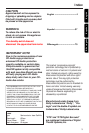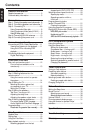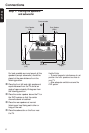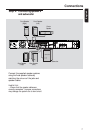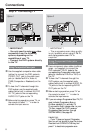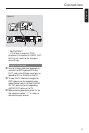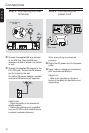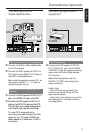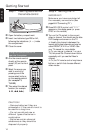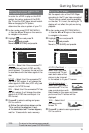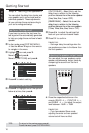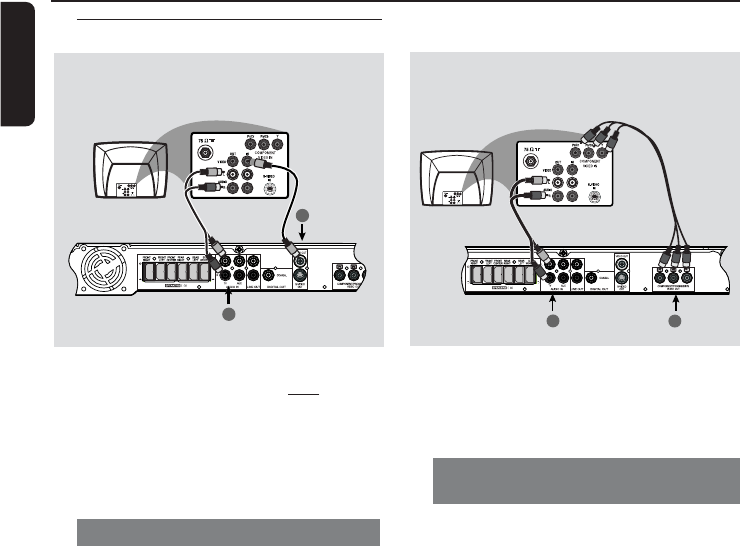
English
8
Connections
Step 3: Connecting TV
* IMPORTANT!
– You only need to make
one video
connection from the following
options, depending on the
capabilities of your TV.
– Connect the DVD system directly
to the TV.
Using Composite Video jack
1 Use the supplied composite video cable
(yellow) to connect the DVD system’s
VIDEO OUT jack to the video input
jack (or labelled as A/V In, Video In,
CVBS, Composite or Baseband) on the
TV.
2 To hear the TV channels through this
DVD system, use the supplied audio
cables (white/red) to connect AUDIO
IN-TV) jacks to the corresponding
AUDIO OUT jacks on the TV.
3 Before starting operation, press TV on
the remote to select “TV” in order to
activate the input source.
* IMPORTANT!
– The progressive scan video quality
is only possible when using Y Pb Pr,
and a progressive scan TV is
required.
Using Component Video jacks
(Y Pb Pr)
1 Use a component video cables (red/blue/
green - not supplied) to connect the
DVD system’s Y Pb Pr jacks to the
corresponding Component video input
jacks (or labelled as Y Pb Pr or YUV) on
the TV.
2 To hear the TV channels through this
DVD system, use the supplied audio
cables (white/red) to connect AUDIO IN-
TV jacks to the corresponding AUDIO
OUT jacks on the TV.
3 Before starting operation, press TV on
the remote to select “TV” in order to
activate the input source.
4 If you are using a Progressive Scan TV (TV
must indicate Progressive Scan or
ProScan capability), to activate TV
Progressive Scan,please refer to your
TV user manual. For DVD receiver
Progressive Scan function through
SYSTEM MENU, See page 25.
Helpful Hint:
– If yourTV does not support Progressive
Scan, you will not be able to view the picture.
Press and hold OPEN/CLOSE key, and
press‘1’ to deactivate progressive scan.
Option 1
Option 2
1
2
4
2
1
4