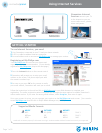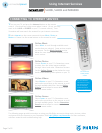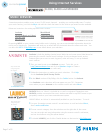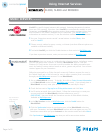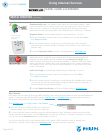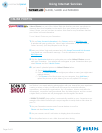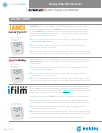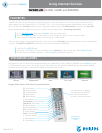connectedplanet
Don't Dream it.
Stream it.
SL300i, SL400i and MX6000i
Page 2 of 8
Using Internet Services
Online Music
Select Music to scroll through available music
services that you selected. Some services require
an account. See the Music Services section
below for more details about available online
music services.
Online Photos
Choose Photos on your TV’s Streamium screen
to select from the online images available
through Yahoo! and other Streamium Partners.
See the Online Photos section below for more
details about viewing online photos on your TV.
Online Videos
Select Movies on your TV’s Streamium screen
and use the arrow keys on the remote to scroll
through available video files. See the Online
Videos section below for more details about
available moves online.
Online Games
Select Games on your TV’s Streamium screen
and use the arrow keys on the remote to scroll
through available games. See the Streamium
Games section below for more details about
available moves online.
The following pages provide instructions on using your My.Philips account to bring music, pictures, videos
and games from the Internet to your Streamium. Visit http://philips.com/streamium for more assistance,
reference materials and troubleshooting help.
1 Turn on your TV and press the Internet button on the remote
control. You should see a blue screen when it starts. (If not, you may
need to click AUX or SOURCE on your TV’s remote control.) Your
Streamium will now search the network for you Internet connection.
2 Select Internet on the screen menu and choose Music, Photos or
Movies or Games Use the arrow buttons on the remote to scroll.
CONNECTING TO INTERNET SERVICES
For more detailed
instructions on using
the remote control,
see the complete
product manual at
philips.com/streamium
The Streamium
SL300i/SL400i
remote