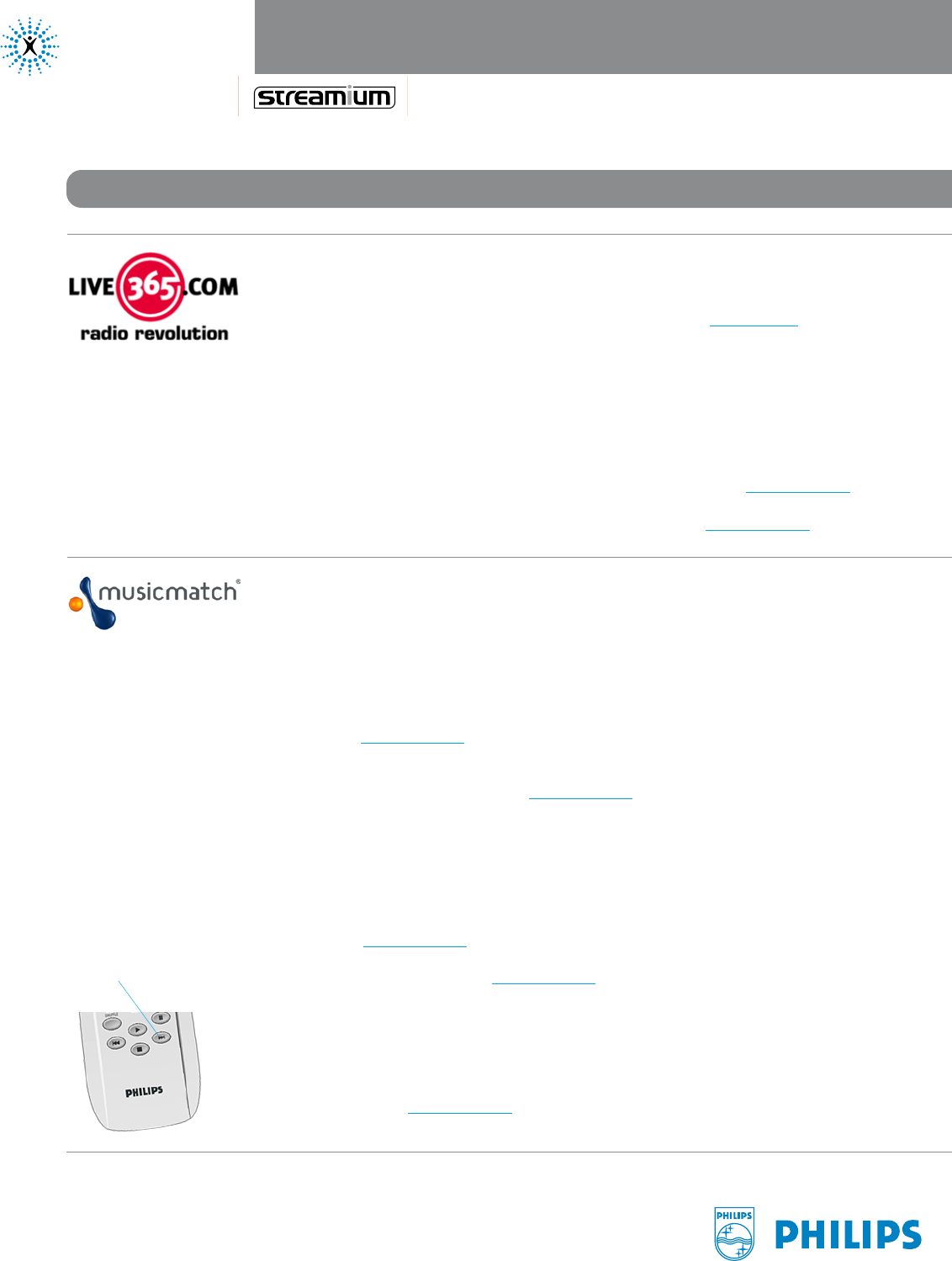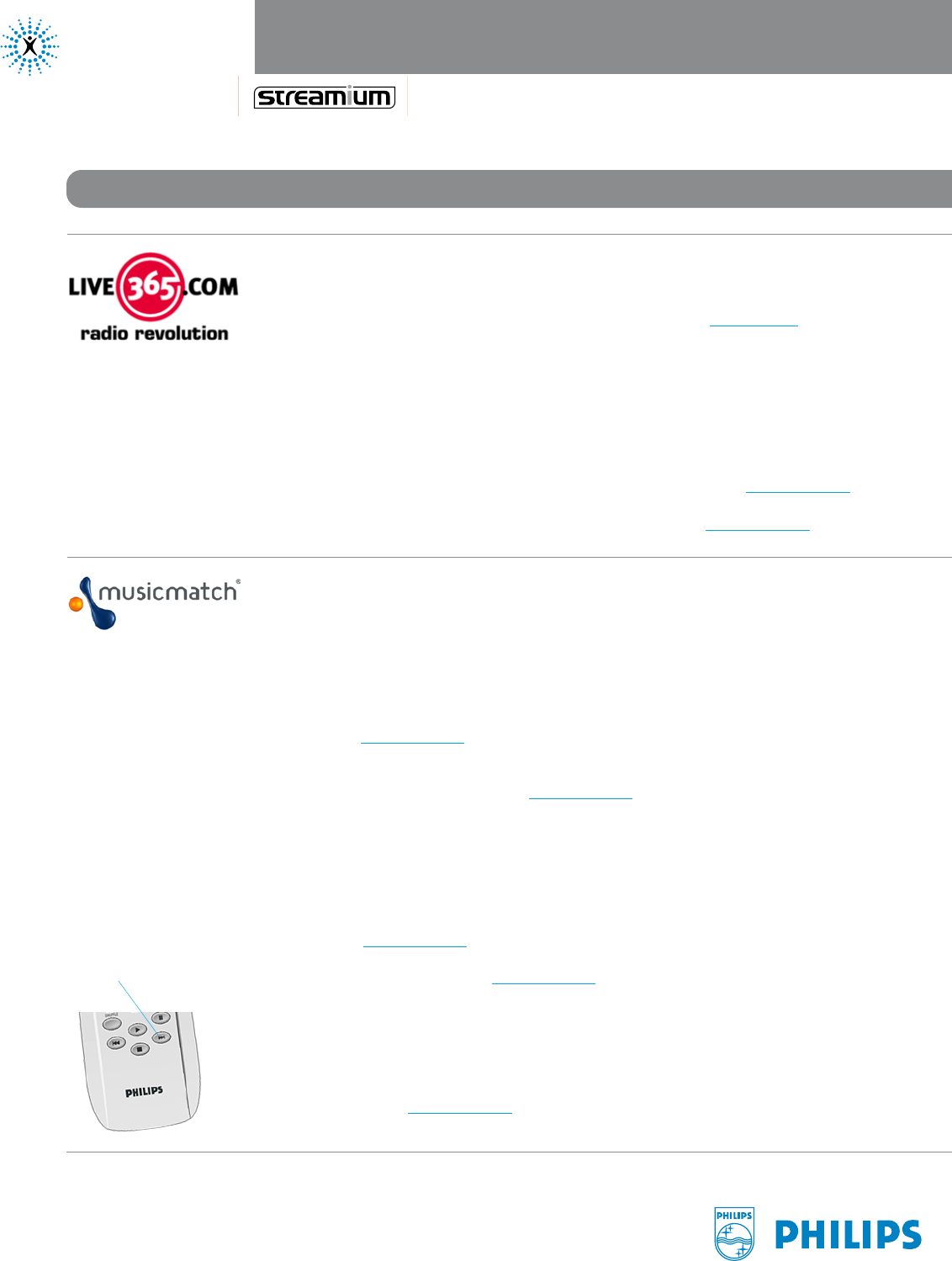
Page 4 of 8
Live365's is world's largest Internet radio network, featuring thousands of stations
from over 200 countries. Selections from Live365 are automatically enabled on your
Streamium, and Live365 offers premium services that provide commercial-free music
and hundreds of VIP stations available only to subscribers. (See Live365.com for
information on member services.) To see the selections enabled on your Streamium:
1 Use your Streamium remote control’s arrow buttons to select Music, then
scroll to Live365.
2 Choose a music station by genre, country, or bitrate (note that different options are
available at different bitrates).
3 To disable Live365, just click the Disable button on that service in My.Philips.com.
If you have a premium account, enter your account number in My.Philips.com.
connectedplanet
Don't Dream it.
Stream it.
SL300i, SL400i and MX6000i
Using Internet Services
MusicMatch gives you access to a wide selection of music services, including a variety
of artist and genre music stations. In addition, MusicMatch offers a Gold and
Platinum (US only) service for an extra cost that enables the ability personalize your
music by creating custom stations based on artists, genres and periods. Your custom
stations appear on your Streamium.
Philips has arranged for a 45-day free trail account (a Platinum account for users in
the United States and a Gold account for users in other countries) that is accessible
through your My.Philips.com account. To use MusicMatch:
1 Set up a MusicMatch account. To do this, first click on Enter Account Information
in the MusicMatch section of your My.Philips.com account. If you already have a
MusicMatch account, enter your account information and skip to Step 4.
2 Check the box next to Sign up for a 45 day trial account and click Save.
3 You’ll receive an email from music Match. Follow the instructions to create your
account and install the MusicMatch Jukebox software on your PC.
(IMPORTANT: You must install the Streamium version of MusicMatch Jukebox,
available at My.Philips.com.)
4 In the My Services section of My.Philips.com, click the Enable button for
MusicMatch.
5 Click the Synchronize button to synchronize your online MusicMatch selections
with your Streamium, and your MusicMatch services will now appear on your TV’s
Streamium menu when you press Internet on the remote control and select Music.
Click Synchronize at My.Philips.com any time you add a new custom station.
MUSIC SERVICES (continued)
Skip to the next
song using the
>> button