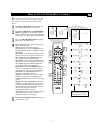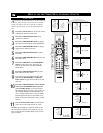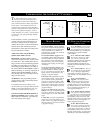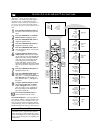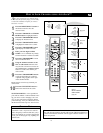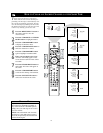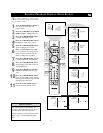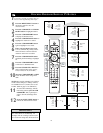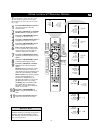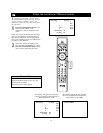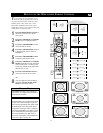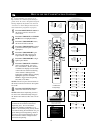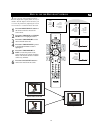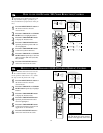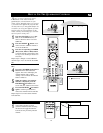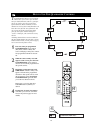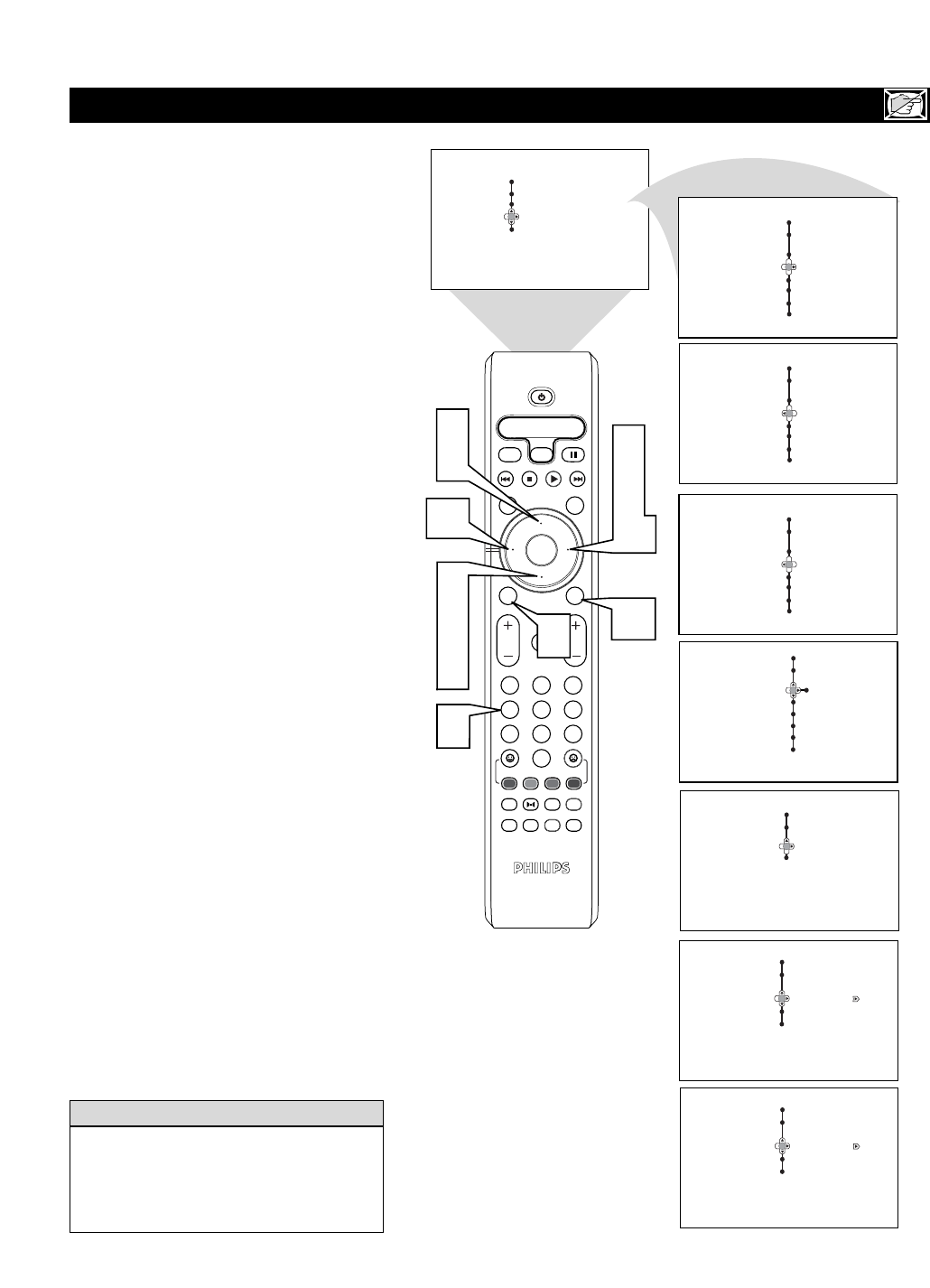
19
OTHER AUTOLOCK™BLOCKING OPTIONS
Auto Lock
Block Options
Blocking Off On
Block Unrated
No Rating
Menu
Picture Timer
Sound Auto Lock
Features
Install
Menu
Features
Timer Access Code
Auto Lock – – – –
Menu
Features
Timer Access Code
Auto Lock x x x x
Menu
Features
Timer Access Code
Auto Lock – – – –
Correct
Menu
Features
Lock Channel
Change Code
Clear All
Movie Rating
TV Rating
OK
1
2
3
4
5
6
7
8
0
9
Select
SLEEP
ACTIVE
CONTROL
CC
AV
CLOCK
MENU
EXIT
PICTURE
SOUND
STATUS
SELECT
PIC SIZE
MAIN
FREEZE
QuadraSurf
TM
PROGRAM
LIST
TV/VCR
REC
SAP
A/CH
SATVCR AMPACCDVD
VOL CH
MUTE
Power
Features
Auto Lock
Blocking
Block Unrated
No Rating
Block Options
6
2
4
9
7
11
9
10
1
3
5
8
10
Auto Lock
Block Options
Blocking On Off
Block Unrated
No Rating
2
Wide Screen
Rotation
Wide Screen
Rotation
Wide Screen
Rotation
Wide Screen
Rotation
Closed Caption
Closed Caption
Closed Caption
Closed Caption
T
he AutoLock™ control offers the viewer
other blocking options as well/ With
Block Options, the censoring can be turned
On or Off.
1
Press the MENU/SELECT button on
the remote control to show the
onscreen menu.
2
Press the CURSOR UP or CURSOR
DOWN button to highlight Features.
3
Press the CURSOR RIGHT button
to display the Features menu.
4
Press the CURSOR DOWN button to
highlight the AutoLock™ control.
5
Press the CURSOR RIGHT button
again to highlight Access Code.
6
Enter your four-digit Access Code.
Correct will flash very briefly and the
menu will move to the left with the
AutoLock menu now accessible.
7
Press the CURSOR DOWN button
repeatedly until Block Options is high-
lighted.
8
Press the CURSOR RIGHT button
to enter the Block Options menu.
9
Press the CURSOR UP or DOWN
buttons to select the desired block
option.
Blocking: Might be called the “master
switch” for AutoLock™. When On,
ALL blocking/censoring will take place.
When Off, ALL blocking is disabled.
Block Unrated: ALL unrated programs
based on the Movie Ratings or
Parental (TV) Guidelines can be
blocked if this feature is set to On and
the Blocking feature is set to OFF.
No Rating: ALL programming with
NO content advisory data can be
blocked if set to On and the Blocking
feature is set to OFF.
Press the CURSOR RIGHT or
LEFT to toggle BLOCKING ON or
OFF.
Press the STATUS/EXIT button to
remove the menu from the screen.
Remember, when the BLOCKING control is
OFF, the blocking or censoring of programs is
disabled. When the BLOCKING control is
ON, blocking will occur according to the set-
tings you have chosen.
H
ELPFUL HINT
10
11