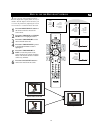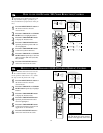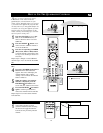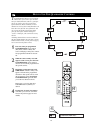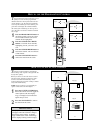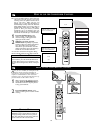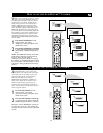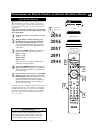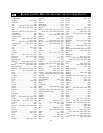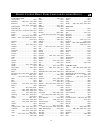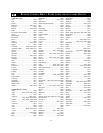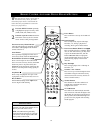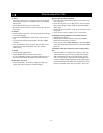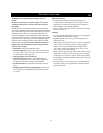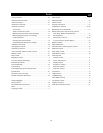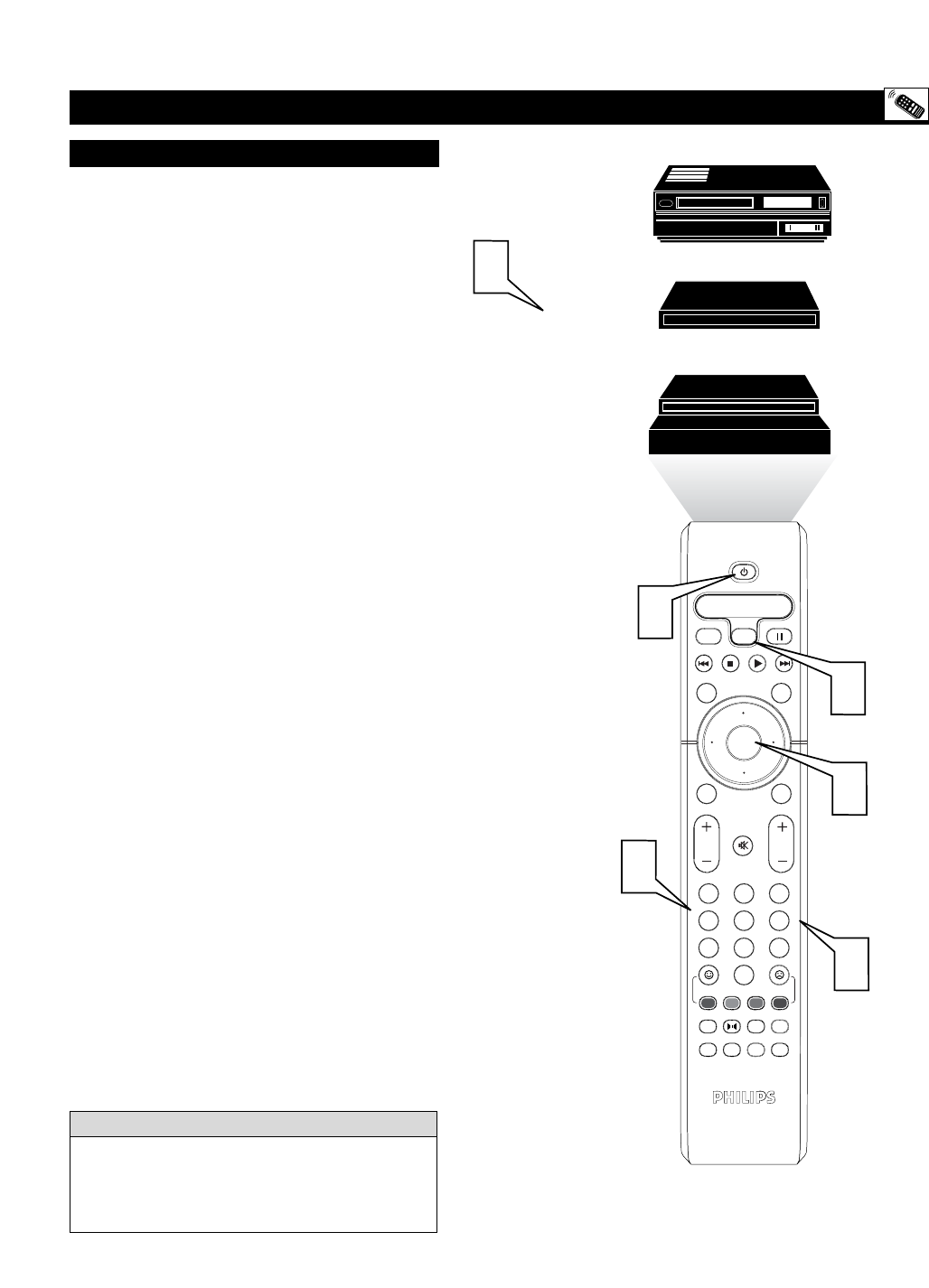
31
PROGRAMMING THE REMOTE CONTROL TO OPERATE ACCESSORY DEVICES
2054
2056
2057
2891
2944
1
OK
1
2
3
4
5
6
7
8
0
9
Select
SLEEP
ACTIVE
CONTROL
CC
AV
CLOCK
MENU
EXIT
PICTURE
SOUND
STATUS
SELECT
PIC SIZE
MAIN
FREEZE
QuadraSurf
TM
PROGRAM
LIST
TV/VCR
REC
SAP
A/CH
SATVCR AMPACCDVD
VOL CH
MUTE
Power
3
4
5
2
2
Cable Converter
Satellite Receiver
VCR
T
he remote control supplied with your TV can also be
programmed by entering a specific code for your
type of accessory device. Follow the instructions below
to program the remote using one of the codes listed on
pages 32-34.
Note: You must be in TV mode to enter the program-
ming setup. The remote is in TV mode when no LED
device lights blink.
1
Look up the codes for your brand of accessory
device.
2
With the SELECT button held down, press
the OK button. Next, release the OK button
then release the SELECT button. The ACC
device light (LED) will blink once to confirm
correct procedure. If the ACC light blinks twice,
repeat step 2.
3
Press the NUMBER button that corresponds to
the type of accessory device you are using.
Digit 2 = Cable
Digit 3 = VCR
Digit 4 = DVD
Digit 5 = SAT
Again, the ACC device light will blink once to
confirm the correct procedure.
4
Press the NUMBERED button to enter the 4
digit code number from pages 32-34. Again, the
ACC device light will blink once to confirm the
correct procedure.
5
Once the remote is in the correct ACC MODE
(follow steps 4-7 on previous page) press the
POWER button. If the accessory device powers
ON your finished. If it does not power ON,
repeat the procedure with another code listed. If
all codes fail, the remote will not control your
specific accessory device.
(Example: You have a VCR from Adventura and want to
program the remote. It’s code is 2001. Press and hold
the SELECT button, then press and release the OK but-
ton. Now release the SELECT button. Press the NUM-
BER 3 for VCR, then enter the listed four digit code;
i.e.; 3, 2, 0, 0, 1.)
CODE ENTRY METHOD
Codes from
page 32-34
It is recommended that you use Philips brand external
accessory devices with your Philips television to
insure proper remote control functions. If you are
using Philips brand accessory devices, your remote
control should be ready to use with these devices.
HELPFUL HINT