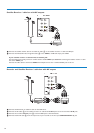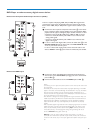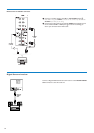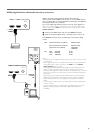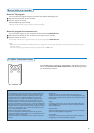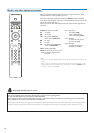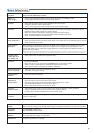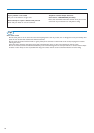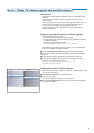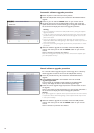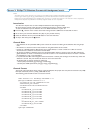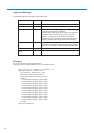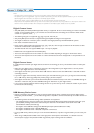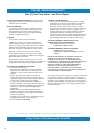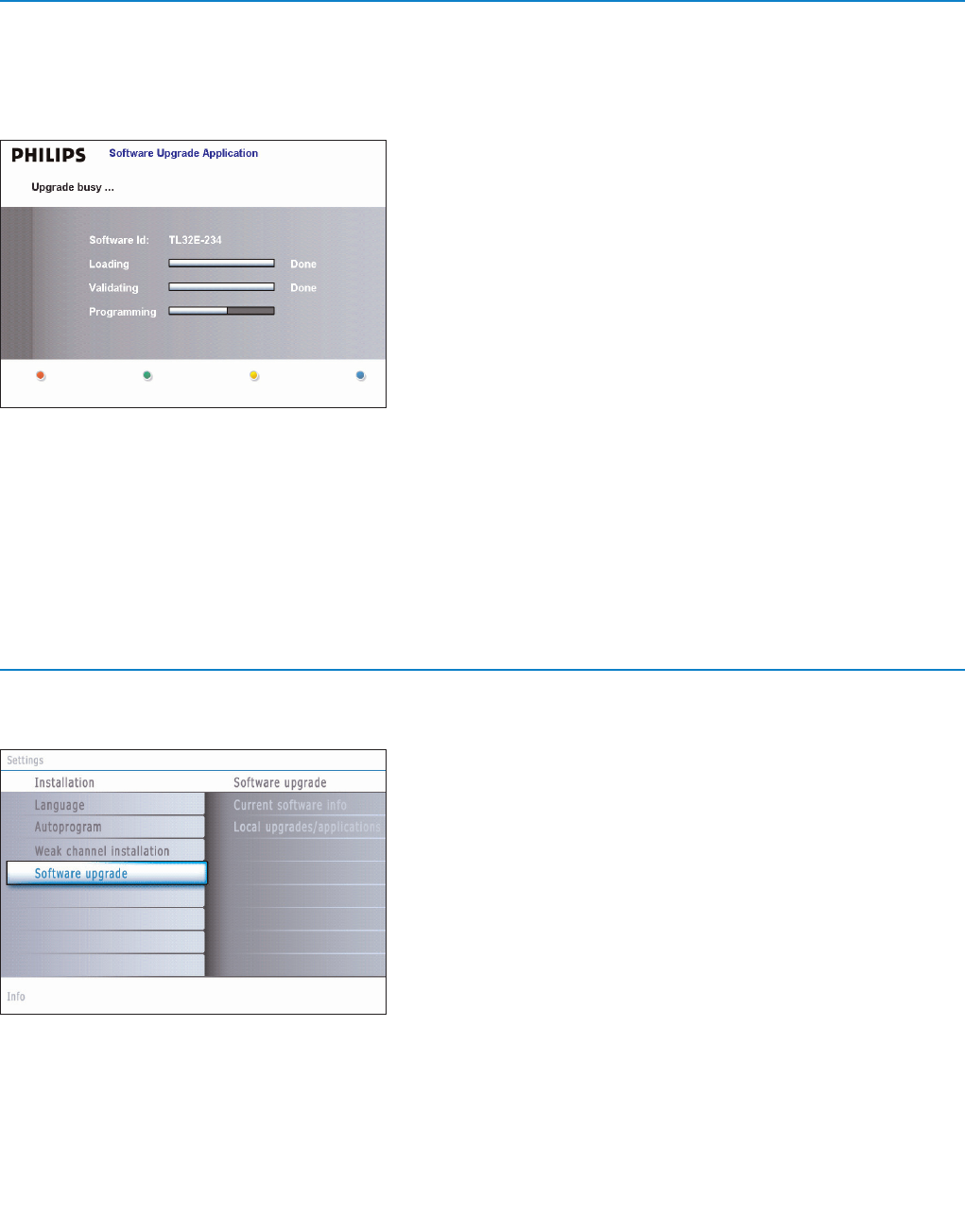
42
Manual software upgrade procedure
For a manual software upgrade copy the “autorun.upg” file in a directory
called “Upgrades” located in the root of the USB portable memory.
& Insert the portable memory that contains the downloaded software
upgrade.
é Select Software Upgrade in the Installation menu. Go to Local
upgrades/applications
.
The TV will list all compatible images available on the USB portable
memory and display the data for each selected upgrade image.
“ Select the correct upgrade image and press the red color button to start
the upgrade.
Your TV will restart and will automatically go to the upgrade mode.After a
few seconds it will display the status of the upgrade procedure.
Warning:
If you try to upgrade to a software version equal or lower than the current version,
a confirmation will be asked. Downgrading to older software should only be done
in case of real necessity.
‘ When the software upgrade was successful, remove the USB portable
memory and restart your TV with the
POWER button on your remote
control.
Your TV will start up with the new software.
Automatic software upgrade procedure
& Power off your TV and remove all memory devices.
é Insert the USB portable memory that contains the downloaded software
upgrade.
“ Switch on your TV with the POWER button on your remote control.
‘ At startup the TV will scan the USB portable memory until it finds the
update content.The TV will automatically go to the upgrade mode.After a
few seconds it will display the status of the upgrade procedure.
Warning:
• You are not allowed to remove the USB portable memory during the software
upgrade procedure!
• In case of a power drop during the upgrade procedure, don’t remove the USB
portable memory from the TV.The TV will continue the upgrade as soon as the
power comes back.
• If you try to upgrade to a software version lower than the current version, a
confirmation will be asked. Downgrading to older software should only be done in
case of real necessity.
• If an error occurs during the upgrade you should retry the procedure or contact
your dealer.
( When the software upgrade was successful, remove the USB portable
memory and restart your TV with the
POWER button on your remote
control.
Your TV will start up with the new software.
Note: Once the upgrade is finished use your PC to remove the TV software from
your USB portable memory.