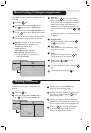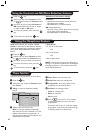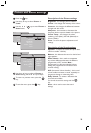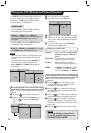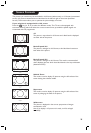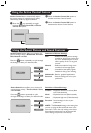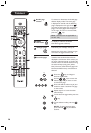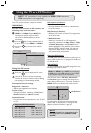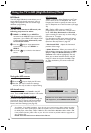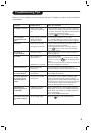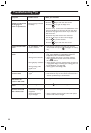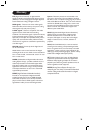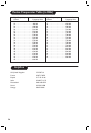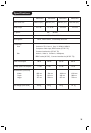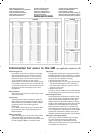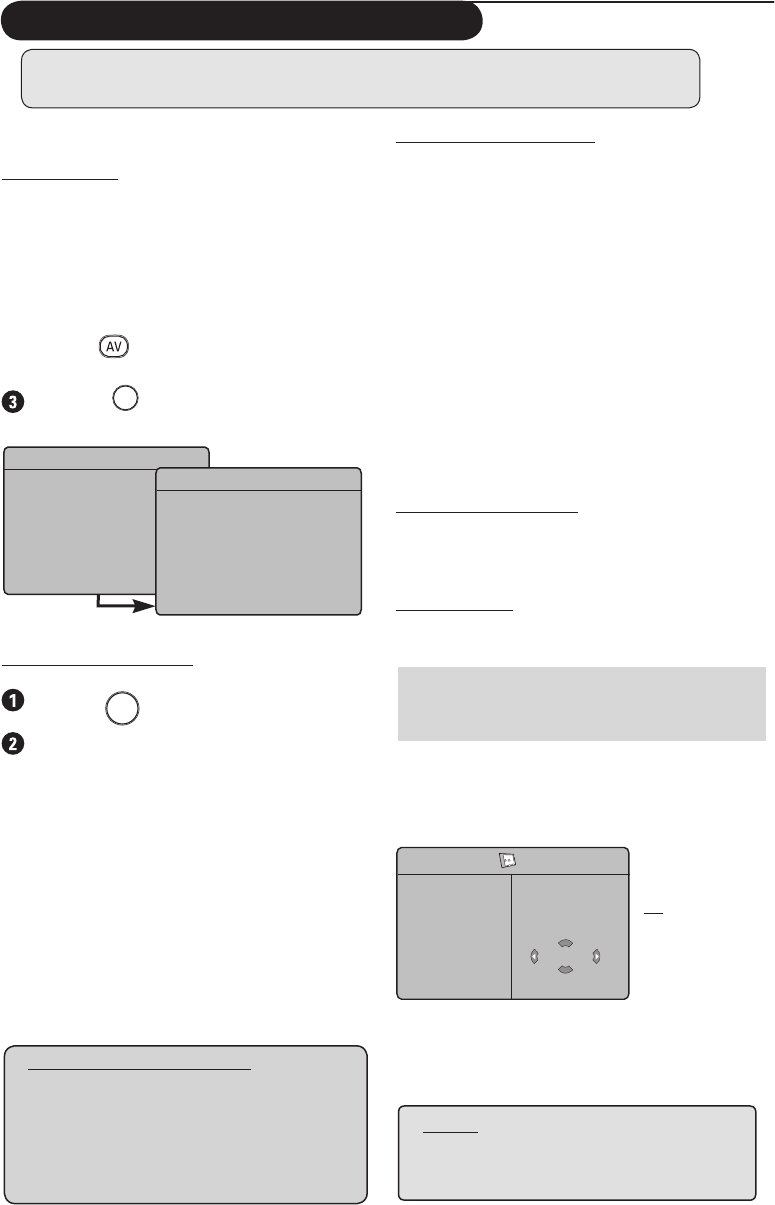
29
PIP
PIP Size
Horizontal
Verti
cal
HDMI
Æ
Æ
Æ
Æ
HDMI
Supported PC Resolutions
640 x 480, 60 Hz 800 x 600, 72 Hz
640 x 480, 67 Hz 800 x 600, 75 Hz
640 x 480, 72 Hz 1024 x 768, 60 Hz
640 x 480, 75 Hz 1024 x 768, 70 Hz
800 x 600, 56 Hz 1024 x 768, 75 Hz
800 x 600, 60 Hz
Using the TV as a PC Monitor
Your TV can be used as a computer monitor.
IMPORTANT
For the TV to function as PC monitor, the
following steps must be taken :
& HDMI 1 or HDMI 2 input MUST be
connected to the DVI output of the PC.
Use a DVI to HDMI adaptor to do the
connection.
é Press the
key to display Source List and
use the Î ï key to select HDMI 1 or HDMI 2
.
Use the Æ
/
OK
key to switch to the selected
source
.
Using the PC menus
Press the
MENU
TV
key to display the PC menu.
Use the Î ï key to access the settings
and the Í Æ key to select or adjust setting
(the settings are automatically saved):
Description Picture settings
Brightness / Contrast
:
– Adjusts th
e brightness and contrast.
Colour Tem
p :
– Changes the colour rendering :
Cool (bluer),
Normal (balance) or Warm (redder).
Audio Selection
:
– Chooses the sound reproduced on the TV (PC
or TV).
Source
TV
Æ
EXT1
EXT2 / SVHS2
AV / SVHS3
EXT 4
HDMI 1
HDMI 2
DIGITAL TV
Source
TV
EXT1
EXT2 / SVHS2
AV / SVHS3
EXT 4
HDMI 1
Æ
HDMI 2
DIGITAL TV
NOTE
For more details on connection to the
PC equipment,
see CONNECTION
GUIDE.
NOTE : PC connection is only available via HDMI / DVI connector.
VGA connection is not supported.
Description of Features
Format :
– Chooses between full screen or native format
of the PC screen.
PIP (Picture-in Picture
) :
– Displays a PIP screen to watch TV programmes
at the same time.
* Mode Selection :
– When you connect PC or HD equipment
supporting resolutions of 480p, 57
6p or 720p,
the Mode Selection in the Features menu
will be highlighted. This will allow you to select
between the PC and HD mode. If it does not
support the 480p, 576p or 720p resolutions,
you cannot access this function.
Using the PIP feature
The PIP (Picture-in-Picture) feature allows you to
call up a PIP screen of a TV programme while you
are in
PC mode.
IMPORTANT
To call up a PIP screen of the TV programme,
the
following step must be taken :
HDMI-1 or HDMI-2 input MUST be connected to
the DVI output of the PC equipment. Use a HDMI
to DVI adaptor cable to do the connection.
The PIP menu items : PIP Size, Horizontal
and Vertical works in exactly the same way as
when calling a PIP screen in TV mode. Except for
HDMI, there is no selection for other source.
For description of PIP menu items and how it
works, refer to the section on “Using the PIP
(Picture-in Picture) Feature” page 2
4.
Í
No Selection