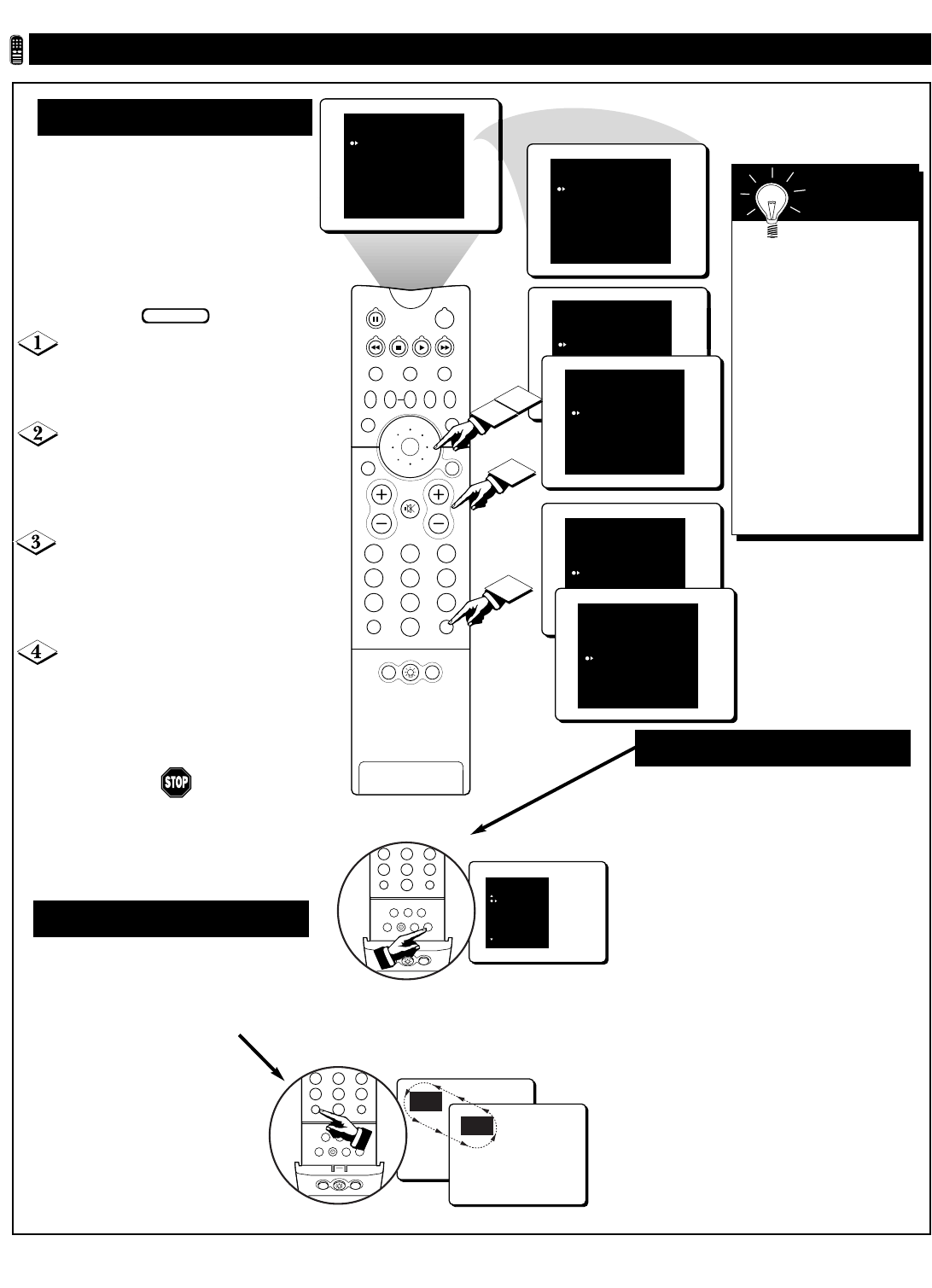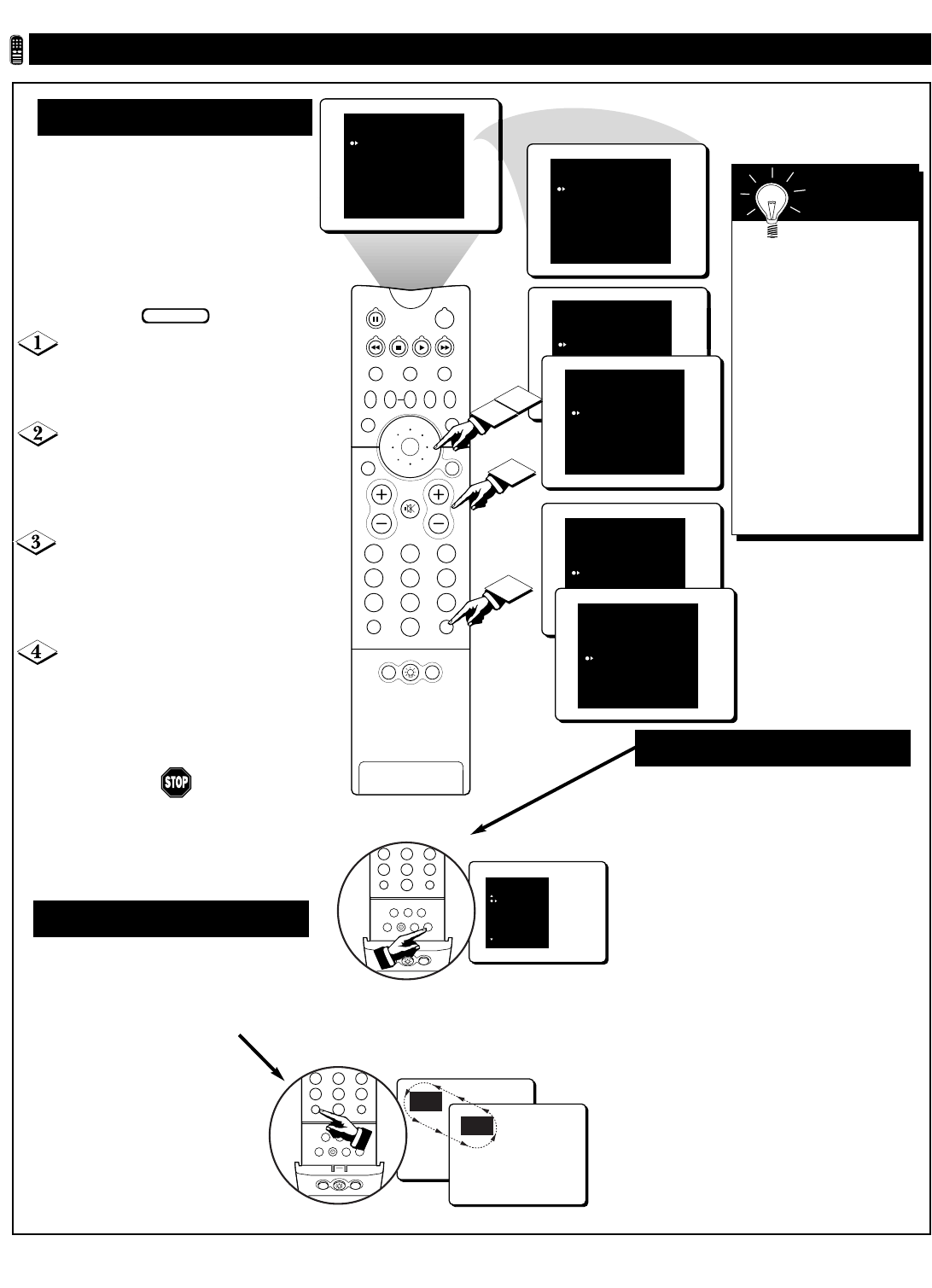
SURF
12
24 ADD?
PIP
213
546
879
0
TV
SWAP PIP CH
DN
UP
SOURCE FREEZE
SOUND
MUTE
SURF
A/CH
POWER
PICTURE
STATUS/
EXIT
POSITION
VCR
ACC
MENU/
SELECT
VOL
CH
TV/VCR
4
3
1
2
SURF
12 ADD?
SURF LIST EMPTY
SURF
12 DELETE?
12
24 DELETE?
SURF
SURF
12
24
32 ADD?
SURF
12
24
32 DELETE?
USING SURF, ALTERNATE CHANNEL, AND PROGRAM LIST
546
879
0
SURF
A/CH
PIPPOSITION
TV/VCR
SLEEP
REC •
CC
CLEAR
PROG.LISTINC.SURAV
5
TUNER-A
22
TUNER-A
Remote Control • Surf, Alternate Channel, and Program List
546
879
0
SURF
A/CH
PIPPOSITION
TV/VCR
SLEEP
REC •
CC
CLEAR
PROG.LISTINC.SURAV
PROGRAM LIST
71 - - - - -
72 - - - - -
98 - - - - -
AV 1 - - - - -
CVI - - - - -
A
list of previously viewed channels
can be selected with the SURF
button on your remote control. With
SURF, you can easily switch between
different TV channels that currently
interest you. The SURF control allows
you to set up to ten channels in its
quick viewing list.
Press the CH(annel) Scan (+,–)
buttons (or the NUMBER buttons) to
select a channel to add to the SURF
list.
Press the SURF button on the
remote control. The on-screen display
may read, “SURF LIST EMPTY.”
The number of the current channel
will be shown with ADD? to the right.
While the SURF list message or
the SURF channel list appears on the
screen, press the CURSOR RING
RIGHT to add the present channel to
the SURF list.
If you want to delete the present
channel from the SURF list, press the
CURSOR RING RIGHT again.
Repeat steps 1 through 3 to add more
channels (up to 10) to the SURF list.
SURF
ALTERNATE CHANNEL (A/CH)
Y
our remote also has an A/CH
(Alternate Channel) button.
Pressing this button will toggle
between the current channel and one
previous channel.
P
ress the Program List button on
your remote to display a list of
channel numbers and their names (see
the “Tuner Mode” “Auto Program,”
“Channel Edit,” and “Name” sections
in the Setup and Quick Use Guide that
came with your TV for proper setup).
You can also access the Program List
by pressing the button in the center of
the Cursor Ring. Each channel will
appear as a selectable menu item. The
current channel will be highlighted by
default. Only five channels will be
shown on screen at one time. Press the
top or bottom part of the Cursor Ring
to scroll the list and and highlight a
channel. Press the right side of the
Cursor Ring to tune to the highlighted
channel. Channels marked “Skipped”
in the “Channel Edit” control will not
appear in the list. Any channel that is
being blocked by AutoLock will appear
with a padlock icon to indicate that the
channel is not viewable.
PROGRAM LIST
Along with the
broadcast channels, the
external video source
connections can be
added to the SURF list.
This means that the
AV 1, CVI, AV 2, and
AV 3 signal sources can
be added to your SURF
list. Just press the AV
button on your remote
to select the signal
source and then follow
steps 2Ð4 in the ÒSurfÓ
section on this page.
SMART
HELP