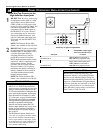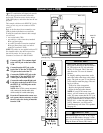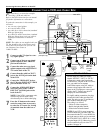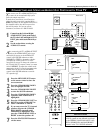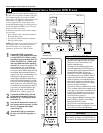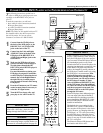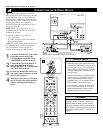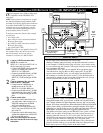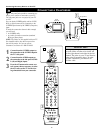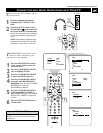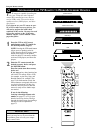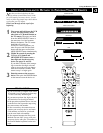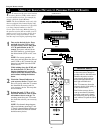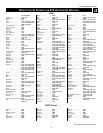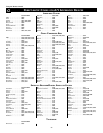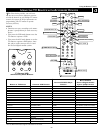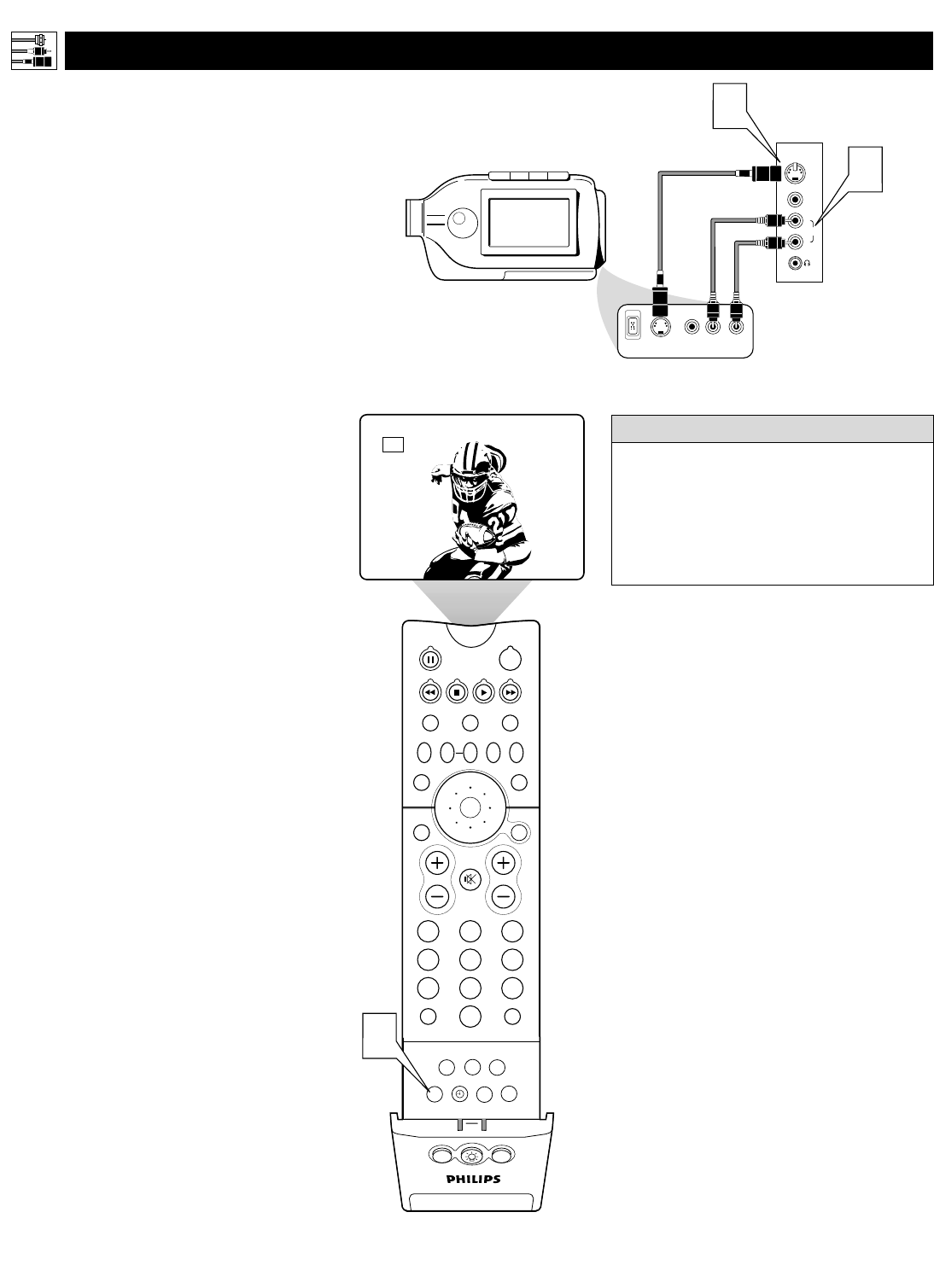
16
CONNECTING A C
AMCORDER
G
VIDEO
S-VIDEO
AUDIO
L
R
Side Jack Panel
Typical
Camcorder
1
S-VIDEO
VIDEO AUDIO
LEFT RIGHT
DV
2
T
he side panel jacks provide a convenient way
for you to connect a camcorder to your TV.
The side panel jacks are recognized by your TV
as AV3.
You can obtain S-VIDEO quality with an S-VHS,
Hi-8, or digital camcorder by connecting to the
S-VIDEO input instead of the VIDEO (composite)
input.
To make the connections shown in this example,
you will need:
• an S-VIDEO cable
• two cables for audio connections (standard
RCA-type phono plugs).
NOTE: The cables are not supplied with your TV.
You should be able to buy them at most stores
that sell electronics. Or you can call our
Customer Care Center at 1-800-531-0039.
1
Connect from the S-VIDEO output on
the camcorder to the S-VIDEO input in
the TV’s side panel.
2
Connect from the AUDIO outputs on
the camcorder to the side panel AUDIO
L(eft) and R(ight) inputs.
3
Press the AV button on the remote con-
trol as many times as necessary to select
the AV3 source on the TV for the view-
ing of materials from your camcorder.
PIP ON/OFF
213
546
879
0
TV
SWAP PIP CH
DN
UP
ACTIVE
CONTROL
FREEZE
SOUND
MUTE
SURF
A/CH
POWER
PICTURE
STATUS/
EXIT
SURF
ITR/
RECORD
HOME
VIDEO
HOME
MOVIES
PERSONAL
SLEEP
REC •
PIPPOSITION
VCR
ACC
MENU/
SELECT
VOL
CH
TV/VCR
FORMAT
SAP
PROG.LISTDOLBY VAV
3
AV3
To simplify making connections, the plugs
on audio cables are often color coded: red
for the right channel, and white for the left
channel. The jacks on your TV are likewise
color coded to match the plugs. To make
S-Video connections, you must use an
S-Video cable.
HELPFUL HINT
Connecting Accessory Devices to Your TV