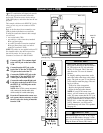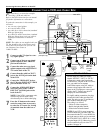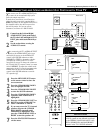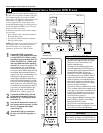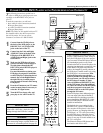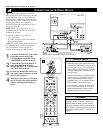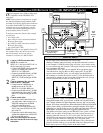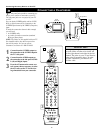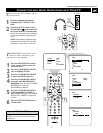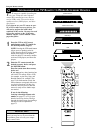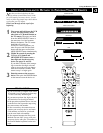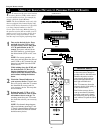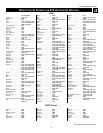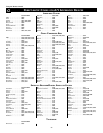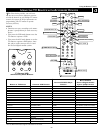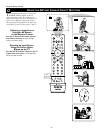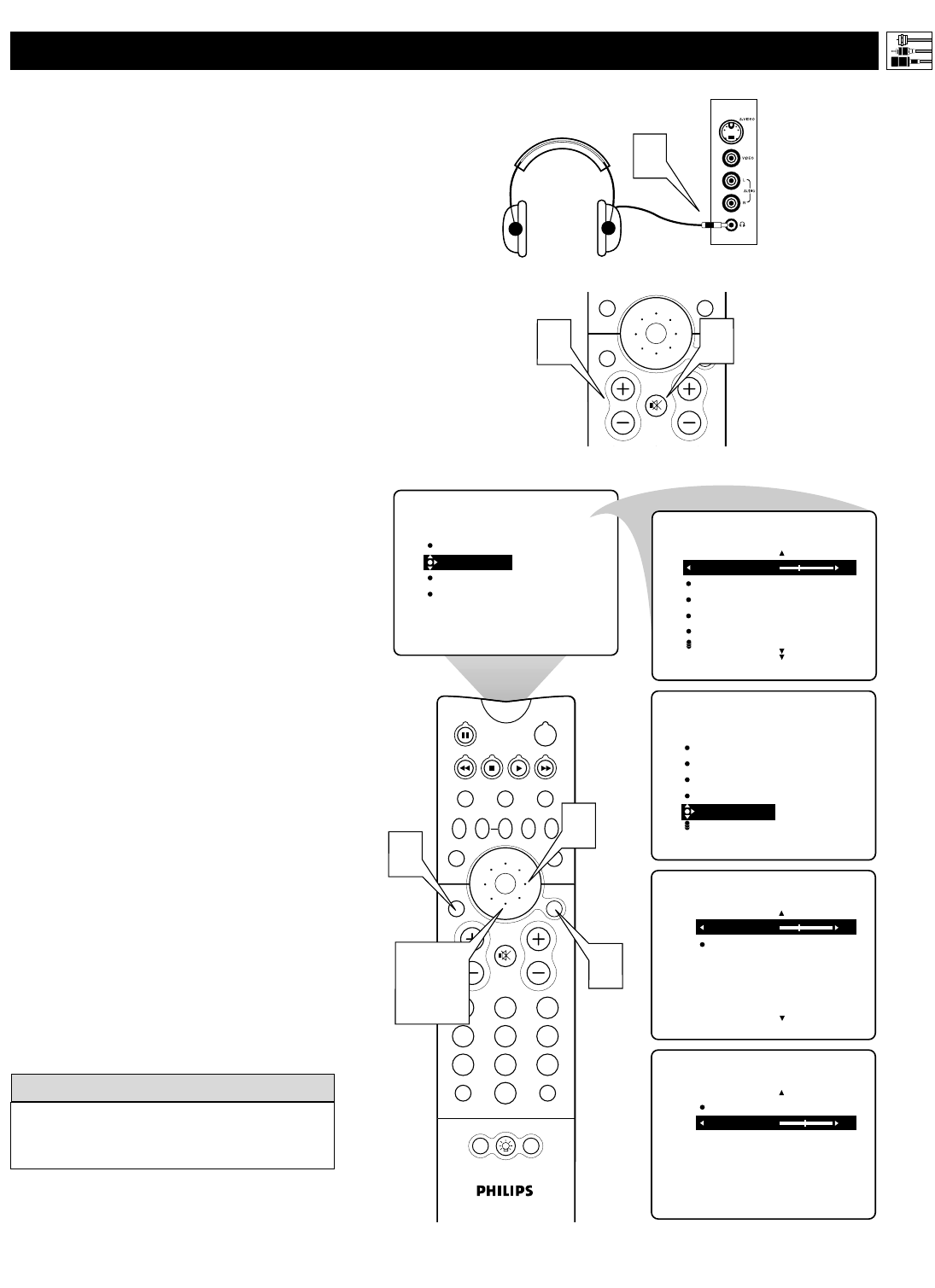
17
CONNECTING AND U
SING HEADPHONES WITH YOUR TV
G
Side Jack Panel
1
T
he HEADPHONE controls allow you to
adjust the volume and balance of the
sound going to the headphones.
1
Press the MENU/SELECT button
on the remote control to show the
on-screen menu.
2
Press the CURSOR RING DOWN
once to highlight SOUND.
3
Press the CURSOR RING RIGHT
to enter the SOUND submenu.
4
Press the CURSOR RING DOWN
repeatedly until HEADPHONE is
highlighted. Then press the CURSOR
RING RIGHT to enter the
HEADPHONE submenu.
5
Press the CURSOR RING DOWN
or UP to highlight VOLUME or
BALANCE. Then press the CURSOR
RING LEFT or RIGHT to adjust the
control.
6
Press the STATUS/EXIT button to
exit the menu.
T
he TV’s side panel has a headphone jack for
personal listening.
1
Insert the headphone plug into the
headphone jack ; in the TV’s side
panel.
2
Turn down the TV’s volume or press
the Mute button
cc
on the remote con-
trol to turn off the TV’s internal speak-
ers. See the section below for information
on adjusting headphone volume and bal-
ance.
NOTE: The headphone impedance must
be between 8 and 4,000 ohms. The head-
phone jack is stereo and 3.5 mm in size.
PIP
213
546
879
0
TV
SWAP PIP CH
DN
UP
FREEZE
SOUND
MUTE
SURF
A/CH
POWER
PICTURE
STATUS/
EXIT
POSITION
VCR
ACC
MENU/
SELECT
VOL
CH
TV/VCR
ACTIVE
CONTROL
3
1
2,4,
5
6
SOUND
TREBLE
BASS
BALANCE
INCR
.
SURROUND
HEADPHONE
VOLUME
BALANCE
PICTURE
SOUND
FEATURES
INSTALL
TREBLE
BASS
BALANCE
AVL
INCR
.
SURROUND
TREBLE 30
BASS
BALANCE
AVL
INCR
.
SURROUND
SOUND
SOUND
HEADPHONE
VOLUME 30
BALANCE
SOUND
HEADPHONE
VOLUME
BALANCE 0
SOUND
MUTE
PICTURE
STATUS/
EXIT
MENU/
SELECT
VOL
CH
2
2
The AVL, INCR. SURROUND, and BASS
BOOST controls do not function with the
headphones.
HELPFUL HINT
Connecting Accessory Devices to Your TV