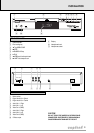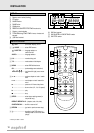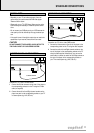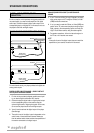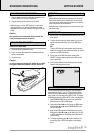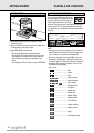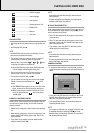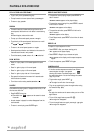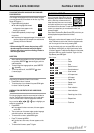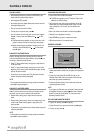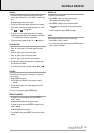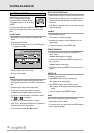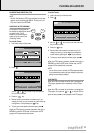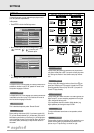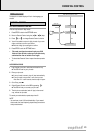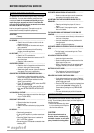CHANGING THE AUDIO LANGUAGE AND CHANNEL
CONFIGURATION
This changes the language and the audio channel configura-
tion when alternatives are available on the disc. (e.g. Dolby
Digital, DTS and etc…)
• Press AUDIO during playback.
➜ The audio language and channel
configuration icons appear on the
screen for 2 seconds.
• Press AUDIO repeatedly to step through
the options.
➜ At each step, the language changes. If the sound confi-
guration changes too (for example from multichannel
to stereo) this is also indicated.
NOTE
- Before selecting DTS, ensure that you have a DTS
decoder amplifier connected and set the Digital
Output to ALL (refer to section on Setting) inorder to
hear the digital sound.
SUBTITLES
• When subtitles are available on a disc, you can turn them
on by holding SUBTITLE down during play until the
subtitles appear.
• To step through the language options, press SUBTITLE
repeatedly.
• To turn the subtitles off, hold SUBTITLE down
(1 second) again.
SCAN
Plays the first 10 seconds of each title on the disc.
• Press SCAN for about 1 second.
• To continue play at your chosen title, press SCAN again
for about 1 second or press 2.
CHECKING THE CONTENTS OF DVD-VIDEO DISCS:
MENUS
For titles and chapters, selection menus may be included on
the disc. The DVD’s menu feature allows you to make selec-
tions from these menus. Press the appropriate numerical
key; or use the / , / keys to highlight your
selection, and press OK.
• Press MENU.
➜ If the present title has a root menu, this now appears
on the OSD.
• The root menu can list camera angles, spoken language
and subtitle options, and chapters for the title.
• To remove the root menu, press MENU again.
• Press T-C followed by MENU.
➜ If the disc has a title menu, this now appears on the
OSD.
• To remove the title menu, press T-C again.
You will recognize Video CDs by the logo.
Depending on the material on the disc (a
movie, video clips, a drama series, etc.)
these discs may have one or more tracks,
and tracks may have one or more indexes,
as indicated on the disc case. To make access easy and con-
venient, your player lets you move between tracks, and
between indexes.
Some Video CDs have Play Back Control (PBC), which is a pre-
defined playback sequence stored on the disc.
NOTE
- During play, various icons will appear on the TV screen for
about 2 seconds to confirm that a function has been selec-
ted. You can get rid of the icon by pressing OSD.
- At any time during play, you can press OSD to call up the
Play Banner, which shows you which functions are active,
for about 2 seconds. To keep the Play Banner on the screen,
hold down OSD for a couple of seconds. To get rid of the
Play Banner, press OSD again.
- List of icons:
........................................Play
........................................Pause
........................................Stop
............................Search forward
............................Search backward
................Slow forward
........................................A-B repeat start
........................................A-B repeat
........................................Repeat disc
........................................Repeat track
........................................Shuffle
........................................Track indication
........................................Index indication
........................................Remaining time of title
........................................Elapsed time
........................................Total time
2:48:59
7:59
1:24:59
INDEX
004
TRACK
02
shuffle
1
A - B
A -
1/8
1/4
1/2
PLAYING A VIDEO CD
....
....
....
DTS
2 ch
MPEG
ENG
AUDIO
ee nn ggll ii ss hh
17
PLAYING A DVD-VIDEO DISC PLAYING A VIDEO CD