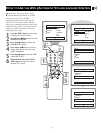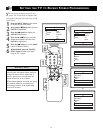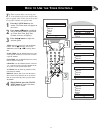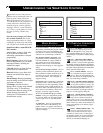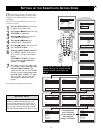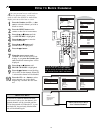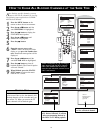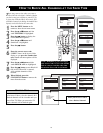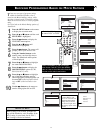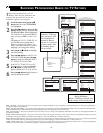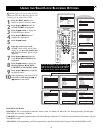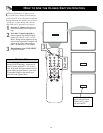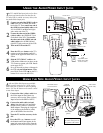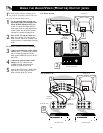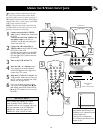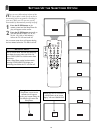17
BLOCKING PROGRAMMING BASED ON MOVIE RATINGS
Main
Picture
Sound
Features
Install
Brightness
Color
Picture
Sharpness
Tint
More...
Main
Picture
Sound
Features
Install
Timer
SmartLock
Features
Timer
SmartLock
Time
Start Time
Stop Time
Channel
Activate
Display
Features
Time
SmartLock
Timer
Start Time
Stop Time
Channel
Activate
Display
Features
Timer
SmartLock
Access Code
- - - -
Features
Timer
SmartLock
Access Code
XXXX
SmartLock
Setup Code
Clear All
Block All
Movie Rating
TV Rating
Blocking Options
G
PG
PG-13
R
NC-17
More...
Channel 12
Blocked By SmartLock
Movie Rating
Access Code
- - - -
OffStop Time
Channel
Activate
Display
Movie Rating
G
PG
PG-13
R
NC-17
X
Off
Movie Rating
G
PG
PG-13
R
NC-17
X
On
POWER
SLEEP
A/CH STATUS/EXIT CC CLOCK
RECORD
TV
VCR
ACC
SMART
SMARTSMART
SOUND
PICTURE
MENU SURF
VOL
CH
MUTE
1
23
4
5
6
7
89
0
TV/VCR
1
6
2
4
7
9
9
7
4
2
3
5
8
10
Each Movie Rating can
be turned “ON” or “OFF.”
To view a program blocked
by Movie Ratings, enter
your access code. This will
disable all blocked Movie
Ratings until you turn the
TV off and on again. Then
the blocking options will be
restored.
NOTE: Remember, if you ever forget
your Access Code, 0,7,1,1 is the default
code or a way to reset the code when the
current access code is not known.
T
here are two types of program ratings
within the SmartLock feature. One is
based on the Movie Industry ratings, while
the other is based on the TV Industry ratings.
Both can be used to block or censor program-
ming.
Let’s first look at the Movie Rating options of
SmartLock:
1
Press the MENU button on the remote
to display the on-screen menu.
2
Press the
ᮣ
or ■ button until the word
FEATURES is highlighted.
3
Press the ᮣᮣ button to display the
FEATURES menu options.
4
Press the ᮣ or
■
button until
SmartLock is highlighted.
5
Press the ᮣᮣ button. The screen will
prompt you for your Access Code.
6
Using the Number buttons on the
remote, enter your four-digit Access
Code. The SmartLock menu options
will be displayed.
7
Press the ᮣ or
■
button to highlight
the words MOVIE RATING.
8
Press the ᮣᮣ button to display the
MOVIE RATING options (G, PG,
PG-13, R, NC17, or X).
9
Press the ᮣ or
■ button
to highlight
any of the Movie Ratings options.
When highlighted, all these options can
be turned ON (which will allow block-
ing) or OFF (which will allow view-
ing).
Use the ᮣᮣ button on the remote to
turn the rating option ON or OFF.
When a rating is set to block, all higher rat-
ings will be blocked as well. (Example: If the
PG-13 rating is set to block, the R, NC-17,
and X ratings will also be blocked.)
HELPFUL HINT
10