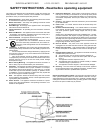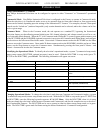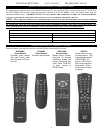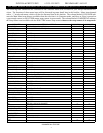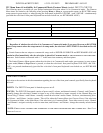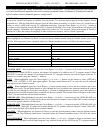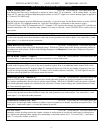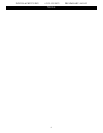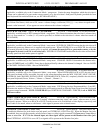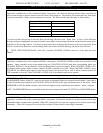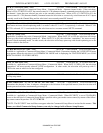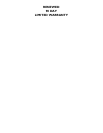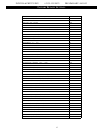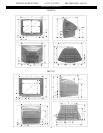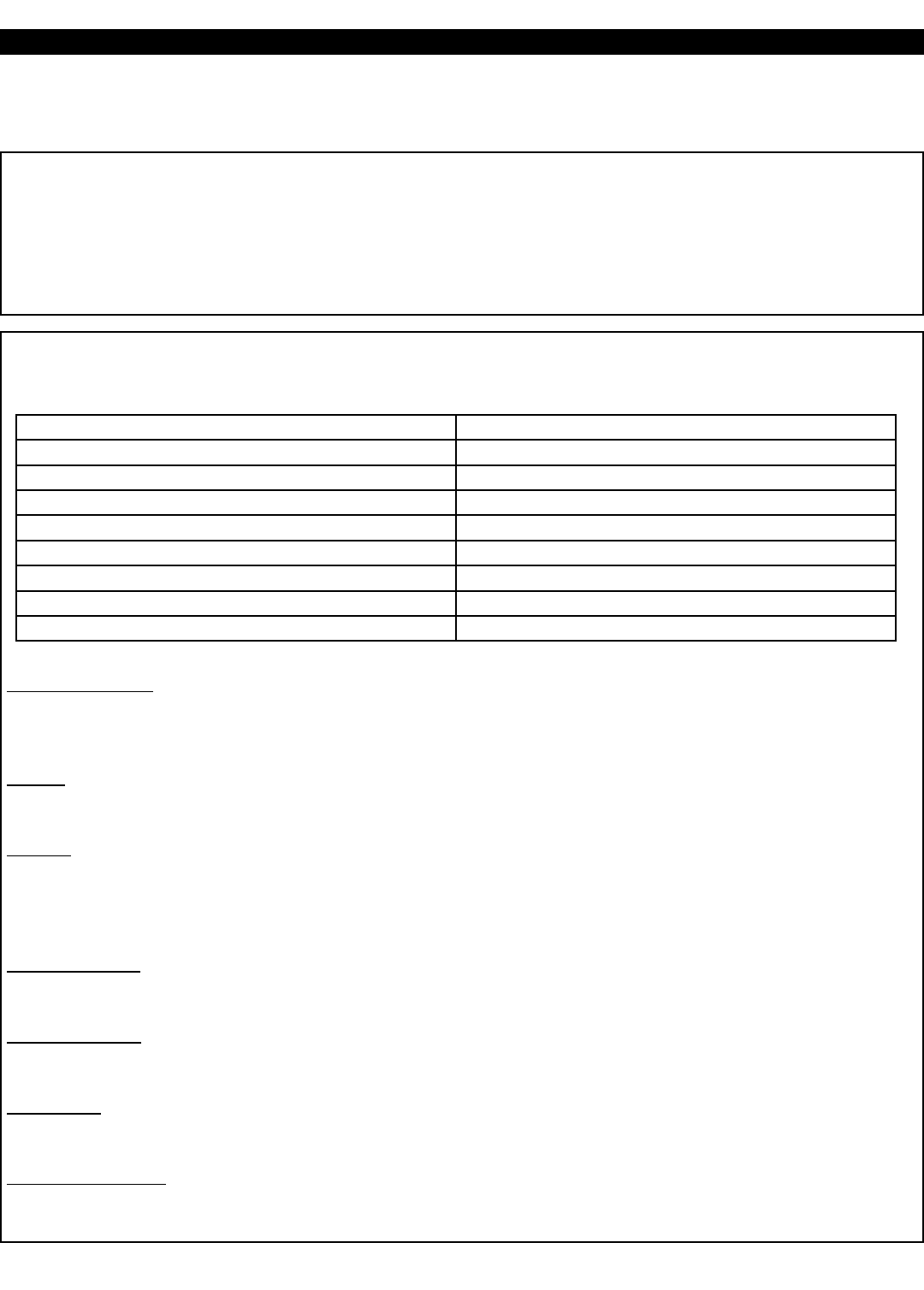
PLW225S & PRF227S DFU # 3135-125-20871 PRELIMINARY 04/15/02
7
HOW
TO USE
T
HE ON-SCREEN MENU
This section explains the Philips Institutional Television’s menu items. As described previously, the availabili-
ty of each item depends upon the television’s current operational mode (Consumer or Commercial) and the
type of remote control command (guest or setup) issued.
LANGUAGE SETUP CONSUMER FEATURES MENU
An on-screen LANGUAGE option is available. You may set the TV's onscreen menu to appear in either English, French,
or Spanish text. With the Main Menu onscreen press the Menu button repeatedly, or use the Cursor (s) Up and Down (t)
buttons, to select LANGUAGE with the TV’s highlight control bar. Press the Cursor Right (+>) or Left (<- ) button on
the remote to select English, French (FRANCAIS), or Spanish (ESPANOL). Text in the onscreen Menu will appear in the
selected language. Remember, the Language control only makes the TV's onscreen Menu items appear in French or
Spanish text. It does not change the language of other onscreen text features, such as Closed Captioning.
CHANNEL INSTALL SETUP CONSUMER FEATURES MENU
When highlighted, use Channel Up/Down, or enter the desired channel number using the Number buttons you wish to
edit. The following control items, contained within the Channel Installation menu, will affect the chosen channel.
CHANNEL
RING - When highlighted, press the Cursor Right (+>) or Left (<- ) buttons on the remote to choose SAVED
(or DELETED). When SAVED is selected, the channel will remain or be added to the TV’s program memory. When
DELETED is selected, the channel will be dropped from the TV’s program memory and will not appear when the TV
channels are scanned (using the Channel +,- buttons).
INPUT
- When highlighted, press the Cursor Right (+>) or Left (<- ) buttons on the remote to select ANTENNA,
FRONT, AUX, S-VIDEO, or CVI input signal options. The Input control directs the TV to select the specific indicated
input whenever this channel is tuned.
LABEL
- When highlighted, press the Cursor Right (+>) button on the remote to select the first character space area.
Then press the Cursor Up and Down buttons to scroll through the list of available letter characters/numbers/& symbols
provided for your labeling use. Press the Cursor Right (+>) button to highlight the next character space and continue to
repeat the process until the complete label or channel title has been entered. The Channel Label will appear in the corner
of the TV screen beside the selected channel number.
VIDEO BLANK
- When highlighted, press the Cursor Right (+>) or Left (<- ) buttons to turn the VIDEO BLANK con-
trol ON (or OFF). When ON, no video will be shown when this specific channel is tuned. When OFF, normal viewing of
video for this specific channel will take place.
AUDIO BLANK
- When highlighted, press the Cursor Right (+>) or Left (<- ) buttons to turn the AUDIO BLANK con-
trol ON (or OFF). When ON, no sound will be heard through the TV speakers when the channel is tuned. When OFF,
normal sound playback will be heard for the selected channel.
CHANNEL
- When highlighted, use Channel Up/Down, or enter the desired channel number using the Number buttons
you wish to edit. The following control items, contained within the Channel Installation menu, will effect the chosen
channel.
AUT
O PROGRAM - When highlighted, press the Cursor Right (+>) or Left (<- ) buttons to begin an automatic chan-
nel search for all available received signal programs. Any channels found will be SAVED in the TV’s program memory.
CHANNEL INSTALLATION
CHANNEL FRONT / AUX / SVIDEO / CVI / 1 - 125
CHANNEL RING SAVED / DELETED
INPUT (ANTENNA) / FRONT / AUX / SVIDEO / CVI
LABEL (--------)
VIDEO BLANK OFF / ON
AUDIO BLANK OFF / ON
AUTO PROGRAM >
EXIT >