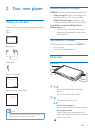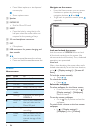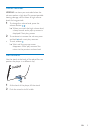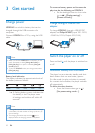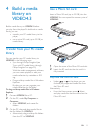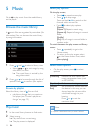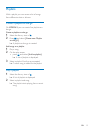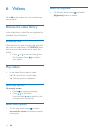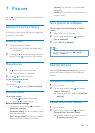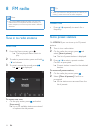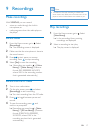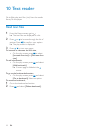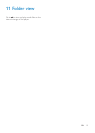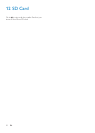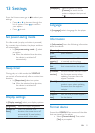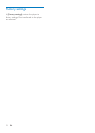15EN
7 Pictures
Go to to play pictures from the media library
on the player.
Browse the picture library
,QWKHSLFWXUHOLEUDU\SLFWXUHÀOHVDUHRUJDQL]HG
E\DOEXPRUÀOHIROGHU
Browse by album
1 Select an album or folder.
» Pictures in the folder are displayed as
thumbnails.
2 Press or to browse through the list of
options. Press
WRFRQÀUP\RXURSWLRQ
Play pictures
1
In , select a picture to start play.
» The play screen is displayed.
2 Press , to select a picture.
To play pictures one by one
Press
.
Alternatively,
Press
and select [Start slideshow].
Select play options
On the play screen,
Press
to pause/resume play.
Press
, to skip pictures.
Select slideshow settings
On the play screen, press
and select
[Slideshow settings]:
[Slideshow effect]: Set the transition mode
between two slides.
[Set Time per slide]: Set the time interval
before one slide switches to another.
[Repeat]: Play pictures in current folder
repeatedly.
>6KXIÁH@: Play pictures in current folder in
random order.
Set a picture as wallpaper
To set a picture as the wallpaper of Home
screen,
1 Select a picture to start play.
2 On the play screen, press and select
[Set as wallpaper].
3 Select [Set as wallpaper].
Tip
You can also set the wallpaper in > [Display
settings] > [Wallpaper].
Favorite pictures
With the [Favorites pictures] folder, you can
access your favorite pictures from different
albums.
Add pictures to Favorites
1 Play a picture.
2 On the play screen, press and select
[Add to 'Favorites'].
» Current picture is added to [Favorites
pictures].
Remove pictures from Favorites
1 Play a picture.
2 On the play screen, press and select
[Remove from 'Favorites' folder].
» Current picture is removed from the
[Favorites pictures] folder.