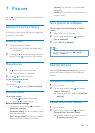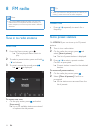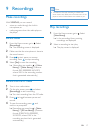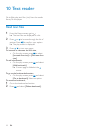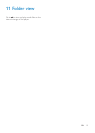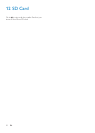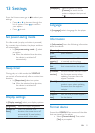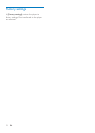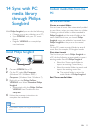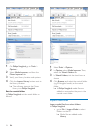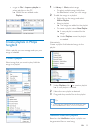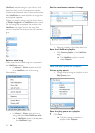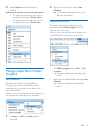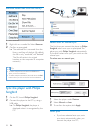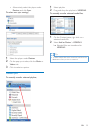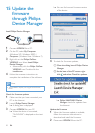23EN
14 Sync with PC
media library
through Philips
Songbird
With Philips Songbird, you can do the following:
Manage your music collection on a PC;
Sync VIDEO4.3 with your PC music
library;
Register VIDEO4.3 on www.philips.
com/welcome.
Install Philips Songbird
1 Connect VIDEO4.3 to a PC.
2 On the PC, select My Computer
(Windows XP / Windows 2000) /
Computer (Windows Vista / Windows 7).
3 Right click on the Philips GoGear
VIDEO4.3 icon. Select Download Philips
Songbird.
Alternatively, click the Philips GoGear
VIDEO4.3 icon. Double click the
setup.exe.
4 Follow the onscreen instructions to
complete the installation.
Note
The installation requires you to agree to the license
terms.
&ROOHFWPHGLDÀOHVIURPWKH
PC
Set the watch folder
Create a central folder
<RXFDQKDYHDOOPXVLFÀOHVDXWRPDWLFDOO\DGGHG
to your library when you copy them to a folder.
Creating a central folder is recommended. In
Philips Songbird, set the central folder as the
watch folder. Each time you launch Philips
Songbird, songs are added to/ removed from
Philips Songbird as they are on the central
folder.
On the PC, create a central folder to save all
PXVLFÀOHVIRUH[DPSOH'?6RQJELUGPHGLD
First-time launch
7KHÀUVWWLPH\RXODXQFKPhilips Songbird on
a PC, do the following as prompted to import
H[LVWLQJPHGLDÀOHVLQWRPhilips Songbird:
Select the iTunes media folder to
import an existing iTunes library;
Select the central folder to search and
LPSRUWWKHH[LVWLQJPXVLFÀOHV
» The central folder is set as the
watch folder of Philips Songbird.
Set iTunes media folder