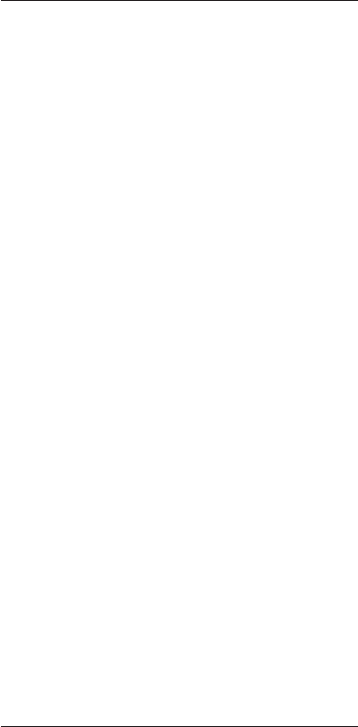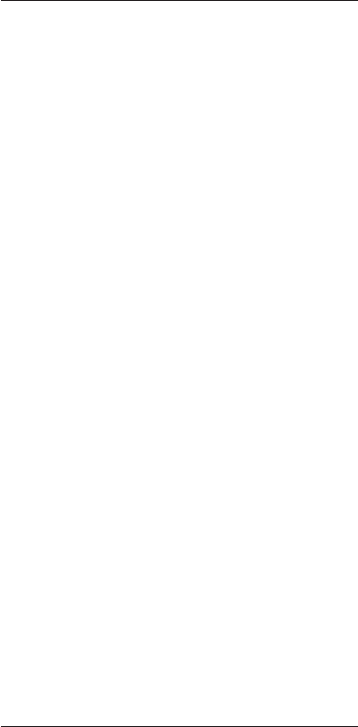
When all keys are fixed and you want to return
to the Set-up menu, select “No”. Press OK.
D Note
Fixing a key overwrites the key’s data that was
stored in your universal remote for iPod™.
This means that if this key is used in an activity
this will also change.
5.4 Adding a function
You can add extra functions to your universal
remote for iPod™.
To add a function:
1. Select the option “Add a Function” in the
Set-up menu. Press OK.
2. Select the device you want to add a
function to.
3. Select the label you want to use for the
extra function.
4. Learn the function from your
original remote.
The extra function is added to your universal
remote for iPod™.
To access the extra function:
1. Press the MAIN VOL key to access
the Functions menu.
2. Select the function you want by using the
cursor keys. Press OK.
D Note
Extra functions are device-specific. They can only
be selected when in the desired AV device’s
specific mode. For example, if you want to
access a TV function, the remote must be in the
TV mode.
5.5 Adding an activity
An activity consists of several key presses that
will be sent out by your universal remote for
iPod™ when you select the activity. You can
add up to 8 activities. One activity can contain a
maximum of 25 steps.
By default, your universal remote for iPod™
inserts a delay of 0.6 sec between every key
press to make sure your devices are responding
correctly to the signals.
You can overwrite this default delay:
•Ifoneofyourdevicesneedsalongerdelay
before receiving the next IR signal, you can
insert a delay of 1 or 3 seconds. Replacing the
default delay counts as a step in the activity.
•Ifanactivityneedsnodelaybetweenthe
different key presses to simulate a long key
press, you can add the option “no delay”.
For example: When you would like to turn the
volume up during an activity by pressing VOL
Up key four times, you do not need to insert
delays between these 4 key presses. Between
each step you add the option “no delay”.
To add an activity:
1. Select the option “Add an Activity” in
the Set-up menu by using the cursor keys.
Press OK.
D Note
If you already have added 8 activities, you will
be asked to delete an activity. See section 5.6,
Deleting an activity.
2. Select the label from the list of activities
Press OK.
3. Follow the on-screen instructions to
create an activity.
• Usethecursorkeystoselectthe
device. Press OK. Press the required key
to insert a key press.
• Decideifyouwanttoaddanadditional
key or key delay, select YES by pressing
OK.
If you do not wish to add an additional
activity, select NO. Press OK.
Use more of your universal remote and docking cradle for iPod