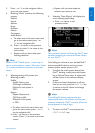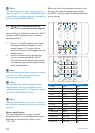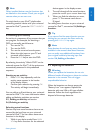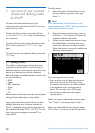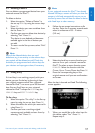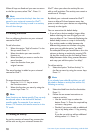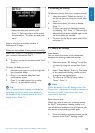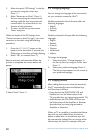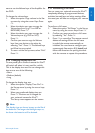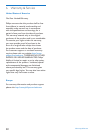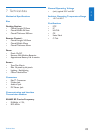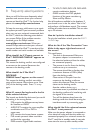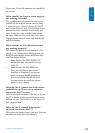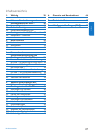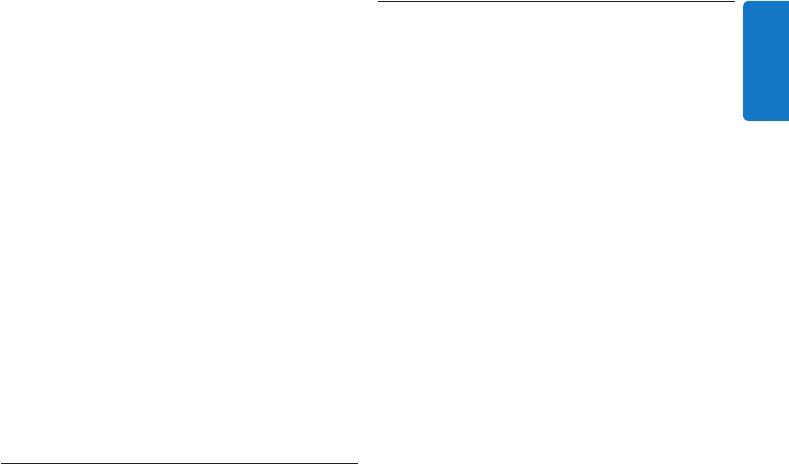
21
ENGLISH
want to use the Volume keys of the Amplifier for
the DVD.
To change the volume keys:
1 . Select the option Copy volume in the Set-
up menu by using the cursor Keys. Press
OK.
2. Select the device you want to copy the
Volume keys from (e.g. TV or AMP or
RECEIVER). Press OK.
3. Select the device you want to copy the
Volume keys to (e.g. DVD or SAT).
Press OK.
4. Confirm you want to copy the Volume
keys from one device to the other by
selecting “Yes”. Press OK. The Volume keys
and Mute key are copied.
5. To return to the Set-up menu, select “Exit”.
Press OK.
5.10 Changing display time out
To save power, your universal remote for iPod™
will switch off when it is not used for a while.
This is the display time out. You can change this
time out to one of the following:
•Short
•Medium(default)
•Long
To change the display time out:
1. Select the option “Display Time Out” in
the Set-up menu by using the cursor keys.
Press OK.
2. Select your preferred display time out
Press OK. The time out is changed for
your universal remote for iPod™.
The Set-up menu appears on the screen.
D Note
The display time out has an impact on the life of
the batteries. The longer the backlight stays on,
the faster the batteries will be drained.
5.11 Performing a full reset
You can reset your universal remote for iPod™
completely, deleting all programmed devices,
activities, learned keys and other settings. After
the reset, you will have to configure your remote
again.
To perform a full reset:
1. Select the option “Full Reset” in the Set-up
menu by using the cursor Keys. Press OK.
2. Confirm you want to perform a full reset
by selecting “Yes”. Press OK.
3. Press OK to reconfirm. The remote control
deletes all settings. When the full reset
is ended, the remote automatically re-
initializes. You now have to configure your
remote again. See section 3.3, Install, and
follow the directions for pairing the dock
with the remote to repeat this procedure.
Warranty & Service